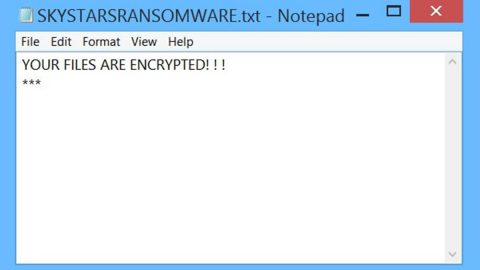Error code 0x80070020 prevents users from upgrading their operating system to Windows 10. This error happens when users tried to upgrade their Windows 7 or Windows 8/8.1 to Windows 10. The error code usually occurs when users try to download updates from the Windows Update Website and as mentioned, by upgrading to Windows 10. This also happens when a Windows 10 update is already installed in your computer. Error code 0x80070020 can cause failure in update installs and will display this message:

“An error (-5006 : 0x80070020) has occurred while running the setup.” Or “The process cannot access the file because it is being used by another process”
What are causes of the Error code 0x80070020?
It is very important to find out what causes this error. One of the probable causes is an interference between a running scheduled automatic update and the upgrade or an antivirus scanning in real-time. Other possible causes would be uninstalled/pending updates, low system memory or bad sectors in the hard disk.
You can try the manual repair methods to fix error code 0x80070020. These instructions can be easily done by Windows users, even the ones without technical abilities. Nevertheless, there are situations where in a professional’s help is required. So if you don’t want to take any chances and you want to resolve it as soon as possible, it’s best to hire a professional to fix it, or better yet, use an excellent computer tool like PC Cleaner Pro.
How to fix error code 0x80070020:
Solution 1: Restart your computer.
Since one of the possible causes of the error is due to interference, it is best to restart your computer to close all running programs that prevents the upgrade.
Solution 2: Temporarily disable your computer’s antivirus.
As stated earlier, an antivirus can prevent the upgrade as well. Disabling it for a limited time before you upgrade your system will help. But you have to be mindful though, disabling your antivirus exposes your computer to threats and other suspicious attacks. To proceed with this method, follow these steps:
Step 1. Look for your antivirus’ icon in the notifications area, located at the lower-right section of the screen.
Step 2. Right-click on the antivirus’ icon and select Disable for a certain period of time.
Solution 3: Run Windows Update Troubleshooter.
The windows update troubleshooter can help resolve any errors encountered when installing updates from Windows update. Follow the steps below in using the Troubleshooter.
Step 1. Open the Windows menu by pressing the Windows key + X.
Step 2. Go to Control Panel.
Step 3. Modify the display of files by choosing either large or small icons in the View by option located at the upper-right corner of the screen.
Step 4. After changing the file’s display, select troubleshooting.
Step 5. Launch and run the Windows Update Troubleshooter.
Step 6. Reboot your computer then check if the problem is resolved.
Solution 4: Perform a Clean Boot on your computer.
Performing a clean boot means starting windows with limited resources, startup programs and drivers included. This is to prevent software clashes and conflicts. By doing Clean Boot, you will be able to identify the root cause of the error code 0x80070020.
Solution 5: Reset Windows Update Components.
When all else fails, this solution is your last resort since it is quite risky. This method changes your Windows Registry, so any single mistake can affect the computer and may even result to more Windows error.
Resetting Windows Update Components:
Step 1. Press Windows key + X to open Command Prompt as Admin.
Step 2. Stop the BITS, MSI Installer, Cryptographic, and Windows Update Services.
Step 3. Rename the SoftwareDistribution and Catroot2 folders to <name of folder> old.
Step 4. Start the BITS, MSI Installer, Cryptographic, and Windows Update Services.
Step 5. Close Command Prompt and Reboot your computer. Then check if you can now install the updates.
Solution 6: Disable any third-party antivirus.
Some third-party antivirus like Bit Defender often identifies the Windows Update as a threat since the new update of Windows 10 may not be registered yet. To fix this, you can just temporarily disable your antivirus for a short period of time. After disabling it, try installing the updates again.
Quick Solution: If you want a hassle-free fix to Windows errors with the likes of error code 0x80070020, you can download the PC Cleaner Pro software which is known for its efficiency in resolving Windows errors.