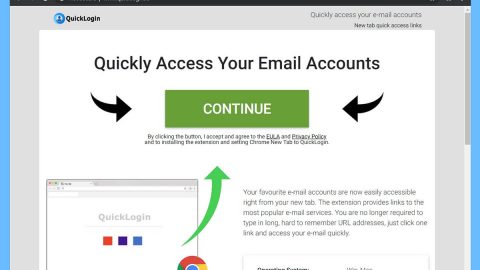What is Windows Security Certificate is Expired scam? And how does it work?
The Windows Security Certificate is Expired scam is yet another tech support scam that tries to deceive users in believing that Windows has detected some “unusual activity” on their computer network and that this unusual activity might lead into information loss. So when you encounter this tech support scam, you should know better than to believe the bunch of crap it states in the alert. Just like a typical tech support scam, this one is also displayed on malicious domains where you can be redirected inadvertently – if this happens, you will see the following bogus alert on your browser:
“Windows has detected unusual activity on your Computer Network. Your information present on the machine might be at risk. Back up your files immediately to prevent information loss, or contact windows support at +1-888-411-1165.
The following information might be at risk:-
Financial informations
Bank Account Logins
Credit Card Details
Other Login Informations
Stored Files on this computer”
How does the Windows Security Certificate is Expired scam circulate the web?
This particular tech support scam, like the other ones, circulate the web using misleading ads and as mentioned, adware programs installed in the computer – if it’s the latter, then it simply means that you keep on seeing this scam almost every time you browse the web. As a temporary fix, you can get rid of the scam by simply closing the tab of the website displaying it or better yet close the browser but if you have a hard time closing it, you can go to the Task Manager and end the process of the browser. On the other hand, you can completely erase this scam by pinning the root cause of it which is the ad-supported program installed in your computer. Moreover, to avoid adware programs, the next time you install any freeware or shareware, make sure that you use the Custom or Advanced setup instead of the quick one so that you can remove any add-ons in the package.
Carefully follow the removal instructions laid out below to erase the Windows Security Certificate is Expired scam.
Step 1: The first thing you need to do is close the tab or the browser displaying the Windows Security Certificate is Expired scam. However, if your browser is forced to go into full screen mode because of the fake alert, tap F11 in your keyboard to exit full screen mode.
Step 2: After that, try to close the browser manually. If you find it hard to do so, close the browser through the Task Manager.
Step 3: Tap the Ctrl + Shift + Esc keys to launch the Task Manager.
Step 4: After opening the Task Manager, go to the Processes tab and look for the affected browser’s process and end it by clicking End Task or End Process.

Step 5: Close the Task Manager and reset all the affected browsers to default.
Internet Explorer
- Open Internet Explorer.
- Tap Alt + T and select Internet options.
- Click the General tab and then overwrite the URL under the homepage section.
- Click OK to save the changes.
- Now switch to the Advanced tab and click the Reset button.
- Then check the box for “Delete personal settings” and then click Reset again.
Google Chrome
- Launch Google Chrome, press Alt + F, move to More tools, and click Extensions.
- Look for any other unwanted add-ons, click the Recycle Bin button, and choose Remove.
- Restart Google Chrome, then tap Alt + F, and select Settings.
- Navigate to the On Startup section at the bottom.
- Click on Advanced.
- After that, click the Reset button to reset Google Chrome.
Mozilla Firefox
- Open the browser and tap Ctrl + Shift + A to access the Add-ons Manager.
- In the Extensions menu Remove the unwanted extension.
- Restart the browser and tap keys Alt + T.
- Select Options and then move to the General menu.
- Overwrite the URL in the Home Page section.
- Tap Alt + H to access Help.
- Next, select “Troubleshooting information” and click “Refresh Firefox” at the top of the page.
- Now click “Refresh Firefox” again to confirm the reset.
Step 6: Tap the Win + R keys to open Run and then type in appwiz.cpl to open Control Panel to uninstall the adware program behind the fake alert.
Step 7: Look for the adware program or any unfamiliar program under the list of installed programs and once you’ve found it, uninstall it.

Step 8: Close the Control Panel and tap the Win + E keys to open File Explorer.
Step 9: Navigate to the following directories and look for the adware installer like the software bundle it came with as well as other suspicious files and delete them.
- %USERPROFILE%\Downloads
- %USERPROFILE%\Desktop
- %TEMP%
Step 10: Close the File Explorer and empty your Recycle Bin.
To make sure Windows Security Certificate is Expired scam is completely deleted as well as the adware program behind it, you need to use an efficient program like [product-name]. To use it, follow the advanced steps below:
Perform a full system scan using [product-code]. To do so, follow these steps:
- Turn on your computer. If it’s already on, you have to reboot
- After that, the BIOS screen will be displayed, but if Windows pops up instead, reboot your computer and try again. Once you’re on the BIOS screen, repeat pressing F8, by doing so the Advanced Option shows up.
- To navigate the Advanced Option use the arrow keys and select Safe Mode with Networking then hit
- Windows will now load the SafeMode with Networking.
- Press and hold both R key and Windows key.
- If done correctly, the Windows Run Box will show up.
- Type in the URL address, [product-url] in the Run dialog box and then tap Enter or click OK.
- After that, it will download the program. Wait for the download to finish and then open the launcher to install the program.
- Once the installation process is completed, run [product-code] to perform a full system scan.