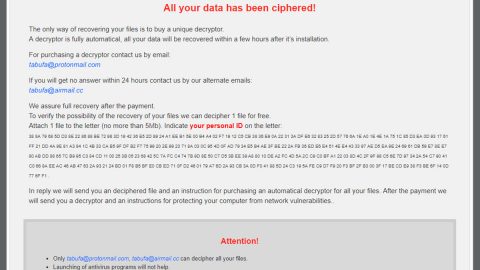What is Search.hgetsports.net? And how does it work?
Search.hgetsports.net is another search engine developed by Polarity Technologies Ltd. This program promises to let users watch live sports TV shows online and stream it with just one click. Users who are fond of sports may be tricked into installing this program due to its attractive description and seemingly useful interface. However, it can stealthily infiltrate computers along with other third party applications. Because of this, it is categorized as a browser hijacker and an unwanted program. It doesn’t come as a surprise since almost all search engines created by Polarity Technologies Ltd. are branded as unwanted programs and browser hijackers.
Search.hgetsports.net operates as an unreliable search engine that would take over your browsers and deliver tons of ads. Following its installation, this hijacker will start to modify the browser parameters and will assign the hxxp://search.hgetsports.net/ as the new tab URL, default search engine as well as the default home page. The real aim of this dubious search engine is to bring traffic to its affiliated websites to increase its pay-per-click revenue. And as you browse the internet using this search engine, you will constantly be bombarded with various ads of all kinds of pop-ups, banners, in-text links, etc. Some of them may even get on your nerves as they can get quite intrusive and pretty annoying. Not only that as some of these ads could also redirect you to suspicious websites that may trick you into providing your personal information.
How does Search.hgetsports.net spread online?
Search.hgetsports.net spreads as an optional component along with other free programs in a software package. Software bundles are distributed on free sharing sites and often consist of video converter, file converter, crack software and so on. To avoid getting hijacked by the likes of Search.hgetsports.net, you must opt for the Custom or Advanced setting whenever you install software bundles.
To erase Search.hgetsports.net from your browsers and computer, refer to the following instructions.
Step 1: Close all the browsers infected with Search.hgetsports.net. If you’re having a hard time closing them, you can close them using the Task Manager just tap on Ctrl + Shift + Esc.
Step 2: After you open the Task Manager, go to the Processes tab and look for the infected browser’s process and end it.
Step 3: Edit your Hosts File
- Tap the Win + R keys to open then type in %WinDir% and then click OK.
- Go to System32/drivers/etc.
- Open the host’s file using Notepad.
- Delete all the entries containing Search.hgetsports.net.
- After that, save the changes you’ve made and close the file.
Step 4: Reset all your browsers to default to their default state.
Google Chrome
- Launch Google Chrome, press Alt + F, move to More tools, and click Extensions.
- Look for Search.hgetsports.net or any other unwanted add-ons, click the Recycle Bin button, and choose Remove.
- Restart Google Chrome, then tap Alt + F, and select Settings.
- Navigate to the On Startup section at the bottom.
- Select “Open a specific page or set of pages”.
- Click the More actions button next to the hijacker and click Remove.
Mozilla Firefox
- Open the browser and tap Ctrl + Shift + A to access the Add-ons Manager.
- In the Extensions menu Remove the unwanted extension.
- Restart the browser and tap keys Alt + T.
- Select Options and then move to the General menu.
- Overwrite the URL in the Home Page section and then restart the browser.
Internet Explorer
- Launch Internet Explorer.
- Tap Alt + T and select Internet options.
- Click the General tab and then overwrite the URL under the homepage section.
- Click OK to save the changes.
Step 5: Open Control Panel by pressing the Windows key + R, then type in appwiz.cpl and then click OK or press Enter.

Step 6: Look for any suspicious program that is affiliated with Search.hgetsports.net and then Uninstall it.

Step 7: Hold down Windows + E keys simultaneously to open File Explorer.
Step 8: Navigate to the following directories and look for suspicious files associated to Search.hgetsports.net and delete it/them.
- %USERPROFILE%\Downloads
- %USERPROFILE%\Desktop
- %TEMP%
Step 9: Close the File Explorer.
Step 10: Empty the Recycle Bin.
Follow the advanced instructions below to ensure the removal of Search.hgetsports.net as well as all the file residues it left behind.
Perform a full system scan using SpyRemover Pro. To do so, follow these steps:
- Turn on your computer. If it’s already on, you have to reboot
- After that, the BIOS screen will be displayed, but if Windows pops up instead, reboot your computer and try again. Once you’re on the BIOS screen, repeat pressing F8, by doing so the Advanced Option shows up.
- To navigate the Advanced Option use the arrow keys and select Safe Mode with Networking then hit
- Windows will now load the SafeMode with Networking.
- Press and hold both R key and Windows key.
- If done correctly, the Windows Run Box will show up.
- Type in explorer http://www.fixmypcfree.com/install/spyremoverpro
A single space must be in between explorer and http. Click OK.
- A dialogue box will be displayed by Internet Explorer. Click Run to begin downloading the program. The installation will start automatically once a download is done.
- Click OK to launch it.
- Run SpyRemover Pro and perform a full system scan.
- After all the infections are identified, click REMOVE ALL.
- Register the program to protect your computer from future threats.