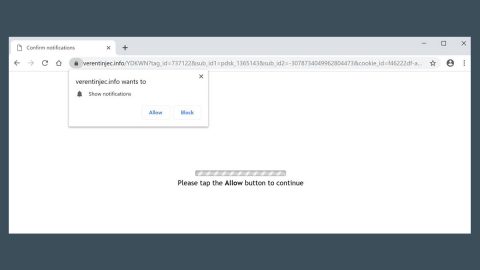What is playOnline Search? And how does it function?
playOnline Search, also known as playOnline Search ads, is a browser extension designed for Google Chrome browser. It is presented as a browser extension that claims to help users in searching for free unlimited games online for free. It features an online gaming platform where some of the games it offers run on Adobe Flash while the other ones run on HTML5. However, when you install this seemingly interesting and fun extension on your Chrome browser, you will not only find yourself redirected to playOnline Search but also to multiple domains it is associated with which contains push advertisements and games on them. Security experts regard this browser extension as an ad-supported program or adware as it delivers users with various ads, some of which can get pretty intrusive.
So when you install this ad-supported browser extension, you will constantly get redirected to playOnline Search’s domain. It also features online flash games and can load pop-ups, banners, in-text links and other advertising content as you use it. This ad-supported program might also require you to use Adobe Flash Player and HTML5. However, in case you didn’t know, there are actually various vulnerabilities found in the older versions of Flash Player that can be exploited by cyber crooks. You will also normally see pop-ups with the following texts:
- Advert from PlayOnline
- Powered by PlayOnline
- Ad by PlayOnline
- Ads by PlayOnline
- Advertisement by PlayOnline
- Brought to you by PlayOnline
Moreover, websites that are affiliated with playOnline Search could also spread link that might redirect you to suspicious websites in order to generate traffic which can be turned into revenue using the pay-per-click marketing technique commonly used by adware developers. And besides, this adware also collects not just your non-personally identifiable information but also personal ones. Thus, using playOnline Search wouldn’t be safe for both your computer and your privacy and here’s some proof:
“If we learn that we have collected personal information from a child under age 13, we will delete that information as quickly as possible.”
How does playOnline Search circulate the web?
playOnline Search circulates the web via the Chrome Web Store. Although it is distributed in this legitimate and trusted source, it does not make playOnline Search safe to use. In fact, it was even found circulating in software bundles that are distributed on free sharing sites or third-party sources.
Erasing PlayOnline Search extension from your Google Chrome browser isn’t as easy as you think so you need to follow the removal instructions laid out below.
Step 1: Tap the Win + R keys to open Run and then type in appwiz.cpl to open Control Panel to uninstall any suspicious program related to the adware.
Step 2: Look for PlayOnline Search Extension under the list of installed programs. Once you’ve found it, uninstall it.

Step 3: Close the Control Panel and tap the Win + E keys to open File Explorer. Navigate to the following directories and look for the hijacker’s installer like the software package it came with as well as other suspicious files and delete them.
- %USERPROFILE%\Downloads
- %USERPROFILE%\Desktop
- %TEMP%
Step 4: Close the File Explorer.
Step 5: Edit your Hosts File
- Tap the Win + R keys to open then type in %WinDir% and then click OK.
- Go to System32/drivers/etc.
- Open the host’s file using Notepad.
- Delete all the entries containing PlayOnline Search Extension.
- After that, save the changes you’ve made and close the file.
Step 6: Launch the Google Chrome browser and click the wrench icon. Afterward, click on Tools from the drop-down menu and select Extensions.

Step 7: Under the Extensions tab, select PlayOnline Search Extension extension and other suspicious browser extensions related to it and then click on the Trash icon.

Step 8: Click on Remove button from the confirmation dialog box.

Step 9: Reset Google Chrome. To do that, click the three stripes icon located at the upper-right corner of your screen. And then select Settings.

Step 10: under Settings, look for Show advanced settings at the bottom of the page and click on it.

Step 11: Then click on the Reset browser settings button.

Step 12: After that, a dialog box pops up, click the Reset button to Reset Chrome.

Step 13: After you reset Chrome, enable the Phishing and Malware Protection in Chrome to prevent ad-supported programs like PlayOnline Search Extension from infecting your computer again in the future. To do that, click Settings once again.

Step 14: Select the Show advanced settings again.

Step 15: Go to the Privacy section and check the Enable phishing and malware protection option.

Step 16: Restart Google Chrome.

Step 17: Don’t forget to empty the contents of Recycle Bin.
To completely get rid of PlayOnline Search Extension and any files it may have created in your computer upon installation, you need to use [product-name] – simply follow the steps below on how to use it.
Perform a full system scan using [product-code]. To do so, follow these steps:
- Turn on your computer. If it’s already on, you have to reboot
- After that, the BIOS screen will be displayed, but if Windows pops up instead, reboot your computer and try again. Once you’re on the BIOS screen, repeat pressing F8, by doing so the Advanced Option shows up.
- To navigate the Advanced Option use the arrow keys and select Safe Mode with Networking then hit
- Windows will now load the SafeMode with Networking.
- Press and hold both R key and Windows key.
- If done correctly, the Windows Run Box will show up.
- Type in the URL address, [product-url] in the Run dialog box and then tap Enter or click OK.
- After that, it will download the program. Wait for the download to finish and then open the launcher to install the program.
- Once the installation process is completed, run [product-code] to perform a full system scan.
- After the scan is completed click the “Fix, Clean & Optimize Now”button.