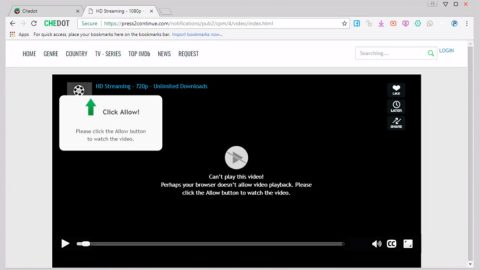What is Do Not Ignore This Windows Alert? And how does it function?
Do Not Ignore This Windows Alert is a misleading fake alert that tricks users into thinking that something is wrong with their computers and that they have to contact a bogus tech support number to resolve the issue. This tech support scam is displayed by a malicious domain and once you get redirected to the site displaying this fake alert, you will see the following message on your screen:
“********* Do not ignore this windows alert *********
Please call us immediately at 0800-046-5718 (Toll-free)
If you close this page, your computer access will be disabled to prevent further damage to our network.
Your computer has alerted us that it has been infected with a trojan and spyware. The following information is being stolen…
- Facebook Login
- Credit Card Details
- Email Account Login
- Photos stored & saved on this computer
You must contact is immediately so that our engineers can walk you through the removal process over the phone. Please call us with the next 5 minutes to prevent your computer from being disabled.
Please call us immediately: 0800-046-5718 (Toll-free)
********* Do not ignore this windows alert *********”
You can get redirected to this scam when you click on a misleading advertisement online. But if you keep seeing this scam alert on a regular basis, then chances are, there is an ad-supported program installed in your computer.
How does Do Not Ignore This Windows Alert circulate the web?
This tech support scam circulates via suspicious ads over the web, or when there is an adware program installed in your system. Adware programs are often distributed using software bundles. These software bundles are found in free sharing sites. When you install this kind of software package, you risk your computer’s security as unwanted program might also get installed if you’re not careful enough. This is why it is recommended that you use the Custom or Advanced setup rather than the quick one so you can remove any unwanted add-ons from the software package.
Erase the Do Not Ignore This Windows Alert by following the detailed instructions laid out below.
Step 1: Tap F11 to exit if your browser is forced into full-screen mode due to the Do Not Ignore This Windows Alert.
Step 2: After that, try to close the browser manually. If you find it hard to do so, close the browser through the Task Manager.
Step 3: Tap the Ctrl + Shift + Esc keys to launch the Task Manager.
Step 4: After opening the Task Manager, go to the Processes tab and look for the affected browser’s process and end it by clicking End Task or End Process.

Step 5: Close the Task Manager and reset all the affected browsers to default.
Internet Explorer
- Open Internet Explorer.
- Tap Alt + T and select Internet options.
- Click the General tab and then overwrite the URL under the homepage section.
- Click OK to save the changes.
- Now switch to the Advanced tab and click the Reset button.
- Then check the box for “Delete personal settings” and then click Reset again.
Google Chrome
- Launch Google Chrome, press Alt + F, move to More tools, and click Extensions.
- Look for any other unwanted add-ons, click the Recycle Bin button, and choose Remove.
- Restart Google Chrome, then tap Alt + F, and select Settings.
- Navigate to the On Startup section at the bottom.
- Click on Advanced.
- After that, click the Reset button to reset Google Chrome.
Mozilla Firefox
- Open the browser and tap Ctrl + Shift + A to access the Add-ons Manager.
- In the Extensions menu Remove the unwanted extension.
- Restart the browser and tap keys Alt + T.
- Select Options and then move to the General menu.
- Overwrite the URL in the Home Page section.
- Tap Alt + H to access Help.
- Next, select “Troubleshooting information” and click “Refresh Firefox” at the top of the page.
- Now click “Refresh Firefox” again to confirm the reset.
Step 6: Tap the Win + R keys to open Run and then type in appwiz.cpl to open Control Panel to uninstall the adware program behind the fake alert.
Step 7: Look for the adware program or any unfamiliar program under the list of installed programs and once you’ve found it, uninstall it.

Step 8: Close the Control Panel and tap the Win + E keys to open File Explorer.
Step 9: Navigate to the following directories and look for the adware installer like the software bundle it came with as well as other suspicious files and delete them.
- %USERPROFILE%\Downloads
- %USERPROFILE%\Desktop
- %TEMP%
Step 10: Close the File Explorer and empty your Recycle Bin.
To make sure Do Not Ignore This Windows Alert is completely eliminated as well as the adware program behind it, you need to use an efficient program like [product-name]. To use it, follow the advanced steps below:
Perform a full system scan using [product-code]. To do so, follow these steps:
- Turn on your computer. If it’s already on, you have to reboot
- After that, the BIOS screen will be displayed, but if Windows pops up instead, reboot your computer and try again. Once you’re on the BIOS screen, repeat pressing F8, by doing so the Advanced Option shows up.
- To navigate the Advanced Option use the arrow keys and select Safe Mode with Networking then hit
- Windows will now load the SafeMode with Networking.
- Press and hold both R key and Windows key.
- If done correctly, the Windows Run Box will show up.
- Type in the URL address, [product-url] in the Run dialog box and then tap Enter or click OK.
- After that, it will download the program. Wait for the download to finish and then open the launcher to install the program.
- Once the installation process is completed, run [product-code] to perform a full system scan.