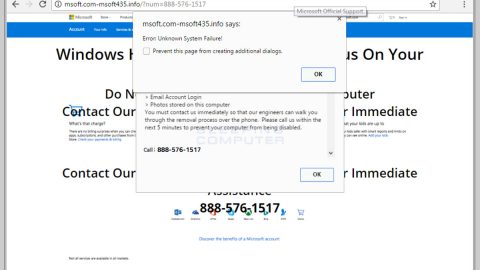What is ChromeSearch.club? And how does it work?
ChromeSearch.club is a bogus search engine similar to Chromesearch.win and Cleansers browser extensions which are both browser hijackers and as it turns out, ChromeSearch.club is also one. This hijacker pretends to be a legitimate program that claims to take care of user’s privacy. It also falsely claims to enhance user’s browsing experience by generating improved search results which aren’t true at all. In fact, as soon as it is installed, it will hijack your browser’s settings and change it to chromesearch.club.
One of the things common with browser hijackers is its ability to track users’ activities so it isn’t so shocking to know that ChromeSearch.club also tracks your activity so it can collect information be it your IP address, OS version of your PC, browsing history, search queries and so on. What’s even worrisome is that the information is also shared with third parties so it’s safe to say that you’re only putting your privacy at risk if you continue using this unwanted program.
Moreover, ChromeSearch.club also causes browser redirects that could lead you to unsecure and suspicious websites. Some of these websites are phishing sites that would try to coax information out of you and if you’re really unlucky, you could also get redirected to malware-infested websites. You could also get redirected to these kinds of sites when you carelessly click on an ad which ChromeSearch.club is responsible for. This hijacker clearly gets profit by displaying tons of ads to its users. Some of the ads can get pretty intrusive to the point where it follows you whenever you browse the web.
How does ChromeSearch.club spread online?
Most developers of unwanted programs and browser hijackers like ChromeSearch.club often relies in deceptive software marketing method called software bundling – this allows the attachment of suspicious programs to the primary free programs found on free sharing websites. Security experts warned users time and time again to install programs using Custom or Advanced setup especially when it’s a free software package instead of settling for the quick or standard setup. The Custom or Advanced setup allows you to uncover any hidden programs in the bundle which is why it’s important to use this when installing freeware or shareware from P2P networks.
Follow the instruction below to erase ChromeSearch.club from the affected PC.
Step1. Close all your infected browsers. If you’re having a hard time closing them, you can close them using the Task Manager just tap on Ctrl + Shift + Esc.
Step2. After you open the Task Manager, go to the Processes tab and look for the infected browser’s process and end it.
Step3. Reset all your browsers to default to their default state.
Google Chrome
- Launch Google Chrome, press Alt + F, move to More tools, and click Extensions.
- Look for ChromeSearch.club or any other unwanted add-ons, click the Recycle Bin button, and choose Remove.
- Restart Google Chrome, then tap Alt + F, and select Settings.
- Navigate to the On Startup section at the bottom.
- Select “Open a specific page or set of pages”.
- Click the More actions button next to the hijacker and click Remove.
Mozilla Firefox
- Open the browser and tap Ctrl + Shift + A to access the Add-ons Manager.
- In the Extensions menu Remove the unwanted extension.
- Restart the browser and tap keys Alt + T.
- Select Options and then move to the General menu.
- Overwrite the URL in the Home Page section and then restart the browser.
Internet Explorer
- Launch Internet Explorer.
- Tap Alt + T and select Internet options.
- Click the General tab and then overwrite the URL under the homepage section.
- Click OK to save the changes.
Step4. Open Control Panel by pressing the Windows key + R, then type in appwiz.cpl and then click OK or press Enter.

Step5. Look for any suspicious program that is affiliated with ChromeSearch.club and then Uninstall it.

Step6. Hold down Windows + E keys simultaneously to open File Explorer.
Step7. Navigate to the following directories and look for suspicious files associated to ChromeSearch.club and delete it/them.
- %USERPROFILE%\Downloads
- %USERPROFILE%\Desktop
- %TEMP%
Step8. Close the File Explorer.
Step9. Empty your Recycle Bin.
To make sure that nothing is amiss and that ChromeSearch.club is completely removed from your computer, follow the advanced steps below.
Perform a full system scan using SpyRemover Pro. To do so, follow these steps:
- Turn on your computer. If it’s already on, you have to reboot
- After that, the BIOS screen ill be displayed, but if Windows pops up instead, reboot your computer and try again. Once you’re on the BIOS screen, repeat pressing F8, by doing so the Advanced Option shows up.
- To navigate the Advanced Option use the arrow keys and select Safe Mode with Networking then hit
- Windows will now load the SafeMode with Networking.
- Press and hold both R key and Windows key.
- If done correctly, the Windows Run Box will show up.
- Type in explorer http://www.fixmypcfree.com/install/spyremoverpro
A single space must be in between explorer and http. Click OK.
- A dialog box will be displayed by Internet Explorer. Click Run to begin downloading the program. The installation will start automatically once a download is done.
- Click OK to launch it.
- Run SpyRemover Pro and perform a full system scan.
- After all the infections are identified, click REMOVE ALL.
- Register the program to protect your computer from future threats.