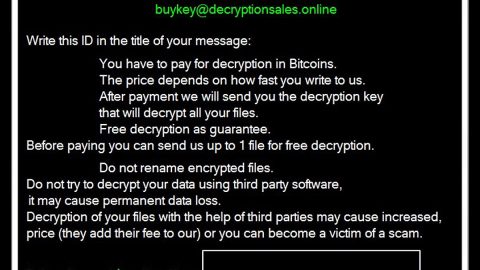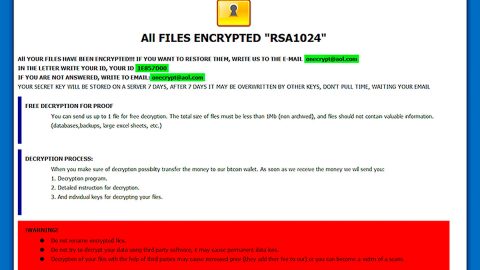What is Something Went Wrong With Your Internet Service scam? And how does it work?
Something Went Wrong With Your Internet Service scam, as its name suggests, is a scam alert that belongs to the category of tech support scams. This kind of scam differentiates much between the domains associated with it but they make use of different phone numbers. At the time of writing, this tech support scam is using the domain “http://winlincensecorrupt136.review/”. When you encounter this particular scam, you’ll see either of the following messages:
“There is no internet connection:
Try:
Checking the network cables, modems And routes
reconnecting to Wi-Fi
Running Windows Network Diagnostics
Checking the network cables, modems And routes
reconnecting to Wi-Fi
Running Windows Network Diagnostics
Toll-Free Number:001-800-630-3153
: – ) oops.
Something Went Wrong With Your Internet Service
Your (Operating System) System And TCPIP is Blocked By (Internet Service Provider)
For Immediate Technical Assistance Contact (Internet Service Provider) Help Desk at Toll-Free: 001-800-630-3153”
Or:
“� oops.
Something went wrong with your Internet Service
Your Windows 7 System and TCPIP is Blocked by Verizon FIOS
For Immediate Technical Assistance Contact Version FiOS Help Desk at Toll-Free:”
Just like other tech support scams, Something Went Wrong With Your Internet Service scam aims to trick users into thinking that something is wrong with their PCs to make them contact a fake tech support number that in this case is 001-800-630-3153.
Don’t be fooled by its seemingly believable message and call the fake tech support number as you’ll most likely be talking to crooks that might try to charge you for an unnecessary service or obtain confidential information like you bank credentials or worse grant these crooks remote access to your computer.
How does Something Went Wrong With Your Internet Service scam travel the web?
You can get redirected to the domain hosting this tech support scam when you click suspicious ads. Note that if you keep getting rerouted to such domains, there might be some ad-supported program installed in your system that’s causing redirects to this tech support scam.
Erase the “Something Went Wrong With Your Internet Service” scam by following the detailed instructions laid out below.
Step 1: Tap F11 to exit if your browser is forced into full-screen mode due to the “Something Went Wrong With Your Internet Service” scam.
Step 2: After that, try to close the browser manually. If you find it hard to do so, close the browser through the Task Manager.
Step 3: Tap the Ctrl + Shift + Esc keys to launch the Task Manager.
Step 4: After opening the Task Manager, go to the Processes tab and look for the affected browser’s process and end it by clicking End Task or End Process.

Step 5: Close the Task Manager and reset all the affected browsers to default.
Internet Explorer
- Open Internet Explorer.
- Tap Alt + T and select Internet options.
- Click the General tab and then overwrite the URL under the homepage section.
- Click OK to save the changes.
- Now switch to the Advanced tab and click the Reset button.
- Then check the box for “Delete personal settings” and then click Reset again.
Google Chrome
- Launch Google Chrome, press Alt + F, move to More tools, and click Extensions.
- Look for any other unwanted add-ons, click the Recycle Bin button, and choose Remove.
- Restart Google Chrome, then tap Alt + F, and select Settings.
- Navigate to the On Startup section at the bottom.
- Click on Advanced.
- After that, click the Reset button to reset Google Chrome.
Mozilla Firefox
- Open the browser and tap Ctrl + Shift + A to access the Add-ons Manager.
- In the Extensions menu Remove the unwanted extension.
- Restart the browser and tap keys Alt + T.
- Select Options and then move to the General menu.
- Overwrite the URL in the Home Page section.
- Tap Alt + H to access Help.
- Next, select “Troubleshooting information” and click “Refresh Firefox” at the top of the page.
- Now click “Refresh Firefox” again to confirm the reset.
Step 6: Tap the Win + R keys to open Run and then type in appwiz.cpl to open Control Panel to uninstall the adware program behind the fake alert.
Step 7: Look for the adware program or any unfamiliar program under the list of installed programs and once you’ve found it, uninstall it.

Step 8: Close the Control Panel and tap the Win + E keys to open File Explorer.
Step 9: Navigate to the following directories and look for the adware installer like the software bundle it came with as well as other suspicious files and delete them.
- %USERPROFILE%\Downloads
- %USERPROFILE%\Desktop
- %TEMP%
Step 10: Close the File Explorer and empty your Recycle Bin.
To make sure “Something Went Wrong With Your Internet Service” scam is completely eliminated as well as the adware program behind it, you need to use an efficient program like [product-name]. To use it, follow the advanced steps below:
Perform a full system scan using [product-code]. To do so, follow these steps:
- Turn on your computer. If it’s already on, you have to reboot
- After that, the BIOS screen will bedisplayed, but if Windows pops up instead, reboot your computer and try again. Once you’re on the BIOS screen, repeat pressing F8, by doing so the Advanced Option shows up.
- To navigate the Advanced Option use the arrow keys and select Safe Mode with Networking then hit
- Windows will now load the SafeMode with Networking.
- Press and hold both R key and Windows key.
- If done correctly, the Windows Run Box will show up.
- Type in the URL address, [product-url] in the Run dialog box and then tap Enter or click OK.
- After that, it will download the program. Wait for the download to finish and then open the launcher to install the program.
- Once the installation process is completed, run [product-code] to perform a full system scan.
- After the scan is completed click the “Fix, Clean & Optimize Now”button.