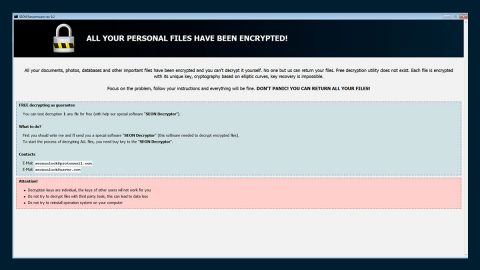What is Search.sleepshadow.com? And how does it work?
Search.sleepshadow.com is a browser plug-in that works as a search engine. Its developers promote this dubious program via a browser extension named “Sleepshadow” which is actually a browser hijacker. And to state the obvious, Search.sleepshadow.com is also classified as one. And since it is a browser hijacker, the moment you install it, it will quickly modify the default settings of your browser. As a result, the default search provider, homepage, and new tab URL address will be set to Search.sleepshadow.com.
After its installation, you will notice the sudden appearance of internet nuisances like pop-ups, banners, in-text links and other ads. This is barely a surprise since browser hijackers like Search.sleepshadow.com are known to elicit sponsored contents. Not only that as you might also experience constant redirects to several websites some of which are suspicious so you really have to be careful and close those sites right away the instant you get redirected to them. Another thing about Search.sleepshadow.com is its ability to track and monitor users’ activities over the web in order to harvest data. The harvested data might be misused and shared with its partnered websites to give you peskier customized and personalized ads.
How is Search.sleepshadow.com distributed over the web?
Search.sleepshadow.com is distributed with the help of free software packages known as freeware or shareware. These software packages are offered in peer-to-peer networks or free sharing sites. This particular browser hijacker is added as one of the extra components in a software package. To get rid of extra components in freeware and shareware, you have to use the Custom or Advanced setup during the installation, otherwise, you’ll end up installing browser hijackers like Search.sleepshadow.com.
If you think you can erase Search.sleepshadow.com easily, you’re probably in for a disappointment as this browser hijacker is almost as pesky as a virus so you need to follow the given removal instructions below to successfully remove it.
Step 1: The first thing you need to do to delete Search.sleepshadow.com is to open the Control Panel. To do so, tap the Windows key + R, then type in appwiz.cpl and then click OK or press Enter.

Step 2: Look for any suspicious program that is affiliated with Search.sleepshadow.com and then Uninstall it.

Step 3: Close all the browsers infected with Search.sleepshadow.com. If you’re having a hard time closing them, you can close them using the Task Manager just tap on Ctrl + Shift + Esc.
Step 4: After you open the Task Manager, go to the Processes tab and look for the infected browser’s process and end it.
Step 5: Edit your Hosts File
- Tap the Win + R keys to open then type in %WinDir% and then click OK.
- Go to System32/drivers/etc.
- Open the hosts file using Notepad.
- Delete all the entries containing Search.sleepshadow.com.
- After that, save the changes you’ve made and close the file.
Step 6: Reset all your browsers to default to their default state.
Google Chrome
- Launch Google Chrome, press Alt + F, move to More tools, and click Extensions.
- Look for Search.sleepshadow.com or any other unwanted add-ons, click the Recycle Bin button, and choose Remove.
- Restart Google Chrome, then tap Alt + F, and select Settings.
- Navigate to the On Startup section at the bottom.
- Select “Open a specific page or set of pages”.
- Click the More actions button next to the hijacker and click Remove.
Mozilla Firefox
- Open the browser and tap Ctrl + Shift + A to access the Add-ons Manager.
- In the Extensions menu Remove the unwanted extension.
- Restart the browser and tap keys Alt + T.
- Select Options and then move to the General menu.
- Overwrite the URL in the Home Page section and then restart the browser.
Internet Explorer
- Launch Internet Explorer.
- Tap Alt + T and select Internet options.
- Click the General tab and then overwrite the URL under the homepage section.
- Click OK to save the changes.
Step 7: Hold down Windows + E keys simultaneously to open File Explorer.
Step 8: Navigate to the following directories and look for suspicious files associated to browser hijacker such as the software bundle it came with and delete it/them.
- %USERPROFILE%\Downloads
- %USERPROFILE%\Desktop
- %TEMP%
Step 9: Close the File Explorer.
Step 10: Empty the contents of Recycle Bin.
Follow the advanced instructions below to ensure the removal of Search.sleepshadow.com as well as all the file residues it left behind using a trusted program named [product-name].
Perform a full system scan using [product-code]. To do so, follow these steps:
- Turn on your computer. If it’s already on, you have to reboot
- After that, the BIOS screen will be displayed, but if Windows pops up instead, reboot your computer and try again. Once you’re on the BIOS screen, repeat pressing F8, by doing so the Advanced Option shows up.
- To navigate the Advanced Option use the arrow keys and select Safe Mode with Networking then hit
- Windows will now load the Safe Mode with Networking.
- Press and hold both R key and Windows key.
- If done correctly, the Windows Run Box will show up.
- Type in the URL address, [product-url] in the Run dialog box and then tap Enter or click OK.
- After that, it will download the program. Wait for the download to finish and then open the launcher to install the program.
- Once the installation process is completed, run [product-code] to perform a full system scan.
- After the scan is completed click the “Fix, Clean & Optimize Now”button.