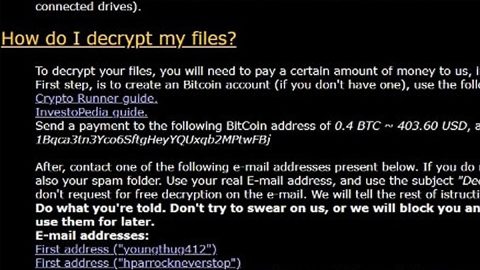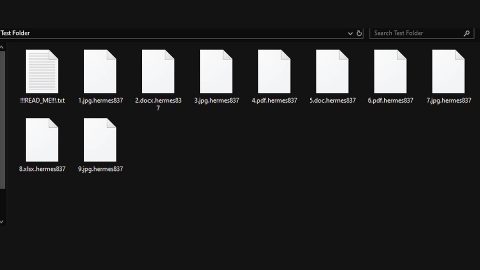What is Counter for Messenger? And how does it function?
Counter for Messenger is a browser extension designed for Google Chrome browser. This application claims to help users in keeping track of unread messages on their Facebook accounts and allows users to download copies of the conversations. Counter for Messenger was developed by a Chinese programmer who uses the online handle @nctu-cscc at hxxps://github.com/ALiangLiang. This program was published as a project and is not recommended for public usage.
Counter for Messenger might allow you to see a preview of a graphic representation of your conversations on the Messenger platform by Facebook but it needs an access to your account. This right here should ring some warning bells as it clearly poses a threat to your privacy. Note that this program is not an official app and is not even recognized by Facebook. Meaning to say, using Counter for Messenger could lead to some privacy issues – for instance, it might share your Facebook credentials to its affiliated third parties. This is the reason why security experts categorized this program as a potentially unwanted program.
If you really think about it, there’s nothing beneficial about this program as it does not offer something that you can do yourself. So if you have installed this program, your best course of action is removing it from your system. After you remove it, it would also be best if you enable the two-factor authentication on Facebook to prevent any chances of getting your account compromised or better yet, change your password.
How does Counter for Messenger multiply?
You can acquire Counter for Messenger from the Chrome Web Store. Nevertheless, it also uses the distribution method commonly used by an unwanted program. To simply put it, Counter for Messenger also multiplies using freeware or shareware offered on free file sharing networks. This is another reason why this program is added to the category of PUPs. To protect your computer from an unauthorized installation of programs, you have to use the Custom or Advanced setup every time you install any shareware or freeware. This kind of installation setup allows you to get rid of any extra programs hidden in the bundle. This way, no unwanted program will get past the installation process.
Make sure you follow the step-by-step removal guide below to remove Counter for Messenger from your computer.
Step 1: Tap the Win + R keys to open Run and then type in appwiz.cpl to open Control Panel to uninstall any suspicious program related to the browser hijacker.
Step 2: Look for Counter for Messenger under the list of installed programs. Once you’ve found it, uninstall it.

Step 3: Close the Control Panel and tap the Win + E keys to open File Explorer. Navigate to the following directories and look for the hijacker’s installer like the software bundle it came with as well as other suspicious files and delete them.
- %USERPROFILE%\Downloads
- %USERPROFILE%\Desktop
- %TEMP%
Step 4: Close the File Explorer and empty your Recycle Bin.
Step 5: Launch the Google Chrome browser and click the wrench icon. Afterward, click on Tools from the drop-down menu and select Extensions.

Step 6: Under the Extensions tab, select Counter for Messenger extension and other suspicious browser extensions related to it and then click on the Trash icon.

Step 7: Click on Remove button from the confirmation dialog box.

Step 8: Reset Google Chrome. To do that, click the three stripes icon located at the upper-right corner of your screen. And then select Settings.

Step 9: under Settings, look for Show advanced settings at the bottom of the page and click on it.

Step 10: Then click on the Reset browser settings button.

Step 11: After that, a dialog box pops up, click the Reset button to Reset Chrome.

Step 12: After you reset Chrome, enable the Phishing and Malware Protection in Chrome to prevent browser hijackers like Counter for Messenger extension from infecting your computer again in the future. To do that, click Settings once again.

Step 13: Select the Show advanced settings again.

Step 14: Go to the Privacy section and check the Enable phishing and malware protection option.

Step 15: Restart Chrome and then enable the two-factor authentication on your Facebook account.
Follow the advanced steps below to completely get rid of Counter for Messenger and any files it may have created in your computer upon its installation.
Perform a full system scan using SpyRemover Pro. To do so, follow these steps:
- Turn on your computer. If it’s already on, you have to reboot
- After that, the BIOS screen wll be displayed, but if Windows pops up instead, reboot your computer and try again. Once you’re on the BIOS screen, repeat pressing F8, by doing so the Advanced Option shows up.
- To navigate the Advanced Option use the arrow keys and select Safe Mode with Networking then hit
- Windows will now load the SafeMode with Networking.
- Press and hold both R key and Windows key.
- If done correctly, the Windows Run Box will show up.
- Type in explorer http://www.fixmypcfree.com/install/spyremoverpro
A single space must be in between explorer and http. Click OK.
- A dialog box will be displayed by Internet Explorer. Click Run to begin downloading the program. The installation will start automatically once a download is done.
- Click OK to launch it.
- Run SpyRemover Pro and perform a full system scan.
- After all the infections are identified, click the REMOVE ALL
- Register the program to protect your computer from future threats.