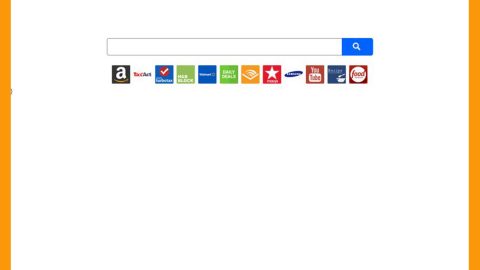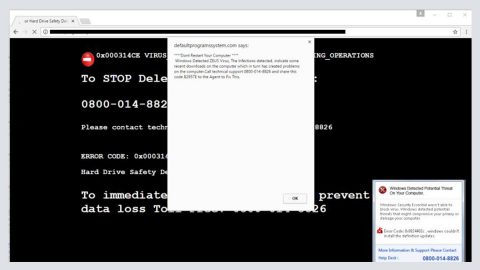What is STOPDATA ransomware? And how does it carry out its attack?
STOPDATA ransomware is a new and improved variant of STOP ransomware. This data-encrypting malware was discovered recently and has been targeting several users. Once it infects a computer, it may carry out a series of malicious activities. It starts by dropping its malicious payload which connects the infected computer to a remote server managed by the attackers. After the connection is established, it downloads other components or files from this server and places them on system folders. These components help STOPDATA ransomware from getting detected by any security programs installed.
Following the aforementioned changes above, STOPDATA ransomware also makes modifications in the Windows Registry in order to run on every system startup which makes its attack persistent. After that, it begins to scan the computer in search for its targeted files such as:
.3gp, .7z, .apk, .avi, .bmp, .cdr, .cer, .chm, .conf, .css, .csv, .dat, .db, .dbf, .djvu, .dbx, .docm, ,doc, .epub, .docx .fb2, .flv, .gif, .gz, .iso .ibooks,.jpeg, .jpg, .key, .mdb .md2, .mdf, .mht, .mobi .mhtm, .mkv, .mov, .mp3, .mp4, .mpg .mpeg, .pict, .pdf, .pps, .pkg, .png, .ppt .pptx, .ppsx, .psd, .rar, .rtf, .scr, .swf, .sav, .tiff, .tif, .tbl, .torrent, .txt, .vsd, .wmv, .xls, .xlsx, .xps, .xml, .ckp, .zip, .java, .py, .asm, .c, .cpp, .cs, .js, .php, .dacpac, .rbw, .rb, .mrg, .dcx, .db3, .sql, .sqlite3, .sqlite, .sqlitedb, .psd, .psp, .pdb, .dxf, .dwg, .drw, .casb, .ccp, .cal, .cmx, .cr2
After finding its targeted files, STOPDATA ransomware may use either or both the AES and RSA encryption algorithms in encrypting its targeted files. Once the encryption is completed, it appends the .STOPDATA extension to every affected file and releases a ransom note named “!!!RESTORE_DATA!!!.txt” which contains the following message:
“All your important files were encrypted on this PC.
All files with .STOPDATA extension is encrypted.
Encryption was produced using unique private key RSA-1024 generated for this computer.
To decrypt your files, you need to obtain private key + decrypt software.
To retrieve the private key and decrypt software, you need to contact us by email [email protected] send us an email your !!!RESTORE_DATA!!!.txt file and wait for further instructions.
For you to be sure, that we can decrypt your files – you can send us a 1-3 and not very big encrypted files and we will send you back it in an original form FREE.
Price for decryption $200 if you contact us first 72 hours.
Your personal id:
E-mail address to contact us:
[email protected]”
How is the malicious payload of STOPDATA ransomware distributed?
Like other STOP ransomware variants, the malicious payload of STOPDATA ransomware may be distributed via spam emails. In these emails, crooks attach a malicious file which is used to install STOPDATA ransomware into a targeted computer. This is why you need to be extra careful in downloading attachments as it could be a malicious payload of some dangerous cyber threat like STOPDATA ransomware.
To stop STOPDATA ransomware from further damaging your files, refer to the removal instructions below.
Step 1: Launch the Task Manager by simply tapping Ctrl + Shift + Esc keys on your keyboard.
Step 2: Under the Task Manager, go to the Processes tab and look for any suspicious-looking process which takes up most of your CPU’s resources and is most likely related to STOPDATA ransomware.

Step 3: After that, close the Task Manager.
Step 4: Tap Win + R, type in appwiz.cpl and click OK or tap Enter to open Control Panel’s list of installed programs.
Step 5: Under the list of installed programs, look for STOPDATA ransomware or anything similar and then uninstall it.
Step 6: Next, close Control Panel and tap Win + E keys to launch File Explorer.
Step 7: Navigate to the following locations below and look for STOPDATA ransomware’s malicious components such as “[random name].exe” and “!!!RESTORE_DATA!!!.txt” and other suspicious files, then delete all of them.
- %TEMP%
- %WINDIR%\System32\Tasks
- %APPDATA%\Microsoft\Windows\Templates\
- %USERPROFILE%\Downloads
- %USERPROFILE%\Desktop
Step 8: Close the File Explorer.
Before you proceed to the next steps below, make sure that you are tech savvy enough to the point where you know exactly how to use and navigate your computer’s Registry. Keep in mind that any changes you make will highly impact your computer. To save you the trouble and time, you can just use [product-name], this system tool is proven to be safe and excellent enough that hackers won’t be able to hack into it. But if you can manage Windows Registry well, then, by all means, go on to the next steps.
Step 9: Tap Win + R to open Run and then type in regedit in the field and tap enter to pull up Windows Registry.

Step 10: Navigate to the following path:
- HKEY_CURRENT_USER\Control Panel\Desktop\
- HKEY_USERS\.DEFAULT\Control Panel\Desktop\
- HKEY_LOCAL_MACHINE\Software\Microsoft\Windows\CurrentVersion\Run
- HKEY_CURRENT_USER\Software\Microsoft\Windows\CurrentVersion\Run
- HKEY_LOCAL_MACHINE\Software\Microsoft\Windows\CurrentVersion\RunOnce
- HKEY_CURRENT_USER\Software\Microsoft\Windows\CurrentVersion\RunOnce
Step 11: Delete the registry keys and sub-keys created by STOPDATA ransomware.
Step 12: Close the Registry Editor and empty the Recycle Bin.
Try to recover your encrypted files using the Shadow Volume copies
Restoring your encrypted files using Windows’ Previous Versions feature will only be effective if STOPDATA ransomware hasn’t deleted the shadow copies of your files. But still, this is one of the best and free methods there is, so it’s definitely worth a shot.
To restore the encrypted file, right-click on it and select Properties, a new window will pop-up, then proceed to Previous Versions. It will load the file’s previous version before it was modified. After it loads, select any of the previous versions displayed on the list like the one in the illustration below. And then click the Restore button.

Complete the removal process of STOPDATA ransomware by using a trusted and reliable program like [product-name]. Refer to the following guidelines on how to use it.
Perform a full system scan using [product-code]. To do so, follow these steps:
- Turn on your computer. If it’s already on, you have to reboot
- After that, the BIOS screen will be displayed, but if Windows pops up instead, reboot your computer and try again. Once you’re on the BIOS screen, repeat pressing F8, by doing so the Advanced Option shows up.
- To navigate the Advanced Option use the arrow keys and select Safe Mode with Networking then hit
- Windows will now load the SafeMode with Networking.
- Press and hold both R key and Windows key.
- If done correctly, the Windows Run Box will show up.
- Type in the URL address, [product-url] in the Run dialog box and then tap Enter or click OK.
- After that, it will download the program. Wait for the download to finish and then open the launcher to install the program.
- Once the installation process is completed, run [product-code] to perform a full system scan.
- After the scan is completed click the “Fix, Clean & Optimize Now”button.