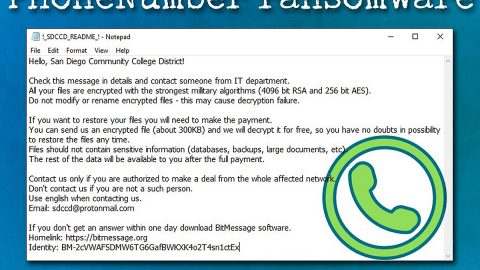What is WantMoney ransomware? And how does it carry out its attack?
WantMoney ransomware is a crypto-malware first observed on December 4, 2017. This file-encrypting threat targets not just English-speaking users but also Chinese users. It is designed to encrypt files using the AES cipher. Once it is able to infiltrate the system, it starts to look for particular files that are generated by users. These files include:
.3dm, .3g2, .3gp, .7zip, .aaf, .accdb, .aep, .aepx, .aet, .ai, .aif, .as, .as3, .asf, .asp, .asx, .avi, .bmp, .c, .class, .cpp, .cs, .csv, .dat, .db, .dbf, .doc, .docb, .docm, .docx, .dot, .dotm, .dotx, .dwg, .dxf, .efx, .eps, .fla, .flv, .gif, .h, .idml, .iff, .indb, .indd, .indl, .indt, .inx, .jar, .java, .jpeg, .jpg, .js, .m3u, .m3u8, .m4u, .max, .mdb, .mid, .mkv, .mov, .mp3, .mp4, .mpa, .mpeg, .mpg, .msg, .pdb, .pdf, .php, .plb, .pmd, .png, .pot, .potm, .potx, .ppam, .ppj, .pps, .ppsm, .ppsx, .ppt, .pptm, .pptx, .prel, .prproj, .ps, .psd, .py, .ra, .rar, .raw, .rb, .rtf, .sdf, .sdf, .ses, .sldm, .sldx, .sql, .svg, .swf, .tif, .txt, .vcf, .vob, .wav, .wma, .wmv, .wpd, .wps, .xla, .xlam, .xll, .xlm, .xls, .xlsb, .xlsm, .xlsx, .xlt, .xltm, .xltx, .xlw, .xml, .xqx, .xqx, .zip.
On its encryption procedure, the crypto-malware will rename the file it is able to encrypt which follows this pattern:
[5 random characters]-[5 random characters]-[5 random characters]-[5 random characters].Encrypted[[email protected]].WantMony2
Because of such pattern, it will be hard for the victims of WantMoney ransomware to identify which files have been encrypted on the ransomware attack. Following its encryption, WantMoney ransomware creates a ransom note named as “_Wany Money_” which is in a bmp file and a text file. It contains the following ransom message:
“Can not find the file you need?
Can not open your file?
Do not worry, all your files are only encrypted by “Want Money Ransomware.”
Want to retrieve all your files? You only have to pay a small fee
Send 0.1 bitcoins to the following address:
17SGfA1QSffaDMnG3TXEC4EiLudjLznQR6
After payment send e-mail to the specified e-mail address
E-mail address: [email protected]
Mail title: Request to decrypt
E-mail content: Your ID + your payment information
After sending you will get a reply, reply to the message contains the Key, please enter in the input box to decrypt the file.
What is Bitcoin? Please go to Baidu or Google search for details
There are more questions? Please contact email: [email protected]
note! Please do not modify the file after the stop, or the file will not be restored, try not to restart the system.”
The bmp file will be set as the new desktop wallpaper which contains what seems to be a skull that resembles the notorious Petya ransomware. While the text file contains the detailed instructions on how to process the payment for data recovery. Just a reminder, paying the ransom won’t really solve your problem as cybercriminals are not really known to hold their end of the bargain once they get what they want from their victims.
How does WantMoney ransomware spread its malicious payload?
WantMoney ransomware’s go-to distribution method is through spam emails. This is irrefutably the most popular distribution method among ransomware threats that rely on social engineering. These malware-laden emails often look legitimate and seemingly interesting so it can attract the attention of the targeted users. The email contains a malicious attachment which may be a macro-enabled document, a PDF file, a ZIP file or a link – these are all used to download and install WantMoney ransomware to the targeted computer. To avoid ransomware attacks, you must avoid any suspicious-looking emails and if you see one, delete it immediately.
Step1. Close the window for Adobe Reader XI.
Step2. You have to end WantMoney ransomware’s process first by opening the Task Manager simply by tapping Ctrl + Shift + Esc keys on your keyboard.
Step3. Under the Task Manager, go to the Processes tab and look for the process named Adobe Reader XI and any other suspicious-looking process which takes up most of your CPU’s resources and is most likely related to WantMoney ransomware.

Step4. After that, close the Task Manager.
Step5. Tap Win + R, type in appwiz.cpl and click OK or tap Enter to open Control Panel’s list of installed programs.
Step6. Under the list of installed programs, look for WantMoney ransomware or anything similar and then uninstall it.

Step7. Next, close the Control Panel.
Before you proceed to the next steps below, make sure that you are tech savvy enough to the point where you know exactly how to use and navigate your computer’s Registry. Keep in mind that any changes you make will highly impact your computer. To save you the trouble and time, you can just use PC Cleaner Pro, this system tool is proven to be safe and excellent enough that hackers won’t be able to hack into it. But if you can manage Windows Registry well, then, by all means, go on to the next steps.
Step8. Tap Win + R to open Run and then type in regedit in the field and tap enter to pull up Windows Registry.

Step9. Navigate to the following paths and look for registry keys and sub-keys created by WantMoney ransomware:
- HKEY_LOCAL_MACHINE\Software\Microsoft\Windows\CurrentVersion\Run
- HKEY_CURRENT_USER\Software\Microsoft\Windows\CurrentVersion\Run
- HKEY_LOCAL_MACHINE\Software\Microsoft\Windows\CurrentVersion\RunOnce
- HKEY_CURRENT_USER\Software\Microsoft\Windows\CurrentVersion\RunOnce
- HKEY_LOCAL_MACHINE\SOFTWARE\Wow6432Node\Microsoft\Windows\CurrentVersion\Run
- HKEY_LOCAL_MACHINE\SOFTWARE\Microsoft\Windows\CurrentVersion\Authentication\LogonUI\Background
- HKEY_LOCAL_MACHINE\SOFTWARE\Policies\Microsoft\Windows\Personalization
- HKEY_CURRENT_USER\Control Panel\Desktop\ScreenSaveTimeOut
- HKEY_CURRENT_USER\Control Panel\Desktop
Step10. Delete the following registry keys and sub-keys created by WantMoney ransomware.
- HKEY_LOCAL_MACHINE\SOFTWARE\Classes\.WantMoney1
- HKEY_LOCAL_MACHINE\SOFTWARE\Classes\.WantMoney2
- HKEY_LOCAL_MACHINE\SOFTWARE\Classes\.WantMoney3
- HKEY_LOCAL_MACHINE\SOFTWARE\Classes\.WantMoney4
- HKEY_LOCAL_MACHINE\SOFTWARE\Classes\.WantMoney5
- HKEY_LOCAL_MACHINE\SOFTWARE\Classes\.WantMoney6
- HKEY_LOCAL_MACHINE\SOFTWARE\Classes\.WantMoney7
- HKEY_LOCAL_MACHINE\SOFTWARE\Classes\.WantMoney8
- HKEY_LOCAL_MACHINE\SOFTWARE\Classes\.WantMoney9
- HKEY_LOCAL_MACHINE\SOFTWARE\Classes\.WantMoney10
- HKEY_LOCAL_MACHINE\SOFTWARE\Classes\.WantMoney11
- HKEY_LOCAL_MACHINE\SOFTWARE\Classes\.WantMoney12
- HKEY_LOCAL_MACHINE\SOFTWARE\Classes\.WantMoney13
- HKEY_LOCAL_MACHINE\SOFTWARE\Classes\.WantMoney14
- HKEY_LOCAL_MACHINE\SOFTWARE\Classes\.WantMoney15
- HKEY_LOCAL_MACHINE\SOFTWARE\Classes\.WantMoney16
- HKEY_LOCAL_MACHINE\SOFTWARE\Classes\.WantMoney17
- HKEY_LOCAL_MACHINE\SOFTWARE\Classes\.WantMoney18
- HKEY_LOCAL_MACHINE\SOFTWARE\Classes\.WantMoney19
- HKEY_LOCAL_MACHINE\SOFTWARE\Classes\.WantMoney20
- HKEY_LOCAL_MACHINE\SOFTWARE\Classes\.WantMoney21
- HKEY_LOCAL_MACHINE\SOFTWARE\Classes\.WantMoney22
- HKEY_LOCAL_MACHINE\SOFTWARE\Classes\.WantMoney23
- HKEY_LOCAL_MACHINE\SOFTWARE\Classes\.WantMoney24
- HKEY_LOCAL_MACHINE\SOFTWARE\Classes\.WantMoney25
- HKEY_LOCAL_MACHINE\SOFTWARE\Classes\.WantMoney26
- HKEY_LOCAL_MACHINE\SOFTWARE\Classes\.WantMoney27
- HKEY_LOCAL_MACHINE\SOFTWARE\Classes\.WantMoney28
- HKEY_LOCAL_MACHINE\SOFTWARE\Classes\.WantMoney29
- HKEY_LOCAL_MACHINE\SOFTWARE\Classes\.WantMoney30
Step11. Close the Registry Editor and tap Win + E keys to launch File Explorer.
Step8. Navigate to the following locations below and look for WantMoney ransomware’s malicious components such as _Want Money_.bmp and _Want Money_.txt as well as other suspicious files and then delete all of them.
- %HOMEDRIVE%
- %USERPROFILE%\Desktop
- %ALLUSERSPROFILE%\Start Menu\Programs\Startup
- %APPDATA%\Microsoft\Windows\Start Menu\Programs\Startup
- %USERPROFILE%\Microsoft\Windows\Start Menu\Programs\Startup
- %ALLUSERSPROFILE%\Microsoft\Windows\Start Menu\Programs\Startup
- %ALLUSERSPROFILE%\Application Data\Microsoft\Windows\Start Menu\Programs\Startup
Step9. Close the File Explorer.
and empty your Recycle Bin.
Try to recover your encrypted files using the Shadow Volume copies
Restoring your encrypted files using Windows’ Previous Versions feature will only be effective if WantMoney ransomware hasn’t deleted the shadow volume copies of your files. But still, this is one of the best and free methods there is, so it’s definitely worth a shot.
To restore the encrypted file, right-click on it and select Properties, a new window will pop-up, then proceed to Previous Versions. It will load the file’s previous version before it was modified. After it loads, select any of the previous versions displayed on the list like the one in the illustration below. And then click the Restore button.

It is important to make sure that nothing is left behind and that WantMoney ransomware is completely removed using the following antivirus program. To use it, refer to the instructions below.
Perform a full system scan using SpyRemover Pro. To do so, follow these steps:
- Turn on your computer. If it’s already on, you have to reboot
- After that, the BIOS screen will be displayed, but if Windows pops up instead, reboot your computer and try again. Once you’re on the BIOS screen, repeat pressing F8, by doing so the Advanced Option shows up.
- To navigate the Advanced Option use the arrow keys and select Safe Mode with Networking then hit
- Windows will now load the SafeMode with Networking.
- Press and hold both R key and Windows key.
- If done correctly, the Windows Run Box will show up.
- Type in explorer http://www.fixmypcfree.com/install/spyremoverpro
A single space must be in between explorer and http. Click OK.
- A dialog box will be displayed by Internet Explorer. Click Run to begin downloading the program. The installation will start automatically once a download is done.
- Click OK to launch it.
- Run SpyRemover Pro and perform a full system scan.
- After all the infections are identified, click REMOVE ALL.
- Register the program to protect your computer from future threats.