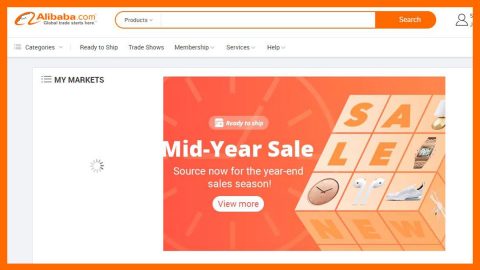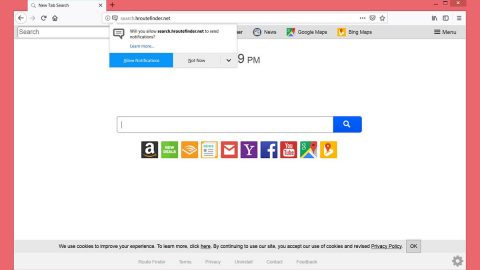What is Shadow ransomware? And how does it implement its attack?
Shadow ransomware is a new variant of the BTCWare ransomware discovered by Michael Gillespie. This new variant appends the .[email]-id-id.shadow extension to all its encrypted files. It targets computers by hacking into poorly protected remote desktop protocol and installs the ransomware manually. Nothing much has changed on this new variant other than the email address given that the victims should contact which is [email protected].
During its attack, Shadow ransomware uses a strong encryption algorithm in encrypting the files. It usually encrypts user-generated files such as documents, images, audio, videos, databases and more. It also makes changes to the system like creating some registry keys or modifying them so that it can boot on system startup, disable security programs and make other changes in the system. After the encryption it displays the very same ransom note used in BTCWare ransomware such as follows:
“All your files have been encrypted!
All your files have been encrypted due to a security problem with your PC. If you want to restore them, write us to the e-mail [email protected]
You have to pay for decryption in Bitcoins. The price depends on how fast you write to us. After payment we will send you the decryption tool that will decrypt all your files. Free decryption as guarantee
Before paying you can send us up to 3 files for free decryption. The total size of files must be less than 1Mb (non archived), and files should not contain valuable information. (databases,backups, large excel sheets, etc.) How to obtain Bitcoins
The easiest way to buy bitcoins is LocalBitcoins site. You have to register, click ‘Buy bitcoins’, and select the seller by payment method and price. https://localbitcoins.com/buy_bitcoins Also you can find other places to buy Bitcoins and beginners guide here: http://www.coindesk.com/information/how-can-i-buy-bitcoins/ Attention!
Do not rename encrypted files. Do not try to decrypt your data using third party software, it may cause permanent data loss. Decryption of your files with the help of third parties may cause increased price (they add their fee to our) or you can become a victim of a scam.”
No matter how threatening the ransom note gets, paying the ransom should not be a part of your options as there are other alternative ways to recover your files without contacting the crooks behind Shadow ransowmare and losing money. But before you recover your files, make sure that you prioritize the removal of Shadow ransomware as more files will be affected if you don’t put a stop on its attack first.
How does Shadow ransomware proliferate?
As mentioned early on, Shadow ransomware proliferates by taking advantage of poor remote desktop service where the crooks intall Shadow ransomware themselves so it is important that you don’t connect a remote desktop server directly to the internet and you must first require a user to use VPN into your network to be able to connect to the remote desktop server. You also have to make sure that you use hard passwords and never reuse the same passwords at multiple sites.
Eliminate Shadow ransomware by following the removal instructions below.
Step1. Open the Task Manager simply by tapping Ctrl + Shift + Esc keys on your keyboard.
Step2. Under the Task Manager, go to the Processes tab and look for any suspicious-looking process which takes up most of your CPU’s resources and is most likely related to Shadow ransomware.

Step3. After that, close the Task Manager.
Step4. Tap Win + R, type in appwiz.cpl and click OK or tap Enter to open Control Panel’s list of installed programs.
Step5. Under the list of installed programs, look for Shadow ransowmare or anything similar and then uninstall it.

Step6. Next, close Control Panel and tap Win + E keys to launch File Explorer.
Step7. Navigate to the following locations below and look for Shadow ransomware’s malicious components such as payday.hta as well as other suspicious files and then delete all of them.
- %TEMP%
- %APPDATA%
- %APPDATA%\Microsoft\Windows\Templates\
- %USERPROFILE%\Downloads
- %USERPROFILE%\Desktop
Step8. Close the File Explorer.
Before you proceed to the next steps below, make sure that you are tech savvy enough to the point where you know exactly how to use and navigate your computer’s Registry. Keep in mind that any changes you make will highly impact your computer. To save you the trouble and time, you can just use PC Cleaner Pro, this system tool is proven to be safe and excellent enough that hackers won’t be able to hack into it. But if you can manage Windows Registry well, then by all means go on to the next steps.
Step9. Tap Win + R to open Run and then type in regedit in the field and tap enter to pull up Windows Registry.

Step10. Navigate to the following path:
- HKEY_LOCAL_MACHINE\Software\Microsoft\Windows\CurrentVersion\Run
- HKEY_CURRENT_USER\Software\Microsoft\Windows\CurrentVersion\Run
- HKEY_LOCAL_MACHINE\Software\Microsoft\Windows\CurrentVersion\RunOnce
- HKEY_CURRENT_USER\Software\Microsoft\Windows\CurrentVersion\RunOnce
- HKEY_CURRENT_USER\Control Panel\Desktop\
- HKEY_USERS\.DEFAULT\Control Panel\Desktop\
Step11. Delete the registry keys and sub-keys created by Shadow ransomware.
Step12. Close the Registry Editor and empty your Recycle Bin.
Try to recover your encrypted files using the Shadow Volume copies
Restoring your encrypted files using Windows’ Previous Versions feature will only be effective if Shadow ransomware hasn’t deleted the shadow copies of your files. But still, this is one of the best and free methods there is, so it’s definitely worth a shot.
To restore the encrypted file, right-click on it and select Properties, a new window will pop-up, then proceed to Previous Versions. It will load the file’s previous version before it was modified. After it loads, select any of the previous versions displayed on the list like the one in the illustration below. And then click the Restore button.

It is important to make sure that nothing is left behind and that Shadow ransomware is completely removed use the following antivirus program. To use it, refer to the instructions below.
Perform a full system scan using SpyRemover Pro. To do so, follow these steps:
- Turn on your computer. If it’s already on, you have to reboot
- After that, the BIOS screen will be displayed, but if Windows pops up instead, reboot your computer and try again. Once you’re on the BIOS screen, repeat pressing F8, by doing so the Advanced Option shows up.
- To navigate the Advanced Option use the arrow keys and select Safe Mode with Networking then hit
- Windows will now load the SafeMode with Networking.
- Press and hold both R key and Windows key.
- If done correctly, the Windows Run Box will show up.
- Type in explorer http://www.fixmypcfree.com/install/spyremoverpro
A single space must be in between explorer and http. Click OK.
- A dialog box will be displayed by Internet Explorer. Click Run to begin downloading the program. Installation will start automatically once download is done.
- Click OK to launch it.
- Run SpyRemover Pro and perform a full system scan.
- After all the infections are identified, click REMOVE ALL.
- Register the program to protect your computer from future threats.