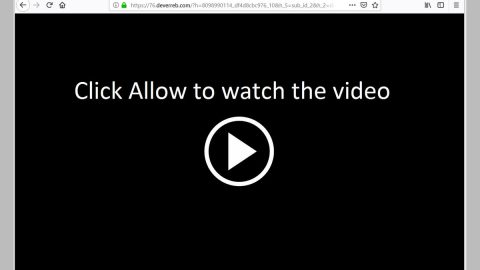What is Bitpaymer ransomware? And how does it implement its attack?
A new and updated version of BitPaymer ransomware was spotted recently in the wild by security experts. This new variant appends the .LOCK extension to its encrypted files. Like other variants of Bitpaymer, this new variant is designed to lock files in a computer in exchange for a ransom. Aside from the new extension used and ransom note of this new malware strain, it also employs a new encryption algorithm in encrypting files compared to other Bitpaymer variants.
Once it implements its attack, Bitpaymer ransomware will drop its malicious payload which is used to initiate a connection to a remote server. After that, it creates and downloads malicious files and places them in system folders. It also makes entries in the Windows Registry so that it can run automatically whenever you start your computer. It then scans the computer for files with the following extensions:
.bmp, .jpg, .jpeg, .png, .gif, .doc, .docx, .xls, .xlsx, .ppt, .pptx, .pdf, .mp3
After finding its targeted files, it uses a combination of AES and RSA encryption algorithm to lock files. The AES 256 cipher is used for every file and a combination of 0C0200000C020000 and then finally wrapped with an embedded RSA 4096 cipher. Following data encryption, it releases the file named “HOW_TO_DECRYPT.txt” containing the following content:
“Your network has been penetrated.
All files on each host in the network have been encrypted with a strong algorythm.
Backups were either encrypted or deleted or backup disks were formatted.
We exclusively have decryption software for your situation
DO NOT RESET OR SHUTDOWN – files may be damaged.
DO NOT RENAME the encrypted and readme files.
DO NOT MOVE the encrypted and readme files.
DO NOT DELETE readme files.
This may lead to the impossibility of recovery of the certain files.
To get info(pay-to-decrypt your files) contact us at:
[email protected]
or
[email protected]
BTC wallet:
12y4KnZBuvRmux25tJKK4DMkxUDfuT32vw
To confirm our honest intentions.
Send 2 different random files and you will get it decrypted.
It can be from different computers on your network to be sure we decrypt everything.
Files should have both .LOCK extension of each included.
2 files we unlock for free.”
It isn’t known yet if Bitpaymer ransomware deletes the shadow volume copies of the encrypted files. But whether it deletes them or not, paying the ransom shouldn’t be part of your options to recover your files. There are other alternative ways you can try to restore them without having to pay a cent. But before file recovery, you must eliminate Bitpaymer ransomware from your computer first.
How does Bitpaymer ransomware proliferate?
Bitpaymer ransomware proliferates using spam emails. Crooks usually disguise emails that contain malicious attachments so that users won’t be the wiser. Thus, you need to double check emails first before you open an attachment just to be safe.
To eliminate Bitpaymer ransomware, follow the instructions below carefully.
Step 1: Launch the Task Manager by simply tapping Ctrl + Shift + Esc keys on your keyboard.
Step 2: Under the Task Manager, go to the Processes tab and look for any suspicious-looking process which takes up most of your CPU’s resources and is most likely related to Bitpaymer ransomware.

Step 3: After that, close the Task Manager.
Step 4: Tap Win + R, type in appwiz.cpl and click OK or tap Enter to open Control Panel’s list of installed programs.
Step 5: Under the list of installed programs, look for Bitpaymer ransomware or anything similar and then uninstall it.

Step 6: Next, close Control Panel and tap Win + E keys to launch File Explorer.
Step 7: Navigate to the following locations below and look for Bitpaymer ransomware’s malicious components such as [random].exe, and HOW_TO_DECRYPT.txt and other suspicious files, then delete all of them.
- %TEMP%
- %WINDIR%\System32\Tasks
- %APPDATA%\Microsoft\Windows\Templates\
- %USERPROFILE%\Downloads
- %USERPROFILE%\Desktop
Step 8: Close the File Explorer.
Before you proceed to the next steps below, make sure that you are tech savvy enough to the point where you know exactly how to use and navigate your computer’s Registry. Keep in mind that any changes you make will highly impact your computer. To save you the trouble and time, you can just use [product-name], this system tool is proven to be safe and excellent enough that hackers won’t be able to hack into it. But if you can manage Windows Registry well, then, by all means, go on to the next steps.
Step 9: Tap Win + R to open Run and then type in regedit in the field and tap enter to pull up Windows Registry.

Step 10: Navigate to the following path:
- HKEY_CURRENT_USER\Control Panel\Desktop\
- HKEY_USERS\.DEFAULT\Control Panel\Desktop\
- HKEY_LOCAL_MACHINE\Software\Microsoft\Windows\CurrentVersion\Run
- HKEY_CURRENT_USER\Software\Microsoft\Windows\CurrentVersion\Run
- HKEY_LOCAL_MACHINE\Software\Microsoft\Windows\CurrentVersion\RunOnce
- HKEY_CURRENT_USER\Software\Microsoft\Windows\CurrentVersion\RunOnce
Step 11: Delete the registry keys and sub-keys created by Bitpaymer ransomware.
Step 12: Close the Registry Editor and empty the Recycle Bin.
Try to recover your encrypted files using the Volume Shadow copies
Restoring your encrypted files using Windows’ Previous Versions feature will only be effective if Bitpaymer ransomware hasn’t deleted the shadow copies of your files. But still, this is one of the best and free methods there is, so it’s definitely worth a shot.
To restore the encrypted file, right-click on it and select Properties, a new window will pop-up, then proceed to Previous Versions. It will load the file’s previous version before it was modified. After it loads, select any of the previous versions displayed on the list like the one in the illustration below. And then click the Restore button.

Complete the removal process of Bitpaymer ransomware by using a trusted and reliable program like [product-name]. Refer to the following guidelines on how to use it.
Perform a full system scan using [product-code]. To do so, follow these steps:
- Turn on your computer. If it’s already on, you have to reboot
- After that, the BIOS screen will be displayed, but if Windows pops up instead, reboot your computer and try again. Once you’re on the BIOS screen, repeat pressing F8, by doing so the Advanced Option shows up.
- To navigate the Advanced Option use the arrow keys and select Safe Mode with Networking then hit
- Windows will now load the SafeMode with Networking.
- Press and hold both R key and Windows key.
- If done correctly, the Windows Run Box will show up.
- Type in the URL address, [product-url] in the Run dialog box and then tap Enter or click OK.
- After that, it will download the program. Wait for the download to finish and then open the launcher to install the program.
- Once the installation process is completed, run [product-code] to perform a full system scan.
- After the scan is completed click the “Fix, Clean & Optimize Now”button.