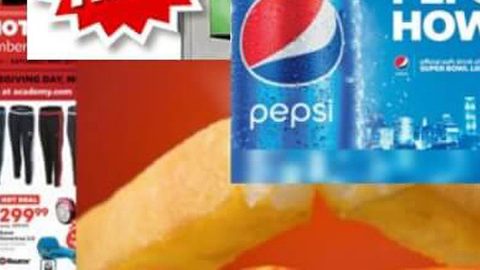What is WannaDie ransomware? And how does it apply its attack?
WannaDie ransomware is a file-encrypting malware designed to take a victim’s files hostage with the use of an encryption algorithm. Security experts dubbed this ransomware as a Russian WannaCry imposter imitating the notorious WannaCry ransomware. WannaDie was first discovered on November 17, 2017 and despite its best efforts to copy the WannaCry ransomware, it’s really a far cry from the infamous threat as WannaDie is only created using the open source platform, Hidden Tear.
This ransomware spreads through an obfuscated file named wndi.ee which is distributed using malicious spam emails. Once this corrupted payload is dropped into the system, it immediately installs WannaDie ransomware and scans the computer to look for files to encrypt. The files that may be encrypted in the attack may include the following file formats:
.1cd, .csv, .dat, .doc, .docb, .docm, .docx, .dot, .dotm, .dotx, .dt, .DT, .dt, .ged, .hbk, .hbk, .htm, .html, .key, .keychain, .md, .pps, .ppt, .pptx, .sdf, .tar, .tax2014, .tax2015, .txt, .vcf, .xlc, .xlm, .xls, .xlsb, .xlsm, .xlsx, .xlt, .xltm, .xltx, .xlw, .xml.
As it starts data encryption, it appends the wndie extension on the affected files using a combination of AES and SHA 256 encryption algorithms making its encryption strong. After the completion of data encryption, it opens a program window labeled “Wana die decrypt0r” as seen above that contains the ransom note written in Russian. The following context is the ransom note translated from Russian to English:
“Files are encrypted, what should I do?
WHAT HAPPENED WITH MY COMPUTER?
Your important files are encrypted.
Many of your documents, photos, videos, databases and other files are no longer available because they have been encrypted. Perhaps you are busy searching for a way to restore your files but do not waste your time. No one can recover your files without our decryption service.
CAN I RESTORE FILES?
Of course, we guarantee that you will be able to safely and easily restore all your files. But we do not have much time.
You can decrypt some of your files for free. Try clicking Decrypt.
But if you want to decrypt all your files, you need to pay.
Every minute we will destroy one file you need to speed up the process (payment-decryption).
You only have 3 days to send the payment. After that, the price will be doubled.
In addition, if you do not pay within 7 days, you will not be able to restore the files permanently.
We will have free events for users who are so poor that they will not be able to pay for 6 days.
HOW DO I PAY?
Payment is accepted only in bitcoins. For more information, click “What is bitcoin?”.
Please check the current price of bitcoins and transfer the bitcoins to the specified amount. To transfer funds, click “List Bitcoins”.
And send the correct amount to the address specified in this window.”
Aside from opening the program window, WannaDie also changes the desktop wallpaper and creates the following files which contain instructions on how to recover data:
- txt
- exe
- @WanaDecrypt0r.exe
- @WanaDecrypt0r.png
How does WannaDie ransomware distribute its malicious payload?
As stated above, WannaDie ransomware spreads as an obfuscated file named wndie.exe which is distributed using spam emails. The malware-laden email might be a harmless-looking email pretending to be an invoice, a bank statement or other important document to lure users into downloading and opening the malicious attachment.
Before you proceed to first few steps below, make sure that you are tech savvy enough to the point where you know exactly how to use and navigate your computer’s Registry. Keep in mind that any changes you make will highly impact your computer. To save you the trouble and time, you can just use PC Cleaner Pro, this system tool is proven to be safe and excellent enough that hackers won’t be able to hack into it. But if you can manage Windows Registry well, then by all means go on to the next steps.
Step 1: Tap Win + R to open Run and then type in regedit in the field and tap enter to pull up Windows Registry.

Step 2: Navigate to the listed paths below and look for the registry keys and sub-keys created by WannaDie ransomware.
- HKEY_CURRENT_USER\Control Panel\Desktop\
- HKEY_USERS\.DEFAULT\Control Panel\Desktop\
- HKEY_LOCAL_MACHINE\Software\Microsoft\Windows\CurrentVersion\Run
- HKEY_CURRENT_USER\Software\Microsoft\Windows\CurrentVersion\Run
- HKEY_LOCAL_MACHINE\Software\Microsoft\Windows\CurrentVersion\RunOnce
- HKEY_CURRENT_USER\Software\Microsoft\Windows\CurrentVersion\RunOnce
Step 3: Delete the registry keys and sub-keys created by WannaDie ransomware.
Step 4: Close the Registry Editor.
Step 5: Tap Ctrl + Shift + Esc keys to open the Task Manager.

Step 6: After opening the Task Manager, look for WannaDie ransomware’s malicious process such as Wana_Decrypt0r.exe, right click on it and select End Process or End Task.

Step 7: Close the Task Manager and open Control Panel by pressing the Windows key + R, then type in appwiz.cpl and then click OK or press Enter.
Step 8: Look for Wana_Decrypt0r.exe or @WannaDecrypt0r.exe and other suspicious program and then Uninstall it/them.

Step 9: Tap Win + E to open the File Explorer.
Step 10: After opening File Explorer, navigate to the following locations below.
- C:\Users\<your username>\AppData\Local\Temp
- %HOMEDRIVE%
- %USERPROFILE%\Desktop
- %USERPROFILE%\Downloads
- %AppData%
- %Local%
- %Temp%
- %Roaming%
- %LocalLow%
Step 11: Look for WannaDie ransomware’s malicious components listed below:
- txt
- exe
- @WanaDecrypt0r.exe
- @WanaDecrypt0r.png
Step 12: Close the File Explorer.
Step 13: Empty your Recycle Bin.
Try to recover your encrypted files using the Shadow Volume copies
Restoring your encrypted files using Windows’ Previous Versions feature will only be effective if WannaDie ransomware hasn’t deleted the shadow copies of your files. But still, this is one of the best and free methods there is, so it’s definitely worth a shot.
To restore the encrypted file, right-click on it and select Properties, a new window will pop-up, then proceed to Previous Versions. It will load the file’s previous version before it was modified. After it loads, select any of the previous versions displayed on the list like the one in the illustration below. And then click the Restore button.

You have to make sure that you haven’t missed any malicious files by WannaDie ransomware. To do so, refer to the advanced removal guide below.
Perform a full system scan using SpyRemover Pro. To do so, follow these steps:
- Turn on your computer. If it’s already on, you have to reboot
- After that, the BIOSscreen will be displayed, but if Windows pops up instead, reboot your computer and try again. Once you’re on the BIOS screen, repeat pressing F8, by doing so the Advanced Option shows up.
- To navigate the Advanced Optionuse the arrow keys and select Safe Mode with Networking then hit
- Windows will now load the SafeMode with Networking.
- Press and hold both R key and Windows key.
- If done correctly, the Windows Run Boxwill show up.
- Type in explorer http://www.fixmypcfree.com/install/spyremoverpro
A single space must be in between explorer and http. Click OK.
- A dialog box will be displayed by Internet Explorer. Click Run to begin downloading the program. Installation will start automatically once download is done.
- Click OK to launch it.
- Run SpyRemover Pro and perform a full system scan.
- After all the infections are identified, click REMOVE ALL.
- Register the program to protect your computer from future threats.