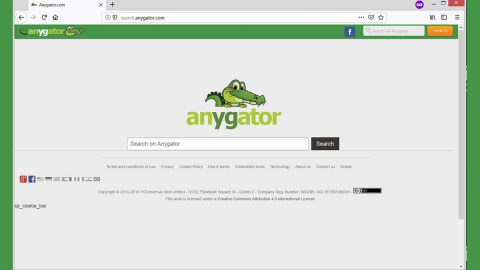What is Update Checker? And how does it function?
Update Checker is classified as a potentially unwanted program though it claims to update all the software installed on a computer automatically. This PUP can invade your system without you knowing so it’s no surprise it belongs to the category of PUPs. On first look, this program may seem convenient as you don’t have to install software updates yourself and you’ll have a program do it for you. However, you need to be cautious of the said program since it isn’t really what it seems.
Update Checker will bring you a massive amount of ads, deals, banners, discounts, coupons. This is the reason why it is also labeled as an ad-supported program or adware. Every time you pull up your browser, anywhere you look, you will see various ads. Clearly, Update Checker relies on these ads to obtain pay-per-click revenue.
What’s gotten security experts worried is that this program does not really provide proof if the updates it installs in the computer is legitimate or not. For all you know one of the updates might be a malicious payload of some dangerous cyber threat so you need to consider that fact before you install this suspicious program. Moreover, this unwanted program also prompts its users to send an SMS or MMS priced at 5.79 euros. Note that you can be charged for the software update or customer service. After you receive the SMS, you might start to receive links to other commercial sites and so on.
How is Update Checker distributed online?
Update Checker is distributed using the bundling technique. In other words, it is distributed in software bundles where it is attached as one of the extra programs included in the package. If you’re not careful, you could end up installing all the programs in the software bundle. To make sure that does not happen you have to select the Advanced or Custom setting before you start the installation process of a software bundle. It’s also recommended to read legal documents like EULA or Privacy Policy so that you’ll know what you’re getting into when you install a program.
Use the instructions laid out below to delete Update Checker from your computer.
Step 1: Start by opening the Control Panel. To do so, tap the Windows key + R, then type in appwiz.cpl and then click OK or press Enter.

Step 2: Look for any suspicious program that is affiliated with Update Checker and then Uninstalls it.

Step 3: Close all the browsers infected with Update Checker. If you’re having a hard time closing them, you can close them using the Task Manager just tap on Ctrl + Shift + Esc.
Step 4: After you open the Task Manager, go to the Processes tab and look for the infected browser’s process and end it.
Step 5: Edit your Hosts File
- Tap the Win + R keys to open then type in %WinDir% and then click OK.
- Go to System32/drivers/etc.
- Open the host’s file using Notepad.
- Delete all the entries containing the adware.
- After that, save the changes you’ve made and close the file.
Step 6: Reset all your browsers to default to their default state.
Internet Explorer
- Open Internet Explorer.
- Tap Alt + T and select Internet options.
- Click the General tab and then overwrite the URL under the homepage section.
- Click OK to save the changes.
- Now switch to the Advanced tab and click the Reset button.
- Then check the box for “Delete personal settings” and then click Reset again.
Google Chrome
- Launch Google Chrome, press Alt + F, move to More tools, and click Extensions.
- Look for any other unwanted add-ons, click the Recycle Bin button, and choose Remove.
- Restart Google Chrome, then tap Alt + F, and select Settings.
- Navigate to the On Startup section at the bottom.
- Click on Advanced.
- After that, click the Reset button to reset Google Chrome.
Mozilla Firefox
- Open the browser and tap Ctrl + Shift + A to access the Add-ons Manager.
- In the Extensions menu Remove the unwanted extension.
- Restart the browser and tap keys Alt + T.
- Select Options and then move to the General menu.
- Overwrite the URL in the Home Page section.
- Tap Alt + H to access Help.
- Next, select “Troubleshooting information” and click “Refresh Firefox” at the top of the page.
- Now click “Refresh Firefox” again to confirm the reset.
Step 7: Hold down Windows + E keys simultaneously to open File Explorer.
Step 8: Then navigate to the following directories and look for suspicious files associated with Update Checker such as the software bundle it came with and delete it/them.
- %USERPROFILE%\Downloads
- %USERPROFILE%\Desktop
- %TEMP%
Step 9: Close the File Explorer.
Step 10: Empty the Recycle Bin.
Follow the advanced instructions below to ensure the removal of Update Checker as well as all the file residues it left behind.
Perform a full system scan using [product-code]. To do so, follow these steps:
- Turn on your computer. If it’s already on, you have to reboot
- After that, the BIOS screen will be displayed, but if Windows pops up instead, reboot your computer and try again. Once you’re on the BIOS screen, repeat pressing F8, by doing so the Advanced Option shows up.
- To navigate the Advanced Option use the arrow keys and select Safe Mode with Networking then hit
- Windows will now load the SafeMode with Networking.
- Press and hold both R key and Windows key.
- If done correctly, the Windows Run Box will show up.
- Type in the URL address, [product-url] in the Run dialog box and then tap Enter or click OK.
- After that, it will download the program. Wait for the download to finish and then open the launcher to install the program.
- Once the installation process is completed, run [product-code] to perform a full system scan.
- After the scan is completed click the “Fix, Clean & Optimize Now”button.