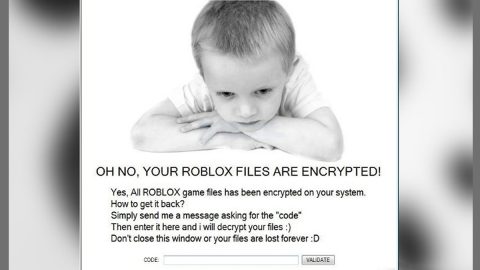What is Taboola Ads? And how does it work?
Taboola Ads or simply Taboola, is a content recommendation network that provides ads on various popular websites these days. Some of this program’s publishers are Aol, NBC, MSN or The Weather Channel. Here’s a description of the program by the developers of Taboola:
“Taboola recommends editorial and sponsored content across many of the world’s most highly-trafficked sites.
We help publishers monetize their content and drive higher engagement. We enable brands to surface their content to the right audience at-scale. And above all, we help people discover content they may like yet never knew existed.”
If it’s not obvious enough, Taboola Ads is an advertising platform which is why it is dubbed as an ad-supported program or adware that could potentially harm your computer. Once it manages to control your browsers, it will quickly make alterations in their settings, forcing you to use whatever website Taboola Ads had set. Since these changes, you begin to notice an increasing and alarming number of sponsored content – from pop-ups, banners, and in-text links. You need to be careful though as the Taboola Ads is not your typical adware program as it could redirect you to highly suspicious websites that might display some scam alert like the “Windows Security” pop-up saying:
“The server 4vxadfcjdgbcmn.ga is asking for your username and password.
The server reports that it is from Suspicious activity detected on your IP address due to harmful virus installed in your computer.
Call Toll Free now +1-833-335-1333 for any assistance. Your data is at serious risk.”
How do Taboola Ads circulate the internet?
Taboola Ads, like all other ad-supported programs, circulate the internet with the help of software bundles like shareware or freeware. And if you’re not careful enough, you could end up installing ad-supported and unwanted programs. That’s why you have to choose the Custom or Advanced setup as it lets you get rid of any add-ons in the package just like Taboola. It would also be better if you familiarize yourself with a program before installing it by skimming through its legal documents like Privacy Policy or EULA so that you’ll know exactly what you’re getting into.
Refer to the instructions prepared below to get rid of Taboola Ads from your computer.
Step 1: Start by opening the Task Manager by simply pressing the Ctrl + Shift + Esc keys.
Step 2: Next, go to Processes and look for the dubious processes then right click on each one of them and select End Process or End Task to kill their processes.

Step 3: Then open the Control Panel. To do so, tap the Windows key + R, then type in appwiz.cpl and then click OK or press Enter.

Step 4: Look for Taboola Ads and any suspicious program and then Uninstall them.

Step 5: Close all the browsers affected by Taboola Ads. If you’re having a hard time closing them, you can close them using the Task Manager just tap on Ctrl + Shift + Esc.
Step 6: After you open the Task Manager, go to the Processes tab and look for the infected browser’s process and end it.
Step 7: Edit your Hosts File
- Tap the Win + R keys to open then type in %WinDir% and then click OK.
- Go to System32/drivers/etc.
- Open the host’s file using Notepad.
- Delete all the entries containing Taboola Ads.
- After that, save the changes you’ve made and close the file.
Step 8: Reset all your browsers to default to their default state.
Google Chrome
- Launch Google Chrome, press Alt + F, move to More tools, and click Extensions.
- Look for Taboola Ads or any other unwanted add-ons, click the Recycle Bin button, and choose Remove.
- Restart Google Chrome, then tap Alt + F, and select Settings.
- Navigate to the On Startup section at the bottom.
- Select “Open a specific page or set of pages”.
- Click the More actions button next to the hijacker and click Remove.
Mozilla Firefox
- Open the browser and tap Ctrl + Shift + A to access the Add-ons Manager.
- In the Extensions menu Remove the unwanted extension.
- Restart the browser and tap keys Alt + T.
- Select Options and then move to the General menu.
- Overwrite the URL in the Home Page section and then restart the browser.
Internet Explorer
- Launch Internet Explorer.
- Tap Alt + T and select Internet options.
- Click the General tab and then overwrite the URL under the homepage section.
- Click OK to save the changes.
Step 9: Hold down Windows + E keys simultaneously to open File Explorer.
Step 10: Navigate to the following directories and look for suspicious files associated to Taboola Ads and delete it/them.
- %USERPROFILE%\Downloads
- %USERPROFILE%\Desktop
- %TEMP%
Step 11: Close the File Explorer.
Step 12: Empty the Recycle Bin.
Follow the advanced instructions below to ensure the removal of Taboola Ads using [product-name] as well as all the file residues it left behind.
Perform a full system scan using [product-code]. To do so, follow these steps:
- Turn on your computer. If it’s already on, you have to reboot
- After that, the BIOS screen will be displayed, but if Windows pops up instead, reboot your computer and try again. Once you’re on the BIOS screen, repeat pressing F8, by doing so the Advanced Option shows up.

- To navigate the Advanced Option use the arrow keys and select Safe Mode with Networking then hit
- Windows will now load the SafeMode with Networking.
- Press and hold both R key and Windows key.
- If done correctly, the Windows Run Box will show up.
- Type in the URL address, [product-url] in the Run dialog box and then tap Enter or click OK.
- After that, it will download the program. Wait for the download to finish and then open the launcher to install the program.
- Once the installation process is completed, run [product-code] to perform a full system scan.
- After the scan is completed click the “Fix, Clean & Optimize Now”button.