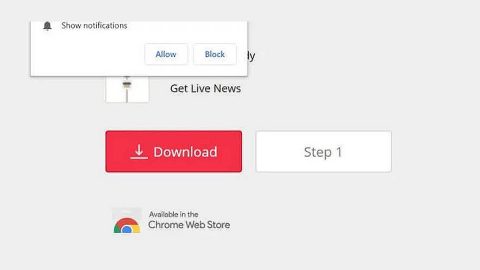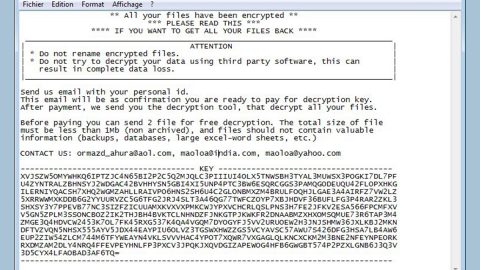What is GetFreeGifs Toolbar? And how does it work?
GetFreeGifs Toolbar is a browser add-on developed by Mindspark Interactive Network also known as IAC Applications. This browser add-on claims to provide access to various GIF images from “free web search”. Unbeknownst to its users, GetFreeGifs Toolbar is actually a browser hijacker that replaces the current home page address of the browser to a customized version of search.myway.com.
This browser add-on offers “New Tab Search” which means that it sets a new URL to be the new start page of your browser, replacing the default one. As a result, you are going to run the said domain as soon as you open the hijacked browser. And when you use its search engine, majority of the search results it provides are actually sponsored content and there are only a handful of related search results. Clearly, this browser add-on aims to gain profit through this. And to provide more compelling sponsored content like pop-ups, banners, links, etc., this hijacker collects information such as your IP address, browser type, language used, search queries, browsing history and so on by monitoring all your browsing habits. So not only does it hijack your browser but it also spy on your browsing activities so it can gather non-personally identifiable information to generate more customized ads. To simply put it, this browser add-on is a threat to your privacy.
What has security experts worried about this browser add-on is that some of the ads it displays redirects users to suspicious websites like phishing websites, dubious gaming and movie streaming websites as well as survey websites which are known to record all the information you input into the survey. It might even redirect you to malicious websites that may contain harmful computer threats like ransomware and Trojans.
How does GetFreeGifs Toolbar spread online?
GetFreeGifs Toolbar spreads using freeware and shareware. And to confirm that, here’s what GetFreeGifs’ Privacy Policy states:
“We may provide you a way to decline or opt-out of the setting(s) change by unchecking the appropriate box during the download and installation process for the relevant MS Product that provides access to the Search Applications.”
To sum up its Privacy Policy, you can encounter this browser add-on when you install free programs you’ve downloaded from free sharing sites. To avoid browser hijackers like GetFreeGifs Toolbar, it is recommended that you install any freeware or shareware using the Custom or Advanced setup as it lets you discard any optional downloads added in the package.
Follow the complete removal instructions below to delete GetFreeGifs Toolbar from your computer.
Mozilla Firefox
- Tap Windows Key+E .
- Then navigate to %APPDATA%\Mozilla\Firefox\Profiles\[PROFILE]\extensions.
- Look for a file named [email protected], right click on it and select Delete.
- After that, go to %APPDATA%\Mozilla\Firefox\Profiles\[PROFILE].
- And look for a file named getfreegifs_oy, right click on it and select Delete.
- Locate this path: AppData%\Mozilla\Firefox\Profiles\[Unique user ID].
- Look for a file named jsand open it in the Notepad application.
- Locate this code line: user_pref(“browser.startup.homepage”,
- Find the same code line : user_pref(“browser.startup.homepage”, “http://hp.myway.com/getfreegifs/ttab02/index.html”) .
- Replace http://hp.myway.com/getfreegifs/ttab02/index.htmlwith your trusted and preferred link then tap Ctrl + S to save the changes.
- Close the Notepad application.
- Empty your Recycle Bin.
Google Chrome
- Tap Win + E keys to open File explorer.
- Then go to the following paths one by one:
- %LOCALAPPDATA%\Google\Chrome\User Data\[PROFILE]\Extensions
- %LOCALAPPDATA%\Google\Chrome\User Data\[PROFILE]\Local Extension Settings
- %LOCALAPPDATA%\Google\Chrome\User DaPresta\[PROFILE]\Sync Extension Settings
- Once you opened each paths listed above, look for the folders that are all named kcdnokmjmlnenmcehbaofkjmebadocep then right click each one of them and select Delete.
- Close the File Explorer.
- Empty the Recycle Bin.
Internet Explorer
- Tap Win + R to launch Run.
- Type in regedit and tap Enter.
- Go to the following location:
HKEY_CURRENT_USER\Software\Microsoft\Internet Explorer\Main
- Look for a value named Start Page.
- Right click on it and then click Modify.
- Replace http://hp.myway.com/getfreegifs/ttab02/index.htmlwith a reliable web address and then press OK.
- Close the Registry Editor.
- Empty the Recycle Bin.
Step 2: Hold down Windows + E keys simultaneously to open File Explorer.
Step 3: Navigate to the following directories and look for suspicious files associated to GetFreeGifs Toolbar and delete it/them.
- %USERPROFILE%\Downloads
- %USERPROFILE%\Desktop
- %TEMP%
Step 4: Close the File Explorer.
Step 5: Empty your Recycle Bin.
To make sure that nothing is amiss and that GetFreeGifs Toolbar is completely removed from your computer, follow the advanced steps below.
Perform a full system scan using SpyRemover Pro. To do so, follow these steps:
- Turn on your computer. If it’s already on, you have to reboot
- After that, the BIOSscreen will be displayed, but if Windows pops up instead, reboot your computer and try again. Once you’re on the BIOS screen, repeat pressing F8, by doing so the Advanced Option shows up.
- To navigate the Advanced Optionuse the arrow keys and select Safe Mode with Networking then hit
- Windows will now load the SafeMode with Networking.
- Press and hold both R key and Windows key.
- If done correctly, the Windows Run Boxwill show up.
- Type in explorer http://www.fixmypcfree.com/install/spyremoverpro
A single space must be in between explorer and http. Click OK.
- A dialog box will be displayed by Internet Explorer. Click Run to begin downloading the program. Installation will start automatically once download is done.
- Click OK to launch it.
- Run SpyRemover Pro and perform a full system scan.
- After all the infections are identified, click REMOVE ALL.
- Register the program to protect your computer from future threats.