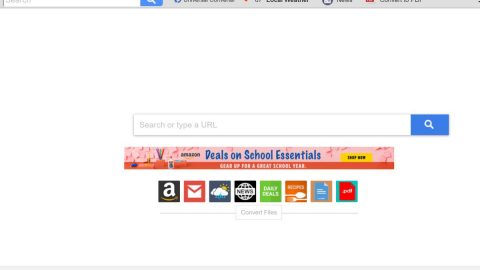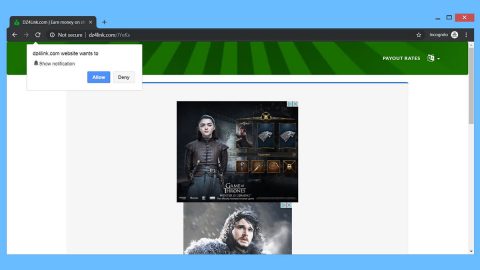What is File-Locker ransomware? And how does it implement its attack?
File-Locker ransomware is a file-encrypting virus which belongs to the HiddenTear ransomware group. It targets users from Korea based on its ransom note which is written in Korean. According to security experts, it reaches the targeted system as a malicious executable file named File-Locker Ransomware.exe which is responsible for implementing the attack on the infected computer.
File-Locker ransomware utilizes the AES encryption algorithm in encrypting files with the following file formats:
.txt, .doc, .docx, .xls, .index, .pdf, .zip, .rar, .css, .lnk, .xlsx, .ppt, .pptx, .odt, .jpg, .bmp, .png, .csv, .sql, .mdb, .sln, .php, .asp, .aspx, .html, .xml, .psd, .bk, .bat, .mp3, .mp4, .wav, .wma, .avi, .divx, .mkv, .mpeg, .wmv, .mov, .ogg, .java, .csv, .kdc, .dxg, .xlsm, .pps, .cpp, .odt, .php, .odc, .log, .exe, .cr2, .mpeg, .jpeg, .xqx, .dotx, .pps, .class, .jar, .psd, .pot, .cmd, .rtf, .csv, .php, .docm, .xlsm, .js, .wsf, .vbs, .ini, .jpeg, .gif, .7z, .dotx, .kdc, .odm, .xll, .xlt, .ps, .mpeg, .pem, .msg, .xls, .wav, .odp, .nef, .pmd, .r3d, .dll, .reg, .hwp, .7z, .p12, .pfx, .cs, .ico, .torrent, .c
When it’s done encrypting the files, it appends the .locked extension and then creates a ransom note named Warning!!!!!!.txt which is written both in Korean and English demanding its victims to pay 50,000 won in Bitcoins for the recovery of the encrypted files. What’s strange is that the Bitcoin address indicated is for an account which is seized as a part of the Silk Road takedown. The following context is the ransom note of File-Locker ransomware:
“한국어: 경고!!! 모든 문서, 사진, 데이테베이스 및 기타 중요한 파일이 암호화되었습니다!!
당신은 돈을 지불해야 합니다
비트코인 5만원을 [email protected]로 보내십시오 비트코인 지불코드: 1F1tAaz5x1HUXrCNLbtMDqcw6o5GNn4xqX 결제 사이트 http://www.localbitcoins.com/ English: Warning!!! All your documents, photos, databases and other important personal files were encrypted!!
You have to pay for it.
Send fifty thousand won to [email protected] Bitcoin payment code: 1BoatSLRHtKNngkdXEeobR76b53LETtpyT Payment site http://www.localbitcoins.com/”
Victims of File-Locker ransomware has nothing to worry about as the encrypted files are definitely decryptable since the ransomware uses a static key that can be retrieved from the executable file. Alternatively, victims could also try to recover the encrypted files using their shadow volume copies.
How does File-Locker ransomware spread its malicious files?
It is currently not known how File-Locker ransomware spreads its malicious files. However, security experts from BedyNet.ru believe that the cyber crooks behind File-Locker ransomware may have combined several distribution methods in disseminating the infection to increase the number of targets. It could spread through malicious spam email campaigns, obfuscated applications on peer to peer sharing networks or fake software updates.
Use the removal guide below as a reference to delete File-Locker ransomware from the infected PC.
Step1. Open the Task Manager by simply tapping Ctrl + Shift + Esc keys on your keyboard.
Step2. Under the Task Manager, go to the Processes tab and look for any suspicious-looking process which takes up most of your CPU’s resources and is most likely related to File-Locker ransomware.

Step3. After that, close the Task Manager.
Step4. Tap Win + R, type in appwiz.cpl and click OK or tap Enter to open Control Panel’s list of installed programs.
Step5. Under the list of installed programs, look for File-Locker ransomware or anything similar and then uninstall it.

Step6. Next, close Control Panel and tap Win + E keys to launch File Explorer.
Step7. Navigate to the following locations below and look for File-Locker ransomware’s malicious components such as File-Locker Ransomware.exe and Warning!!!!!!.txt as well as other suspicious files and then delete all of them.
- %TEMP%
- %WINDIR%\System32\Tasks
- %APPDATA%\Microsoft\Windows\Templates\
- %USERPROFILE%\Downloads
- %USERPROFILE%\Desktop
Step8. Close the File Explorer.
Before you proceed to the next steps below, make sure that you are tech savvy enough to the point where you know exactly how to use and navigate your computer’s Registry. Keep in mind that any changes you make will highly impact your computer. To save you the trouble and time, you can just use PC Cleaner Pro, this system tool is proven to be safe and excellent enough that hackers won’t be able to hack into it. But if you can manage Windows Registry well, then, by all means, go on to the next steps.
Step9. Tap Win + R to open Run and then type in regedit in the field and tap enter to pull up Windows Registry.

Step10. Navigate to the following path:
HKEY_CURRENT_USER\SOFTWARE\Microsoft\Windows\CurrentVersion\Run
Step11. Delete the registry keys and sub-keys created by File-Locker ransomware.
Step12. Close the Registry Editor and empty your Recycle Bin.
Try to recover your encrypted files using the Shadow Volume copies
Restoring your encrypted files using Windows’ Previous Versions feature will only be effective if File-Locker ransomware hasn’t deleted the shadow copies of your files. But still, this is one of the best and free methods there is, so it’s definitely worth a shot.
To restore the encrypted file, right-click on it and select Properties, a new window will pop-up, then proceed to Previous Versions. It will load the file’s previous version before it was modified. After it loads, select any of the previous versions displayed on the list like the one in the illustration below. And then click the Restore button.

It is important to make sure that nothing is left behind and that File-Locker ransomware is completely removed use the following antivirus program. To use it, refer to the instructions below.
Perform a full system scan using SpyRemover Pro. To do so, follow these steps:
- Turn on your computer. If it’s already on, you have to reboot
- After that, the BIOS screen will be displayed, but if Windows pops up instead, reboot your computer and try again. Once you’re on the BIOS screen, repeat pressing F8, by doing so the Advanced Option shows up.
- To navigate the Advanced Option use the arrow keys and select Safe Mode with Networking then hit
- Windows will now load the SafeMode with Networking.
- Press and hold both R key and Windows key.
- If done correctly, the Windows Run Box will show up.
- Type in explorer http://www.fixmypcfree.com/install/spyremoverpro
A single space must be in between explorer and http. Click OK.
- A dialog box will be displayed by Internet Explorer. Click Run to begin downloading the program. The installation will start automatically once a download is done.
- Click OK to launch it.
- Run SpyRemover Pro and perform a full system scan.
- After all the infections are identified, click REMOVE ALL.
- Register the program to protect your computer from future threats.