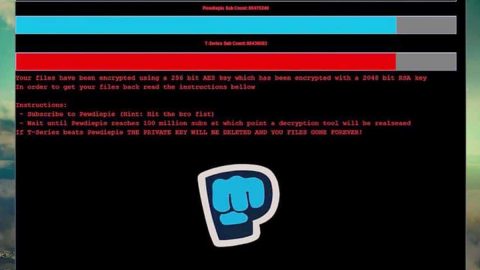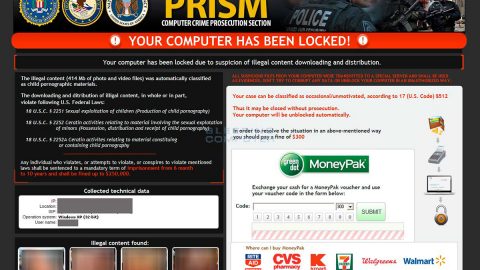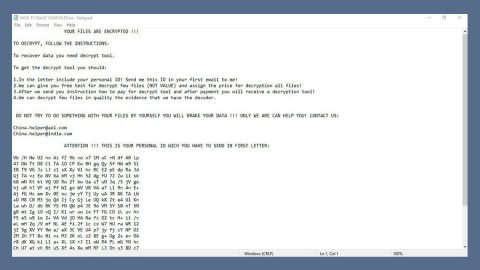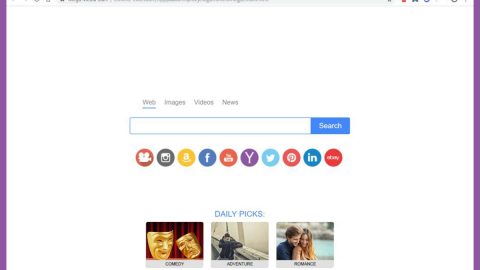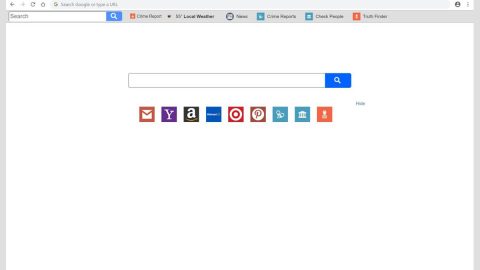What is TBHRanso ransomware? And how does it implement its attack?
TBHRanso ransomware functions as a crypto-malware threat first discovered on the last week of November this year. TBHRanso is designed to stealthily infiltrate the system and encrypt the user-generated files. This ransomware is another variant of Hidden Tear – an open source platform used by cyber crooks in developing ransomware threats. The file types listed below are some of the files that TBHRanso targets once it enters the system and starts its attck:
.3dm, .3g2, .3gp, .7zip, .aaf, .accdb, .aep, .aepx, .aet, .ai, .aif, .as, .as3, .asf, .asp, .asx, .avi, .bmp, .c, .class, .cpp, .cs, .csv, .dat, .db, .dbf, .doc, .docb, .docm, .docx, .dot, .dotm, .dotx, .dwg, .dxf, .efx, .eps, .fla, .flv, .gif, .h, .idml, .iff, .indb, .indd, .indl, .indt, .inx, .jar, .java, .jpeg, .jpg, .js, .m3u, .m3u8, .m4u, .max, .mdb, .mid, .mkv, .mov, .mp3, .mp4, .mpa, .mpeg, .mpg, .msg, .pdb, .pdf, .php, .plb, .pmd, .png, .pot, .potm, .potx, .ppam, .ppj, .pps, .ppsm, .ppsx, .ppt, .pptm, .pptx, .prel, .prproj, .ps, .psd, .py, .ra, .rar, .raw, .rb, .rtf, .sdf, .sdf, .ses, .sldm, .sldx, .sql, .svg, .swf, .tif, .txt, .vcf, .vob, .wav, .wma, .wmv, .wpd, .wps, .xla, .xlam, .xll, .xlm, .xls, .xlsb, .xlsm, .xlsx, .xlt, .xltm, .xltx, .xlw, .xml, .xqx, .xqx, .zip.
Security experts noted that TBHRanso uses a combination of AES and RSA ciphers in corrupting the files. It also adds the .locked extension at the end of each files’ names. After the encryption, it delivers its ransom note in a file named READ_IT.txt which is dropped into the desktop of the computer. This text file contains the following context:
“This computer has been hacked
Your personal files have been encrypted. Send me 100$ BTC to (1MMphN2Rc5xCf4TGTVXQ6B8VSbYdQyCgYS) to get decryption passcode. After that, SEND ME YOUR (PC NAME) TO [email protected], you’ll be able to see your beloved files again.
With love… TBHRanso Virus :’)”
It isn’t clear yet if this ransomware deletes the shadow volume copies of the files. Nevertheless, with or without these shadow volume copies, you shouldn’t pay the ransom even though you only consider $100 an affordable amount. No matter how cheap the ransom is, paying it won’t really solve the problem – in fact you might only end up losing more money. So trying out alternative ways to recover your files is a lot better.
How does TBHRanso ransomware disseminate its malicious payload?
TBHRanso ransomware disseminates its malicious payload using the most common distribution method which is spam email. Cyber crooks sends emails containing an attachment or an embedded link which is used to install TBHRanso into the victim’s computer. Cyber criminals often disguise their malicious emails as if they’re sent out from well-known companies like PayPal, Amazon, Facebook, etc. because of this many users have already fallen for their tricks. Usually, crooks use a corrupted Microsoft Word document or PDF file which contains malicious macro scripts used to download and install the malware into the computer.
Delete TBHRanso ransomware from your computer with the help of the removal instructions below.
Step 1: Tap the Win + E keys to open File Explorer.
Step 2: Navigate to the following locations and look for the file named READ_IT.txt, as well as the malicious executable file or the macro-enabled document or PDF file used to install TBHRanso ransomware into the computer.
- %TEMP%
- %APPDATA%
- %DESKTOP%
- %USERPROFILE%\Downloads
- %HOMEDRIVE%\user | ransom.jpg
- %USERPROFILE%\Desktop | READ_IT.txt
Step 3: Close the File Explorer and tap Ctrl + Shift + Esc keys to open the Task Manager.

Step 4: After opening the Task Manager, look for TBHRanso ransomware’s malicious process, right click on it and select End Process or End Task.

Step 5: Close the Task Manager.
Before you proceed to the next steps below, make sure that you are tech savvy enough to the point where you know exactly how to use and navigate your computer’s Registry. Keep in mind that any changes you make will highly impact your computer. To save you the trouble and time, you can just use PC Cleaner Pro, this system tool is proven to be safe and excellent enough that hackers won’t be able to hack into it. But if you can manage Windows Registry well, then by all means go on to the next steps.
Step 6: Tap Win + R to open Run and then type in regedit in the field and tap enter to pull up Windows Registry.

Step 7: Navigate to the following path:
HKU\SOFTWARE\Microsoft\Windows\CurrentVersion\RunOnce
Step 8: Look for any suspicious values created by TBHRanso ransomware and delete them.
Step 9: Close the Registry Editor and open Control Panel by pressing the Windows key + R, then type in appwiz.cpl and then click OK or press Enter.
Step 10: Look for TBHRanso ransomware or any suspicious program and then Uninstall it/them.

Step 11: Empty your Recycle Bin.
Try to recover your encrypted files using the Shadow Volume copies
Restoring your encrypted files using Windows’ Previous Versions feature will only be effective if TBHRanso ransomware hasn’t deleted the shadow volume copies of your files. But still, this is one of the best and free methods there is, so it’s definitely worth a shot.
To restore the encrypted file, right-click on it and select Properties, a new window will pop-up, then proceed to Previous Versions. It will load the file’s previous version before it was modified. After it loads, select any of the previous versions displayed on the list like the one in the illustration below. And then click the Restore button.

Make sure that you have completely removed TBHRanso ransomware form your computer, to do so, follow the advanced removal guide below.
Perform a full system scan using SpyRemover Pro. To do so, follow these steps:
- Turn on your computer. If it’s already on, you have to reboot
- After that, the BIOS screen will be displayed, but if Windows pops up instead, reboot your computer and try again. Once you’re on the BIOS screen, repeat pressing F8, by doing so the Advanced Option shows up.
- To navigate the Advanced Option use the arrow keys and select Safe Mode with Networking then hit
- Windows will now load the Safe Mode with Networking.
- Press and hold both R key and Windows key.
- If done correctly, the Windows Run Box will show up.
- Type in explorer http://www.fixmypcfree.com/install/spyremoverpro
A single space must be in between explorer and http. Click OK.
- A dialog box will be displayed by Internet Explorer. Click Run to begin downloading the program. Installation will start automatically once download is done.
- Click OK to launch it.
- Run SpyRemover Pro and perform a full system scan.
- After all the infections are identified, click REMOVE ALL.
- Register the program to protect your computer from future threats.