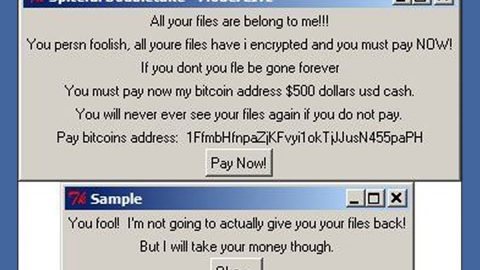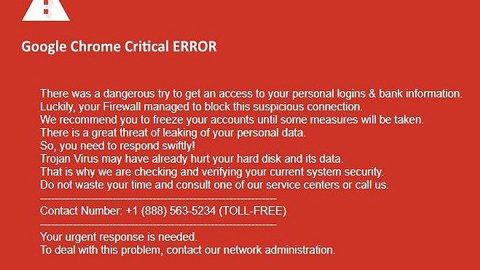What is Instalador ransomware? And how does it implement its attack?
Instalador ransomware is a file-encrypting malware which is still under its development phase. This ransomware was first spotted on January 19, 2018 and it seems designed to target Portuguese-speaking users, more specifically, Brazil. Based on the analysis done by security experts, Instalador ransomware appears to be created based on the open source platform, HiddenTear. Once it infiltrates a system, it will start scanning its entire drive looking for various file extensions such as:
.PNG .PSD .PSPIMAGE .TGA .THM .TIF .TIFF .YUV .AI .EPS .PS .SVG .INDD .PCT .PDF .XLR .XLS .XLSX .ACCDB .DB .DBF .MDB .PDB .SQL .APK .APP .BAT .CGI .COM .EXE .GADGET .JAR .PIF .WSF .DEM .GAM .NES .ROM .SAV CAD Files .DWG .DXF GIS Files .GPX .KML .KMZ .ASP .ASPX .CER .CFM .CSR .CSS .HTM .HTML .JS .JSP .PHP .RSS .XHTML. DOC .DOCX .LOG .MSG .ODT .PAGES .RTF .TEX .TXT .WPD .WPS .CSV .DAT .GED .KEY .KEYCHAIN .PPS .PPT .PPTX ..INI .PRF Encoded Files .HQX .MIM .UUE .7Z .CBR .DEB .GZ .PKG .RAR .RPM .SITX .TAR.GZ .ZIP .ZIPX .BIN .CUE .DMG .ISO .MDF .TOAST .VCD SDF .TAR .TAX2014 .TAX2015 .VCF .XML Audio Files .AIF .IFF .M3U .M4A .MID .MP3 .MPA .WAV .WMA Video Files .3G2 .3GP .ASF .AVI .FLV .M4V .MOV .MP4 .MPG .RM .SRT .SWF .VOB .WMV 3D .3DM .3DS .MAX .OBJ R.BMP .DDS .GIF .JPG .CRX .PLUGIN .FNT .FON .OTF .TTF .CAB .CPL .CUR .DESKTHEMEPACK .DLL .DMP .DRV .ICNS .ICO .LNK .SYS .CFG
After it finds the files it’s looking for, Instalador is set to encrypt them using the AES 256 encryption algorithm. And then it appends the .qwerty extension at the end of every encrypted file’s name. Following data encryption, Instalador ransomware opens a new program window labeled “Aguarde” where it contains the ransom note written in Portuguese. Here’s the content of the ransom note translated into English:
“ATTENTION! All your files have been hijacked!
What happened to my computer?
Your computer has been hijacked, your important files (documents, spreadsheets, videos, notes, etc.) are now protected with highly complex and secure encryption.
You will no longer be able to access your files!
How do I unlock?
You must pay the amount of 0.05000000 Bitcoin to the address 15tGsTDLMztrxP1kCoKPBTaBgv1xCKRtkY
Once paid we will send you your password and you can quickly unlock your files!
How to get in touch?
Through our telegram, we will send the password to your computer!
Telegram: http://t.me/@rodolfoanubis
How does Instalador ransomware proliferate?
Instalador ransomware spreads using a malicious payload named Instalador.exe. This file may be embedded in a document, PDF, text or other files. This malicious payload may be sent out through spam emails which are common for ransomware threats. Usually, attackers disguise the malicious executable file so that users wouldn’t know better. Once this file is executed, it will download and install Infecdor.exe. From there, it will start to do its dirty work so it can start by default on each system load. In addition, it could also proliferate through fake software and fake software updates so you have to be careful in downloading software as well as updates.
For Instalador ransomware removal, refer to these steps:
Step 1: Close Instalador ransomware’s program window and tap Ctrl + Shift + Esc keys to open the Task Manager.

Step 2: After opening the Task Manager, look for Instalador ransomware’s malicious processes such as Instalador.exe and Infecdor.exe, right click on it and select End Process or End Task.

Step 3: Close the Task Manager.
Before you proceed to the next steps below, make sure that you are tech savvy enough to the point where you know exactly how to use and navigate your computer’s Registry. Keep in mind that any changes you make will highly impact your computer. To save you the trouble and time, you can just use PC Cleaner Pro, this system tool is proven to be safe and excellent enough that hackers won’t be able to hack into it. But if you can manage Windows Registry well, then, by all means, go on to the next steps.
Step 4: Tap Win + R to open Run and then type in regedit in the field and tap enter to pull up Windows Registry.

Step 5: Navigate to the following paths:
- HKEY_LOCAL_MACHINE\Software\Microsoft\Windows\CurrentVersion\Run
- HKEY_CURRENT_USER\Software\Microsoft\Windows\CurrentVersion\Run
- HKEY_LOCAL_MACHINE\Software\Microsoft\Windows\CurrentVersion\RunOnce
- HKEY_CURRENT_USER\Software\Microsoft\Windows\CurrentVersion\RunOnce
Step 6: Look for registry values created by Instalador ransomware and delete them.
Step 7: Close the Registry Editor and open Control Panel by pressing the Windows key + R, then type in appwiz.cpl and then click OK or press Enter.
Step 8: Look for Instalador ransomware or any suspicious program and then Uninstall it/them.

Step 9: Tap Win + E to launch File Explorer.
Step 10: After opening File Explorer, navigate to the following locations below and look for Instalador ransomware’s malicious components like Instalador.exe and Infecdor.exe and delete them all.
- %TEMP%
- %APPDATA%
- %USERPROFILE%\Downloads
- %USERPROFILE%\Desktop
Step 11: Close the File Explorer.
Step 12: Empty your Recycle Bin.
Try to recover your encrypted files using the Shadow Volume copies
Restoring your encrypted files using Windows’ Previous Versions feature will only be effective if Instalador ransomware hasn’t deleted the shadow copies of your files. But still, this is one of the best and free methods there is, so it’s definitely worth a shot.
To restore the encrypted file, right-click on it and select Properties, a new window will pop-up, then proceed to Previous Versions. It will load the file’s previous version before it was modified. After it loads, select any of the previous versions displayed on the list like the one in the illustration below. And then click the Restore button.

Make sure that you have completely removed Instalador ransomware from your computer, to do so, follow the advanced removal guide below.
Perform a full system scan using SpyRemover Pro. To do so, follow these steps:
- Turn on your computer. If it’s already on, you have to reboot
- After that, the BIOS screen will be displayed, but if Windows pops up instead, reboot your computer and try again. Once you’re on the BIOS screen, repeat pressing F8, by doing so the Advanced Option shows up.
- To navigate the Advanced Option use the arrow keys and select Safe Mode with Networking then hit
- Windows will now load the Safe Mode with Networking.
- Press and hold both R key and Windows key.
- If done correctly, the Windows Run Box will show up.
- Type in explorer http://www.fixmypcfree.com/install/spyremoverpro
A single space must be in between explorer and http. Click OK.
- A dialog box will be displayed by Internet Explorer. Click Run to begin downloading the program. The installation will start automatically once a download is done.
- Click OK to launch it.
- Run SpyRemover Pro and perform a full system scan.