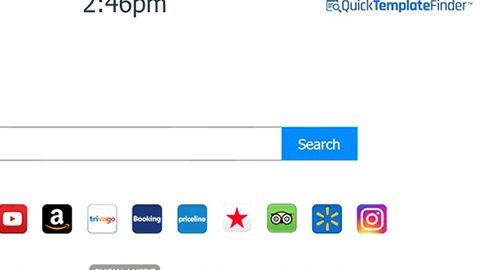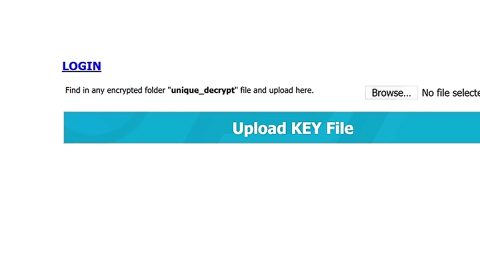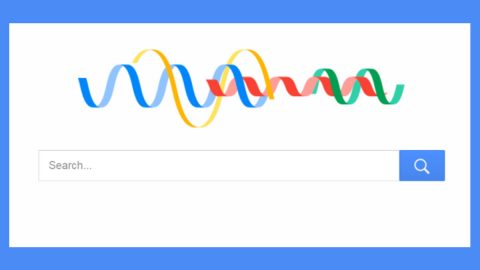What is Chrome Settings Button?
Chrome Settings Button browser extension that mimics and looks like a legitimate one, but the reality is it has no use and value to the users. One reason you should remove it is the fact that its primary function is to add a shortcut button to Chrome’s settings menu. Another reason is that it collects and tracks information about you that can be used for advertising purposes and generate profit from it. The creators of Chrome Setting Button may share this information with third parties because Chrome Settings Button does not show ads itself. This is one strange extension that brings more questions rather than answers.

The Chrome Settings Button is an extension for additional settings shortcut button at the top right of the search engine to facilitate easy access to Google Chrome’s settings menu. However, there is a problem because the settings menu is just two clicks away as opposed to one provided thanks to this extension. Therefore, it is not like this extension gives you a lot by saving a few seconds. Besides, one you are on a different page that is other than the homepage the button disappears. Therefore, we consider this extension useless. Its true purpose is unknown because it did not exhibit any other actions aside from being a simple browser extension.
Even though the Chrome Settings Button does not show as a malicious application but there’s something strange about it. Some malware experts say that it might solely set to collect information about the user for such advertising purposes. Researchers as well say that it might collect and track information such as your Internet Protocol (IP) address, Internet Service Provider (ISP) domain name, your approximate geographical location, browser type, and even your operating system type. You might thought that this information may not be much, but it could be everything to them, because it can be used for advertising purposes where they earn a lot of money. This is not an adware program since it does not feature any annoying ads while you browse the web. Thus, it is still unsure about how it generates revenue. But still, this program was not created just for nothing or to offer its services for free — there must be a monetary incentive to do so. Its website Chromesettingsbutton.info states that it is “100 % free and safe”, but we could not assure how safe it is, besides it’s better to be safe than sorry.
At some point, this program is similar to Spider Sally Ads which offers a different gimmicky feature but does not do anything else and seems to be safe than the other adware or malware. Obviously, both of these programs seem to come from the same creator. More so, the name of the company that created them is unknown which further adds suspicion about their intentions.
Generally, the Chrome Settings Button is a shady browser extension whose true intentions are still left a mystery to all. One thing is for sure, though, that its main feature is useless and there’s nothing good that it brings. Furthermore, the fact that it can collect and track information and share it or sell it with untrustworthy entities is a worrisome fact. Therefore, you may be better off if you completely get rid of this program.
How to delete this extension
- Open Google Chrome.
- Press Alt+F.
- Open More tools.
- Select Extensions.
- Find Chrome Settings Button.
- Click Remove.
Remove Chrome Settings Button automatically. The instructions need to be applied on the infected computer.
- Turn the infected computer on. If it is turned on, restart it.
- When BIOS screen disappears after the reboot, tap F8 key repeatedly. Advanced Options menu will show up. If Windows logo appears, reboot the PC and try pressing F8 again.
- When you access Advanced Options menu, use arrow keys to navigate and choose Safe Mode with Networking. Press Enter to access the mode.

4.Wait for Windows to load Safe Mode with Networking.
5. Press and hold the Windows key and then press R key.


6. If you have pressed both keys correctly, Windows Run Box will pop up.
7. Type the following into the Open box:
explorer https://www.fixmypcfree.com/removal
Note, that there has to be a single space gap in between iexplore and http. Click OK.
8. Internet Explorer will open and a download dialog bar will appear at the bottom of your screen. Click Run to begin the installation automatically once SpyRemover Pro is downloaded.

9. Click OK if your system asks whether you want to run SpyRemover Pro software.
10. Run SpyRemover Pro and perform a full system scan.
11. Once all the malicious infections are detected, click Fix Threats. SpyRemover Pro will ask you to register the software.
12. By registering SpyRemover Pro you will also be able to protect your computer from other potential threats. Once you have registered the program, the malware will be removed. Reboot your PC to fully implement the malware removal procedure.
Basic steps of SpyRemover Pro:
Step 1. Run SpyRemover Pro installer
Click on the .exe file that just downloaded in the lower right corner of your browser window.
Step 2. Click Yes
Click Yes to accept the User Account Control settings dialog.
Step 3. Foll0w setup instructions
Follow the instructions to get SpyRemover Pro set up on your computer and you will be good to go!
“use a one click solution like SpyRemover Pro”
Why is automatic removal more recommendable?
- You know only one virus name: “Chrome Settings Button “, but the truth is you have infected by a bunch of viruses.
The SpyRemover Pro program detects this threat and all others. - SpyRemover Pro is quite fast! You need only few minutes to check your PC.
- SpyRemover Pro uses the special features to remove hard in removal viruses. If you remove a virus manually, it can prevent deleting using a self-protecting module, it takes hours and may damage your PC. If you even delete the virus, it may recreate himself by a stealthy module which you don’t want.
- SpyRemover Pro is compatible with any antivirus.
- SpyRemover Pro is convenient to use.