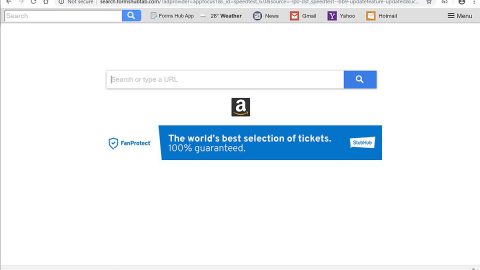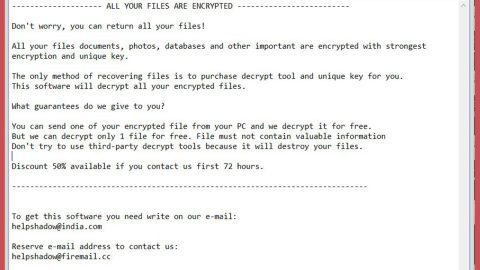Over time you may have noticed that your computer no longer responds or operates at the same speed as it did when you first purchased it. This effect can be attributed to a number of different sources, several of which can be easily fixed. Today, we’re going to show you how to fix those problems and quickly speed up your computer.
Basic House Cleaning
Cleaning up your computer can help increase its speed and performance. It frees up hard drive space and reduces the amount of RAM your machine needs in order to run properly.
The Windows Recycle Bin
The first step in cleaning up your computer is to empty the recycle bin, many people often neglect to do this, leaving huge amounts of data in their recycle bin while mistakenly thinking it has been deleted.
The recycle bin provides a means of protecting you from permanently deleting files which may be critical to your system or important to yourself. However files that are in the recycle bin are not removed from your system, and they will still take up space on your hard drive until the recycle bin has been emptied.
Another good way to increase your hard drive space is to remove out-dated and unused programs from your computer. Deleting the folders manually from your hard drive is not a good way to remove unwanted programs, as there are often other files stored elsewhere that will not be removed. The best method is to use the “add/remove programs” or “uninstall a program” option found in the control panel. Be careful of the programs that you remove as some may be critical to your system.
Only uninstall programs which you are sure will not negatively impact the performance of your computer. Generally, programs that are published by Microsoft or Windows should not be removed. Remember: it’s always better to be safe than sorry.
Disk Cleanup
Disk Cleanup is a Windows program that can be found from the Start menu, in the Accessories folder, under the System Tools folder. When you run the program, a window will open up showing you a number of options for possible items or folders to delete. Some of these items may sound like they are integral to the operation of your computer; however all of them can be deleted without harming your machine.
Temporary files are files stored by programs during their start up or operation. Normally, they are deleted when the program closes. These files should be safe to delete. Downloaded program files and temporary internet files both come from various websites on the internet. Some of them are completely harmless, while others are simply viruses in disguise. In any cases, it’s a good idea to clean out these folders regularly.
Some websites will store an offline version of their page on your computer. This allows you to view their webpage even when you’re not connected to the internet. While this may sound useful, these offline webpages can take up a significant amount of space on your hard drive. Don’t be afraid to delete these cache files.
Thumbnails are a stored version of pictures, videos, and documents. These thumbnails allow Windows to open your files faster. In fact, every time you open a file, Windows will create a thumbnail. Since Windows is going to re-create these thumbnails anyway, deleting them using the disk cleanup tool will not negatively impact your system’s performance.
System error memory dump files are files and reports collected by Windows during a system error. If you are not experiencing frequent system errors or issues with your computer, then these files can safely be removed.
The last two options, setup log files and user archived Windows Error Reports are files created by Windows. These files are typically quite small and do not have much of an impact on your system’s performance. However, they can also be safely deleted.
In most cases, it’s completely safe to select every option in the disk cleanup tool.
Disk Defragmenter
Another useful Windows program is the disk defragmenter. It’s also located in the system tools folder, and it is a very effective way to speed up your computer. Every time you use your computer, files will be moved around several times per second. In fact, when browsing the internet and looking at our Speed Up My PC Free blog, your hard drive will be working hard to keep up. It also experiences a heavy load when you’re installing or uninstalling programs.
How does the disk defragmenter work? Essentially, the disk defragmenter organizes your files in a more efficient manner, allowing your system to run smoother and faster. This program should be run fairly regularly; you can even set it up to run automatically on a schedule.
It is important to note that this program can take a long time to finish. If you have never defragmented your hard drive, then the application can take more than an hour to complete. While the hard drive is being defragmented, your computer will significantly slow down, as the program is quite demanding.