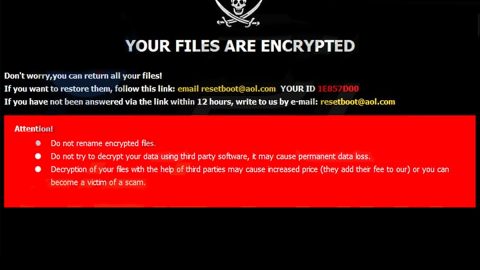Windows 10’s biggest update just rolled out over the past few days. Major changes included new messaging apps and small tweaks to the Windows experience.
Microsoft also purportedly boosted speed and performance by 30% in comparison to Windows 7 computers running on the same hardware.
Want to get the most out of the new Windows 10 update? Here are some tips to help you get started.
3) Change Your Default Programs…Again
One of the most irritating parts of the Windows 10 update is that it reset all your default programs.

So if you’ve noticed lately that you have to choose which program to use to launch a certain thing, then that’s because of the update.
I noticed that all of my video files were set to play using the Windows 10 Movies & TV app, for example, instead of VLC. I’m sure that was an honest mistake though, right Microsoft?
In any case, you change your default apps by going to the Start menu > Settings > System > Default apps.
From here, changing your default calendar, email, mapping, video, photo, or browser app is as easy as clicking and choosing from the dropdown list.
2) Expand your Start Menu to Add More Tiles
By default, your Windows 10 Start menu contains three rows of tiles across (or one standard-sized tile and one long tile). The new update lets you add more tiles to Windows 10 and expand your selection to four.

To do that, go to Start > Settings > Personalized > Start, then click Show more tiles.
You’ll now have four tiles across, or one long tile and two short ones.
1) Change your Windows 10 Login Background
You could actually do this in the first version of Windows, but it’s easier now with the November update.

To change your login menu in Windows 10, go to Start > Settings > Personalization > Lock Screen
You can pick the login screen of your choice here – just choose from one of your pictures. You can also choose whether or not to add “fun facts, tips, tricks and more” to your login screen – although it seems like this is mostly just weather alerts from Microsoft.