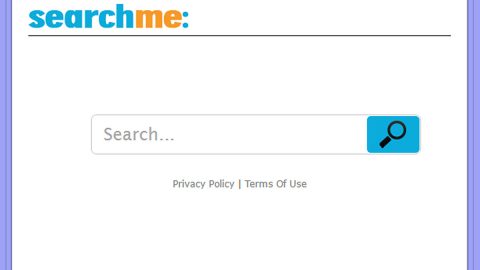What is Zipfilesearch.com? And how does it work?
Zipfilesearch.com is a browser add-on that offers file zipping services. Unbeknownst to some users, this add-on is actually a browser hijacker developed by Hopebest Ltd. This company is in Hong Kong and has already created several search engines like the Screenrecordsearch.com. All of which are only making use of either Yahoo or Google, in other words, whenever you type in any search queries or keywords you will only be redirected to the two popular search engines. Once installed, it is quick to modify your browser’s settings such as the default search engine and default home page. It also collects your data that are related to your internet browsing history. These kinds of behaviors are both red flags and should alarm some warning bells for they are traits of a browser hijacker.
To attract more users and visitors, Zipfilesearch.com often adds numerous additional services so you may find browsing tools that will attempt to catch your attention with the use of weather forecast news, links to online shopping sites, domains or games. Some of them can get really annoying and will pop-up whenever you browse the internet. That’s how intrusive Zipfilesearch.com is.
Furthermore, as mentioned earlier, Zipfilesearch.com collects your data and monitors your browsing activities. This should alarm you for the collected data may be misused or shared with third parties. According to Zipfilesearch.com’s privacy policy, it does the following to your data:
Provide the products and services that you requested;
Deliver services and customer support;
Perform target marketing and advertising;
Manage and protect our business, which includes the quality of the HOPEBEST Services and system;
Contact you by post mail, e-mail or telephone in order to explain our recent products and services
It also stated that HOPEBEST cooperates with multiple advertisers so it is expected that you will be bombarded with other sponsored contents and interrupt your internet browsing. Not only that, this unwanted browser hijacker can also redirect you to fishy sponsored domains which mean that you will be more prone to other harmful threats. Needless to say, you shouldn’t delay its removal.
How is Zipfilesearch.com distributed?
Zipfilesearch.com can be downloaded on its official website which is Zipfilesearch.com, obviously. It is also promoted in sponsored websites, be it gaming sites or movie streaming sites. For instance, on movie streaming sites, when you click the ad to play the movie, you can be redirected to Zipfilesearch.com’s domain. In addition, according to our researchers, this browser hijacker is also distributed through software bundles which are common among unwanted programs. If that’s the case, then you have to pay closer attention to the installation guide to prevent the installation of the unwanted program.
Follow the removal instructions below to get rid of Zipfilesearch.com:
Reset your browsers to remove Zipfilesearch.com.
Google Chrome
Launch Google Chrome, press Alt + F, move to More tools, and click Extensions.
Look for Zipfilesearch.com or any unwanted add-on, click the Recycle Bin button, and choose Remove.
Restart Google Chrome, then tap Alt + F, and select Settings.
Navigate to the On Startup section at the bottom.
Select Open a specific page or set of pages.
Click the More actions button next to the hijacker and click Remove.
Mozilla Firefox
Open the browser and tap Ctrl + Shift + A to access the Add-ons Manager.
In the Extensions menu Remove the unwanted extension.
Restart the browser and tap keys Alt + T.
Select Options and then move to the General menu.
Overwrite the URL in the Home Page section and then restart the browser.
Internet Explorer
Launch Internet Explorer.
Tap Alt + T and select Internet options.
Click the General tab and then overwrite the URL under the homepage section.
Click OK to save the changes.
Follow the continued advanced steps below to ensure the removal of Zipfilesearch.com:
Perform a full system scan using SpyRemover Pro.
Turn on your computer. If it’s already on, you have to reboot it.
After that, the BIOS screen will be displayed, but if Windows pops up instead, reboot your computer and try again. Once you’re on the BIOS screen, repeat pressing F8, by doing so the Advanced Option shows up.

To navigate the Advanced Option use the arrow keys and select Safe Mode with Networking then hit Enter.
Windows will now load the Safe Mode with Networking.
Press and hold both R key and Windows key.

If done correctly, the Windows Run Box will show up.
Type in explorer http://www.fixmypcfree.com/install/spyremoverpro
A single space must be in between explorer and http. Click OK.
A dialog box will be displayed by Internet Explorer. Click Run to begin downloading SpyRemover Pro. Installation will start automatically once download is done.

Click OK to launch SpyRemover Pro.
Run SpyRemover Pro and perform a full system scan.

After all the infections are identified, click REMOVE ALL.

Register SpyRemover Pro to protect your computer from future threats.