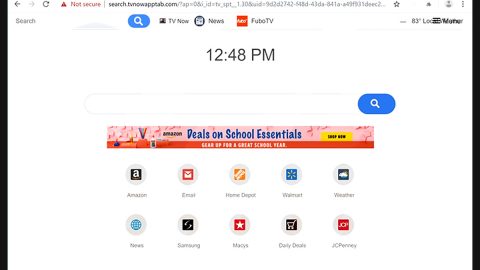BeethoveN Ransomware is an encryption-type virus that was discovered by a group of malware security researcher called MalwareHunterTeam. This ransomware is based on the Hidden Tear open source platform which is used by plenty of ransomware. It has victimized numerous number of users from different countries since its first appearance of its different variants way back August 2015 and has now returned with an even more improved encryption algorithms, the AES and RSA 2048 used to infiltrate the computer system and encrypt the victim’s files.
The BeethoveN ransomware is virtually identical to many ransomware amongst them are: Spectre Ransomware, TheDarkEncryptor Rasnomware and Xorist Rasnomware. And like these ransomware, BeethoveN ransomware infection encrypts files and demands a ransom. They only distinct differences between these ransomware are they differ on the type of encryption algorithms used and the amount of the ransom.

In the encryption process, the BeethoveN ransomware uses the AES and RSA 2048 algorithms and then appends its file extension .BeethhoveN at the end of each files’ names, for example, image.jpg becomes image.jog.BeethoveN. Right after the encryption process, it creates a text file named FILELIST.TXT that contains the list of encrypted files in your computer and places it on your desktop. Then it opens a pop-up window with the ransom note that has the following message:
“YOUR FILES HAVE BEEN ENCRYPTED
All your personal files have been encrypted. You may find a list of them in the FILELIST.TXT on your desktop.
Files have been encrypted with military grade AES-256 bit encryption, combined with RSA-2048 bit encryption. This encryption is impossible to reverse without the private key.
The private key for your files is stored on our servers. Unless you have recent backups, it is no way to recover those files which have been lost without the private key.
To get the private key (and recover your files), you must pay a ransom of approximately $400 USD in Bitcoins (negotiable). To do this complete thee simple steps:
1. Send an email to address below with your Reference ID
2. We will send to you details how to complete payment
3. Once payment clears, we will send the key to you which you can use to decrypt files
ANY ATTEMPTS TO REMOVE THIS PROGRAM MAY RESULT IN YOUR PRIVATE KEY BEING PERMANENTLY INACCESSIBLE, MEANING YOU MAY NEVER RECOVER YOUR FILES.
It is recommended that you do not shutdown your computer until you have successfully paid for and decrypted your files. IN event that this program is closed, you can now find a copy on your desktop named BethoveN.exe You can use this to decrypt your files Once payment is made and we send key file to you, click the button below and select your keyfile. BethoveN will then automatically scan for and decrypt files. [email protected]”
As stated in the ransom note, you have to pay the ransom amounting to $400 in Bitcoins to decrypt your files. These cyber criminals used both AES and RSA cryptographies generating a unique encryption as well as the decryption key which they stores in a remote server which is only accessible to them. Although restoring your files will be very difficult without the decryptor, that does not mean that you have to pay the ransom to these sly cyber criminals. Why? For the plain and simple reason: they can’t be trusted. Giving them the money won’t guarantee you anything at all. Most of the ransomware’s victims who fell into the trap and paid the ransom were mostly ignored by these cyber criminals. If that does not enough to make you back off from paying them, then imagine throwing away a hefty amount of $400. Besides that, it will also put you in a vulnerable state since you’ll be providing them your credit card detail during the payment process. So paying them is a big no, no. The only hope you have to restore your files is by using the feature in Windows called Previous Versions which will guarantee you the restoration of your encrypted files, that is if the BeethoveN ransomware hasn’t deleted the shadow copies of your files. This will be discussed late, so continue reading.
Most ransomware are distributed through spam emails and BeethoveN rasnomware is no exception. The cyber criminals send a spam email with an infected attachment. But the question is how did it reach your email’s inbox? There are ways to do that, it could be because of an adware or malware on your system that gathers your data like your email address without you knowing. So no wonder it reached your inbox at all. Moreover, these sly cyber criminals disguise the email as somewhat an important one to trick user into opening it and downloading the infected attachment. The BeethoveN ransomware can also infect your computer b clicking a fake software update or through software bundles that are downloaded from free sharing sites. That’s why it is important to always pay attention on the installation process of a free software you’ve obtained online or when opening email from unknown senders.
Follow the steps below to remove the BeethoveN Ransomware:
Step 1: Open the Windows Task Manager by pressing Ctrl + Shift + Esc at the same time. Proceed to the Processes tab and look for the any suspicious processes that can be related to the BeethoveN Ransomware.

Right-click on the processes, then click Open File Location and scan them using a powerful and trusted antivirus like SpyRemover Pro. After opening their folders, end their processes and delete their folders. If the virus scanner fails to detect something that you know is suspicious, don’t hesitate to delete it.
Step 2: Open Control Panel by pressing Start key + R to launch Run and type appwiz.cpl in the search box and click OK.

Find BeethoveN ransomware or any suspicious program and then Uninstall.

Step 3: Open System Configuration by clicking the Windows button and typing in msconfig and pressing Enter. Go to Startup and unmark items with unknown manufacturer.
 Step 4: Open the File Explorer by pressing the Windows key + E.
Step 4: Open the File Explorer by pressing the Windows key + E.
Step 5: Go to the directories listed below and delete everything in it. Or other directories you might have saved the file related to the BeethoveN ransomware.
-
%USERPROFILE%\Downloads
-
%USERPROFILE%\Desktop
-
%TEMP%
Step 6: Look for the malicious executable file that could be related to BeethoveN ransomware
Step 7: Right-click on it and click Delete.
Step 8: Empty the Recycle bin.
Step 9: Reboot your computer into Safe Mode with Command Prompt by pressing F8 a couple of times until the Advanced Options menu appears.

Navigate to Safe Mode with Command Prompt using the arrow keys on your keyboard. After selecting Safe Mode with Command Prompt, hit Enter.
Step 10: After loading the Command Prompt type cd restore and hit Enter.

Step 11: After cd restore, type in rstrui.exe and hit Enter.

Step 12: A new window will appear, and then click Next.

Step 13: Select any of the Restore Points on the list and click Next. This will restore your computer to its previous state before being infected with the BeethoveN Ransomware.
Step 14: A dialog box will appear, and then click Next.

Step 15: After the system restore process, download SpyRemover Pro to remove any remaining files or residues of the Ramsey Ransomware.
Restoring your encrypted files:
As mentioned earlier, restoring your encrypted files using Windows’ Previous Versions feature will only be effective if the BeethoveN Ransomware hasn’t deleted the shadow copies of your files. But still, this is one of the best and free methods there is, so it’s definitely worth a shot.
To restore the encrypted file, right-click on it and select Properties, a new window will pop-up, then proceed to Previous Versions. It will load the file’s previous version before it was modified. After it loads, select any of the previous versions displayed on the list like the one in the illustration below. And then click the Restore button.