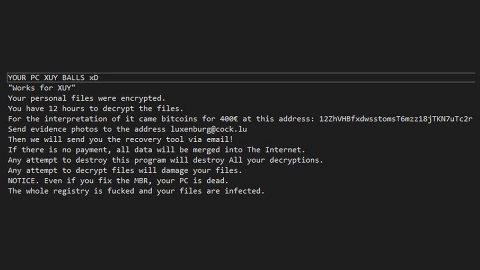As time passes, installation of Windows operating system becomes smooth with every new system developed. People were not that lucky before though. Installation of Windows XP is quite lengthy and complicated, what with all the buzz about drivers and initial setup, so it was quite confusing for some users. Fortunately, the installation of new operating systems like Windows 10 is different than what it was before. The installation for Windows 10 is so simple and easy, users won’t have any trouble at all.
However, some users do not want an oversimplified installation process. Oversimplified process may leave out some information during installation. So despite the fact that the Windows 10 installation process became simpler, some users find it too simple. What makes it simple is that most of your drivers are already auto-installed through the setup. And because some processes are automatically done on the installation, there is a possibility of something getting out of hand and you won’t be able to do anything about it since it was an automatic process. So if that happens, you may have to switch back to your previous operating system like Windows 7 or the old but gold Windows XP.
One of the most common problems users have experienced is the “PC stuck on Getting Windows ready, Don’t turn off your computer screen” error. The estimated waiting time is about 5 minutes or more. But that is not the case for some users. They have reported that it takes forever to wait for the process. It’s hard to identify and address the issue because you are not able to reach your computer system and do some troubleshooting. Don’t worry though, this article will provide you some workarounds for you to try and solve the problem.
How to fix the “PC stuck on Getting Windows ready, Don’t turn off your computer screen” error:
- Wait for a couple of minutes.
Waiting can be burdensome but a bit of patience won’t hurt. This is actually what some Microsoft support technician will tell you to do. For no apparent reason, some users really have to wait longer than others making you even realize the fact that life is not really fair. Hang on there for about 2-3 hours more that would be the maximum time to wait. And if there is no improvement on that span of time, cancel the process.
- Hard shut down your computer.
If all your patience did not paid off, then the obvious choice would be shutting your computer down the hard way. There shouldn’t be any problem in doing that unlike what some people say. The process may take awhile, but what’s more couple of minutes compared to the hours you have waited, right? The screen will remain in an idle state. The best method to know the exact time for hard shutdown or restart is by looking at the HDD activity lamp on your computer. If the lamp is not blinking, it means that the process is done and you should now shut down your computer.
If your computer starts as expected, then it’s good to go. However, if that’s not what happened, your one and only viable option is to begin the reinstallation process from the top. But, we recommend you do a clean reinstall since there is a possibility that your system won’t function like it is supposed to after that failure.
- Perform clean reinstallation.
When all else fails, a clean reinstallation should help. But before doing that, create backup copies of your important files from the system partition and prepare your license key to prevent further trouble. There is no need to fret since the clean reinstallation process is not that lengthy and should be done in about an hour as well as the driver check up and customization of the system.