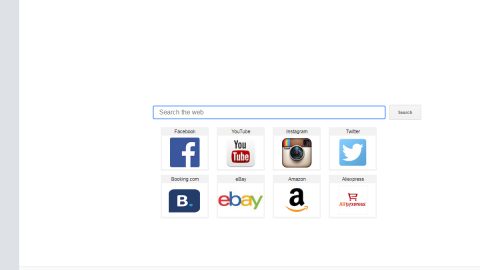Chumsearch.com is also known as just ChumSearch, and it is a questionable website that directs you to a homepage on your computer after you have installed a freeware software. It comes bundled with other free software that you download off of the Internet. Unluckily, some free downloads do not adequately disclose and some other software will also be installed and some you find malicious program and is installed without your knowledge. After this browrser hijacker is installed it will set the homepage and search engine for your web browser to http://www.chumsearch.com.
Chumsearch.com is also known as just ChumSearch, and it is a questionable website that directs you to a homepage on your computer after you have installed a freeware software. It comes bundled with other free software that you download off of the Internet. Unluckily, some free downloads do not adequately disclose and some other software will also be installed and some you find malicious program and is installed without your knowledge. After this browrser hijacker is installed it will set the homepage and search engine for your web browser to http://www.chumsearch.com.
Always take note that you should always pay attention when installing any software because often, a software installer includes bundle of optional installs, such as this Chumsearch.com browser hijacker and be very careful what you agree to install, and also, always opt for the custom installation and deselect anything that is unfamiliar, especially optional software that you never wanted to download. Literally, you should not install software that you don’t trust.
The Chumsearch.com browser hijacker is related to other fake search engines Trovigo.com and Trovi.com according to researchers. This is also potentially unwanted program (PUP)that travels around the Internet bundled with regular software and silently sneaks into computers without user’s permission and knowledge. This browser hijacker like ChumSearch targets all popular web browsers and modifies their settings to deliver sponsored content. What all PUP intend to do is to generate revenue for the developers, so they are not user-friendly in fact. Generally, ChumSearch virus has the same features as other browser hijackers; it might install various toolbars, extensions, and plugins; initiates unwanted redirects delivers advertisements and alters search results and even change your homepage browser and by using the corrupted search engine you won’t be able to find any relevant information you are looking for because it results and prevents from accessing Google, Bing or other reliable search providers. Once you notice weird changes on your browser, immediately scan computer with a reliable malware scanner. There’s a huge possibility that your computer malware infected. So it is best to initiate Chumsearch.com removals soon as possible.
How to Uninstall ChumSearch (or Chumsearch.com) Manually
Uninstalling ChumSearch.com on Windows 10 or Windows 8
Either you are using Windows 8 or Windows 10, you can follow these steps to remove ChumSearch from your computer system.
Step 1) Go to the Start button or the Window icon at the bottom left corner of your screnn and right-click on it, then click Control Panel from the pop-up menu.

Step 2) Look for Uninstall Program under Programs and click it.

Step 3) Scan the list until you see ChusSearch, and then simply click the Uninstall button beside the entry to remove it.

Uninstalling ChumSearch on Windows Vista, Windows 7, or Windows XP
With the older version of Windows you are using, you’re not immune from ChumSearch issues. Follow the steps below to get rid the software.
Step 1) Go to the Start button or the Windows icon at the boom left corner of the screen an then left-click it, then click Control Panel.

Step 2) Under the Programs from the options above, click Uninstall a program.

Step 3) Click Programs and Features. Search for ChumSearch from the menu that shows up, then scroll through the list until you see it, then delete it.

Even after you’ve deleted ChumSearch from your PC’s programs menu, there is still need to remove it from each individual browser you open or use. Follow the steps below.
Internet Explorer
Step 1) Open IE browser and tap the Alt+T keys together on your keyboard at the same time
Step 2) Tap Manage Add-ons, then click Toolbars and Extensions
Step 3) Look for ChumSearch (aka Chumsearch.com) on your list of extensions, then delete it
Google Chrome
Step 1) Open the browser Chrome
Step 2) Tap the Alt+F keys together
Step 3) Click Tools, then Extensions
Step 4) Search for ChumSearch (aka Chumsearch.com) and click the trash can icon to remove it from Chrome
Mozilla Firefox
Step 1) Open Mozilla Firefox browser
Step 2) Tap the Ctrl+Shift+A keys tptehre to open the Settings menu, then click Extensions from the menu
Step 3) Look for ChumSearch (aka Chumsearch.com), then remove it
If you don’t see ChumSearch in any of the above browsers, it’s fine so don’t panic because basically the software is mostly desktop-based PC optimization software that has only little effect on your browsers. However, it’s always a good precaution to make sure everything worked.
Removing ChumSearch (aka Chumsearch.com) with AdwCleaner
AdwCleaner is one of the quality virus removal programs we’ve tested and currently been using. In just minutes, it can totally remove ChumSearch from your PC. You canollow the steps below for any version of Windows.
Step 1) To start of, download AdwCleaner from the official website by clicking on this link: AdwCleaner Download (once this opens a new browser window, start the download process)

Step 2) Double-click on the installed file you just downloaded that you can find in your desktop or downloads folder

Step 3) Open manually the software if it doesn’t open automatically, then click Scan

Step 4) Wait for a few minutes for the scan to be completed.

Step 5) Once the scan, AdwCleaner will show a list of infected files – including any files linked to ChumSearch. Save it and close your documents after, then let AdwCleaner reboot your PC and so it could finalize the removal.
Generally, it is important to install programs carefully. So, if you want to avoid such malware like Chumsearch.com hijacker, read carefully the details and then check whether it is a single program or a software pack on the program’s installation wizard. Once you open it, do not rush; read Terms of Use, Privacy Policy to know what you agree with by installing this program. The next important step is to carefully adjust the installation settings properly. Since settings can’t be trusted as well because usually, they conceal agreements to install additional software, for example, browser hijackers, adware, suspicious add-ons, and plug-ins. Do not choose for Advanced or Custom installation option and review the components of your download properly. If you see ANY suspicious offers, opt them out without a hesitation. Such software is potentially unwanted one, so you will need to consider Chumsearch.com removal.