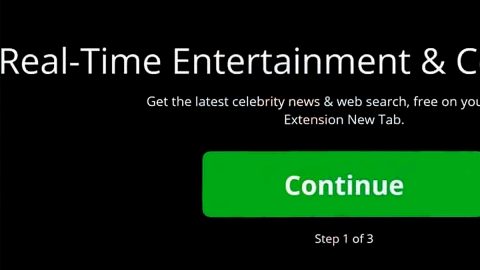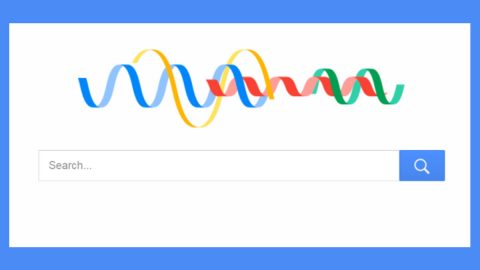What is Angus ransomware? And how does it implement its attack?
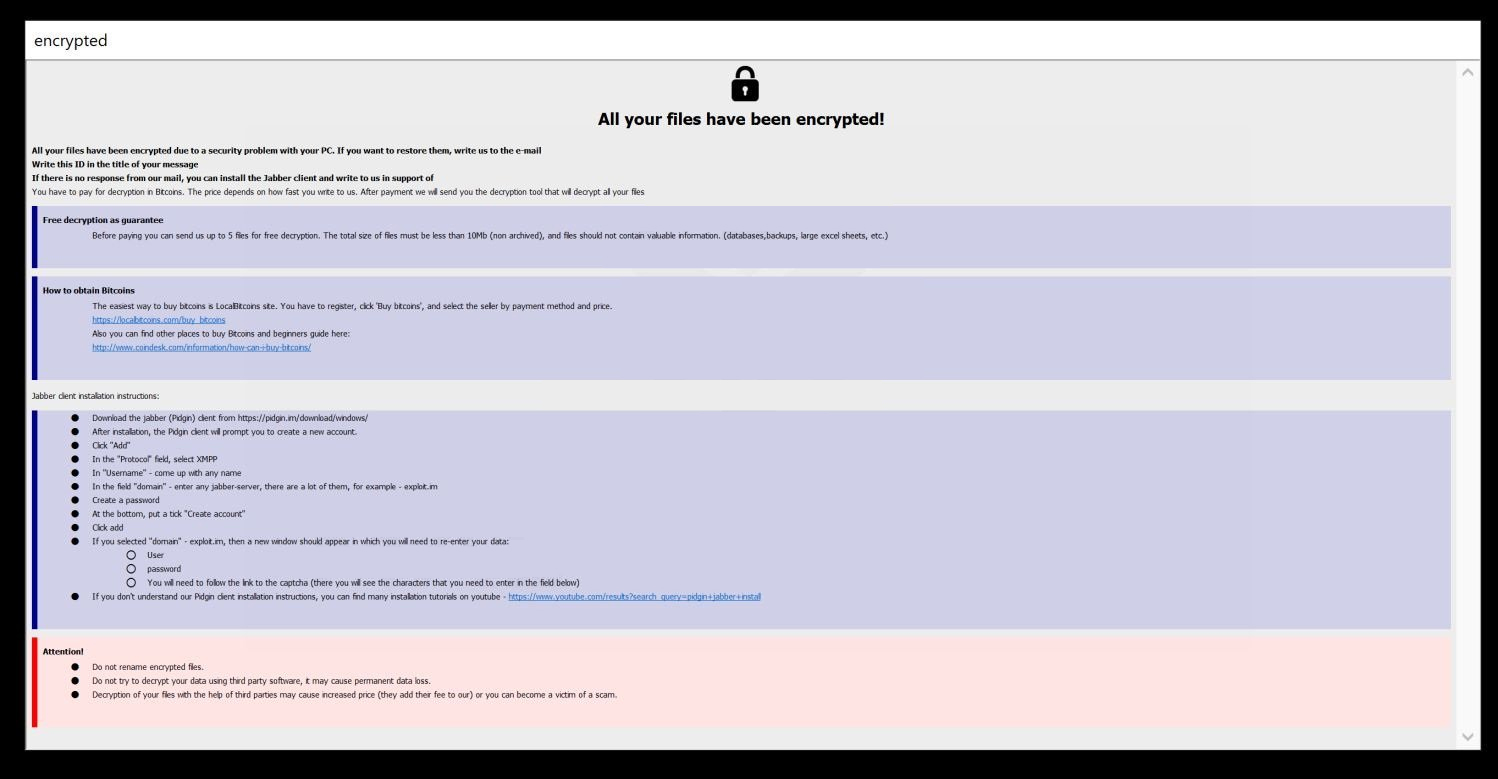
Angus ransomware is a file-encrypting malware discovered recently. According to security experts, it may be a new variant of Zeropadypt ransomware. This new variant adds the “.angus” extension to every file it encrypts and demands money from users in exchange for the decryption of the encrypted files.
Once it executes its attack on the infected system, it drops its malicious payload and runs some malicious scripts used to connect the computer to a remote server. From this remote server, Angus ransomware downloads additional components that are used for its attack. These additional components are used for several modules such as the data gathering module and stealth protection module. The latter is used to obtain data from the infected system while the former is used to keep the ransomware undetected in the system and to keep security programs from interfering with its attack.
Angus ransomware makes use of a sophisticated encryption algorithm in locking its targeted files. It mostly targets user-generated files like pictures, videos, documents, databases, and a whole lot more. Once it completes the encryption process, Angus ransomware appends the .angus extension to every encrypted file. It then opens a program window and a text file named “HowToDecrypt.txt” which contains the following text:
“Your Files Have Been Encrypted
If You Need Your Files You Should Pay Decryption Price
The Steps For Getting Decryption Tool :
1-Send Id On The Files Or HowtoDecrypt.txt Files to Our Email
2-Send 1MB File For Getting Decryption Test to Make Sure You Can Get Your Files Back With Us(The Test File Should Not Contain Valuable Data Like Databases Excel Sheets or Backups)
3- Pay Decryption Price ( Payment Should Be With Bitcoin )
4- Get Decryption Tool With Key
Attention:
Using 3rd Party Applications or Recovery Tools May Damage Your Files permanently
Your ID:0H1Khr79qvNDB4M
Our Email: [email protected]”
How does Angus ransomware spread over the web?
Angus ransomware proliferates using various ways. For instance, it might use a payload dropper that initiates the malicious script used to run the ransomware in the system. It might also use spam emails where a malicious file is attached and send them to targeted users using spambots. Thus, you need to be careful in browsing the web and make sure to keep both the system and antivirus programs updated.
Terminate Angus ransomware from your compromised PC with the help of the following removal instructions.
Step_1: First, tap the Ctrl + Shift + Esc keys on your keyboard to open the Task Manager.
Step_2: After opening the Task Manager, go to the Processes tab and look for any of the processes of the program window of Angus ransomware, as well as other suspicious-looking processes that take up most of your CPU’s resources and is most likely related to Angus ransomware.
Step_3: After that, close the Task Manager.
Step_4: Tap Win + R, type in appwiz.cpl and click OK or tap Enter to open Programs and Features under Control Panel.
Step_5: Under the list of installed programs, look for Angus ransomware or anything similar and then uninstall it.
Step_6: Next, close the Control Panel and tap Win + E keys to launch File Explorer.
Step_7: Navigate to the following locations below and look for the malicious components of Angus ransomware such as HowToDecrypt.txt, [random].exe, and other suspicious files, then delete all of them.
- %TEMP%
- %WINDIR%\System32\Tasks
- %APPDATA%\Microsoft\Windows\Templates\
- %USERPROFILE%\Downloads
- %USERPROFILE%\Desktop
Step_8: Close the File Explorer.
Before you proceed to the next steps below, make sure that you are tech-savvy enough to the point where you know exactly how to use and navigate your computer’s Registry. Keep in mind that any changes you make will highly impact your computer. To save you trouble and time, you can just use Restoro, this system tool is proven to be safe and excellent enough that hackers won’t be able to hack into it. But if you can manage Windows Registry well, then by all means go on to the next steps.
Step_9: Tap Win + R to open Run and then type in Regedit in the field and tap enter to pull up Windows Registry.
Step_10: Navigate to the following path:
- HKEY_CURRENT_USER\Control Panel\Desktop\
- HKEY_USERS\.DEFAULT\Control Panel\Desktop\
- HKEY_LOCAL_MACHINE\Software\Microsoft\Windows\CurrentVersion\Run
- HKEY_CURRENT_USER\Software\Microsoft\Windows\CurrentVersion\Run
- HKEY_LOCAL_MACHINE\Software\Microsoft\Windows\CurrentVersion\RunOnce
- HKEY_CURRENT_USER\Software\Microsoft\Windows\CurrentVersion\RunOnce
Step_11: Delete the registry keys and sub-keys created by Angus ransomware.
Step_12: Close the Registry Editor and empty the Recycle Bin.
Try to recover your encrypted files using the Shadow Volume copies
Restoring your encrypted files using Windows Previous Versions feature will only be effective if Angus ransomware hasn’t deleted the shadow copies of your files. But still, this is one of the best and free methods there is, so it’s definitely worth a shot.
To restore the encrypted file, right-click on it and select Properties, a new window will pop up, then proceed to Previous Versions. It will load the file’s previous version before it was modified. After it loads, select any of the previous versions displayed on the list like the one in the illustration below. And then click the Restore button
Congratulations, you have just removed Angus Ransomware Crypto-Malware in Windows 10 all by yourself. If you would like to read more helpful articles and tips about various software and hardware visit fixmypcfree.com daily.
Now that’s how you remove Angus Ransomware Crypto-Malware in Windows 10 on a computer. On the other hand, if your computer is going through some system-related issues that have to get fixed, there is a one-click solution known as Restoro you could check out to resolve them.
This program is a useful tool that could repair corrupted registries and optimize your PC’s overall performance. Aside from that, it also cleans out your computer for any junk or corrupted files that help you eliminate any unwanted files from your system. This is basically a solution that’s within your grasp with just a click. It’s easy to use as it is user-friendly. For a complete set of instructions in downloading and using it, refer to the steps below
Perform a full system scan using Restoro. To do so, follow the instructions below.