What is Pzdc ransomware? And how does it carry out its attack?
Pzdc ransomware is the name of a newly spotted crypto-malware that uses a “.pzdc” extension to mark the files it encrypts. Pzdc ransomware is designed to encrypt data on servers using GNU Privacy Guard, also known as GnuPG, and demands a ransom of 100 monero from its victims. It was discovered in the second half of June and seems to focus on targeting Russian-speaking users.
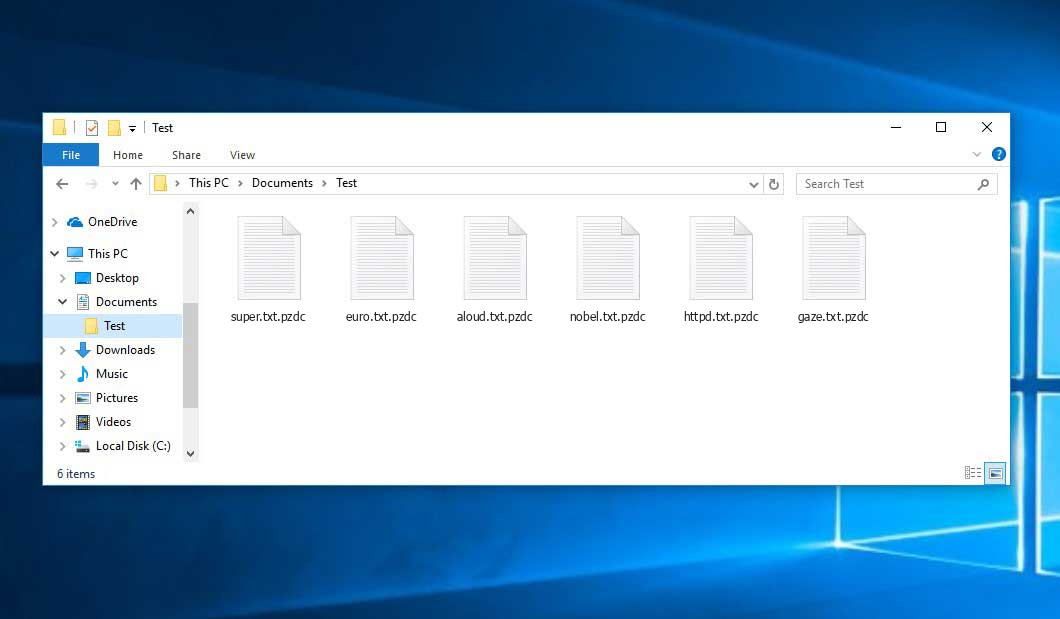
Once it starts to execute its attack, it drops its payload file in the system and initiates a sequence of malicious activities with the purpose of plaguing essential system settings and processes. It downloads other malicious components and places them in system folders. It then modifies the registry keys and sub-keys like Run and RunOnce in the Windows Registry to allow the automatic execution of the attack every time a user turns on the infected computer which makes its attack persistent.
After completing the modifications in the system, Pzdc ransomware will start to encrypt data in a targeted system using a military-grade encryption algorithm. It then opens a text file named 1_VIRUS_SHIFROVALSHIK.txt which has quite a lengthy message. Here are some parts of the ransom note:
“Hello, dear friend! I want to share with you the success of our team. We have reached a new level in our skills and now we only encrypt databases and what looks like their backup copies. We no longer need photos, documents in Word, Excel, and other information. We collect money only from rich people. If at that moment you watched YouTube or PornHub on your home desktop and saw this message, don’t worry, we didn’t touch your files. Delete this file and do not open any more letters from unknown addresses with attachments. Sorry, that ** all on your desktop.
________________________________________________________________
If you’re the same successful manager … Dude, you’re out of luck))) There are stupid people in your team and you have to pay for their stupidity.
We don’t need bitcoins, we only accept monero.
If you value your bases, let’s negotiate. We are ready to send you a decoder for a symbolic sum of 100 Monero (XMR). To do this, you need to contact us through the Tor browser. You need to go to the site Runion http://lwplxqzvmgu43uff.onion/ and then on the tabs to find the box icon. So that you do not get lost tabs total 7: Manifest, Rules, Communication with the Administration, Runion Wiki, and the box you need. In the recipient line, enter this address bbfd729a5a2f. Do not close the mailbox window or save the link which is highlighted in green in the line “access your messages via this link, save it and keep it secret”. If you are ready for dialogue, be sure to save this public key.”
Paying the ransom is strongly not recommended which is why you must not give in to these crooks’ demands. The best thing you can do when infected with this ransomware Trojan is to remove it carefully from your system first and then try out free recovery options, be it through a free decryption software or using the Windows Previous Versions feature.
How does Pzdc ransomware proliferate?
Pzdc ransomware is most likely proliferates via spam emails. Crooks usually attach malicious files into emails and use spambots in disseminating them which is why you need to check every email you receive before you download any kind of attachment or click any links in the email.
You can obliterate Pzdc ransomware from your computer by following the removal steps provided below and the advanced steps that follow.
Step_1: First, you have to stop the malicious process of Pzdc ransomware by opening the Task Manager. To do that, simply tap Ctrl + Shift + Esc keys on your keyboard.
Step_2: Under the Task Manager, switch to the Processes tab and find the suspicious-looking process that takes up most of your CPU’s resources and is most likely related to Pzdc ransomware.
Step_3: After that, close the Task Manager.
Step_4: Tap Win + R, type in appwiz.cpl and click OK or tap Enter to open Programs and Features under Control Panel.
Step_5: Under the list of installed programs, look for Pzdc ransomware or anything similar and then uninstall it.
Step_6: Next, close the Control Panel and tap Win + E keys to launch File Explorer.
Step_7: Navigate to the following locations below and look for Pzdc ransomware’s malicious components such as 1_VIRUS_SHIFROVALSHIK.txt and [random].exe, as well as other suspicious files, then delete all of them.
- %TEMP%
- %WINDIR%\System32\Tasks
- %APPDATA%\Microsoft\Windows\Templates\
- %USERPROFILE%\Downloads
- %USERPROFILE%\Desktop
Step_8: Close the File Explorer.
Before you proceed to the next steps below, make sure that you are tech-savvy enough to the point where you know exactly how to use and navigate your computer’s Registry. Keep in mind that any changes you make will highly impact your computer. To save you trouble and time, you can just use Restoro, this system tool is proven to be safe and excellent enough that hackers won’t be able to hack into it. But if you can manage Windows Registry well, then by all means go on to the next steps.
Step_9: Tap Win + R to open Run and then type in Regedit in the field and tap enter to pull up Windows Registry.
Step_10: Navigate to the following path:
- HKEY_CURRENT_USER\Control Panel\Desktop\
- HKEY_USERS\.DEFAULT\Control Panel\Desktop\
- HKEY_LOCAL_MACHINE\Software\Microsoft\Windows\CurrentVersion\Run
- HKEY_CURRENT_USER\Software\Microsoft\Windows\CurrentVersion\Run
- HKEY_LOCAL_MACHINE\Software\Microsoft\Windows\CurrentVersion\RunOnce
- HKEY_CURRENT_USER\Software\Microsoft\Windows\CurrentVersion\RunOnce
Step_11: Delete the registry keys and sub-keys created by Pzdc ransomware.
Step_12: Close the Registry Editor and empty the Recycle Bin.
Try to recover your encrypted files using the Shadow Volume copies
Restoring your encrypted files using Windows Previous Versions feature will only be effective if Pzdc ransomware hasn’t deleted the shadow copies of your files. But still, this is one of the best and free methods there is, so it’s definitely worth a shot.
To restore the encrypted file, right-click on it and select Properties, a new window will pop up, then proceed to Previous Versions. It will load the file’s previous version before it was modified. After it loads, select any of the previous versions displayed on the list like the one in the illustration below. And then click the Restore button.
Congratulations, you have just removed Pzdc Ransomware in Windows 10 all by yourself. If you would like to read more helpful articles and tips about various software and hardware visit fixmypcfree.com daily.
Now that’s how you remove Pzdc Ransomware in Windows 10 on a computer. On the other hand, if your computer is going through some system-related issues that have to get fixed, there is a one-click solution known as Restoro you could check out to resolve them.
This program is a useful tool that could repair corrupted registries and optimize your PC’s overall performance. Aside from that, it also cleans out your computer for any junk or corrupted files that help you eliminate any unwanted files from your system. This is basically a solution that’s within your grasp with just a click. It’s easy to use as it is user-friendly. For a complete set of instructions in downloading and using it, refer to the steps below
Perform a full system scan using Restoro. To do so, follow the instructions below.












