What is Search.terraarcade.com? And how does it work?
Search.terraarcade.com is yet another dubious browser extension developed by Polarity Technologies Ltd. It supposedly works as a search engine. Aside from that, it also provides quick links to Terra Arcade, Local Weather, News, and Free Games, as well as Amazon, Gmail, Facebook, and many more. It looks like a typical search engine, thus, you could be tricked into installing it. However, don’t let its looks fool you for it’s actually a browser hijacker and a potentially unwanted program. And even if you don’t install it, it could still end up on your computer if you’re not careful enough when installing free software packages.
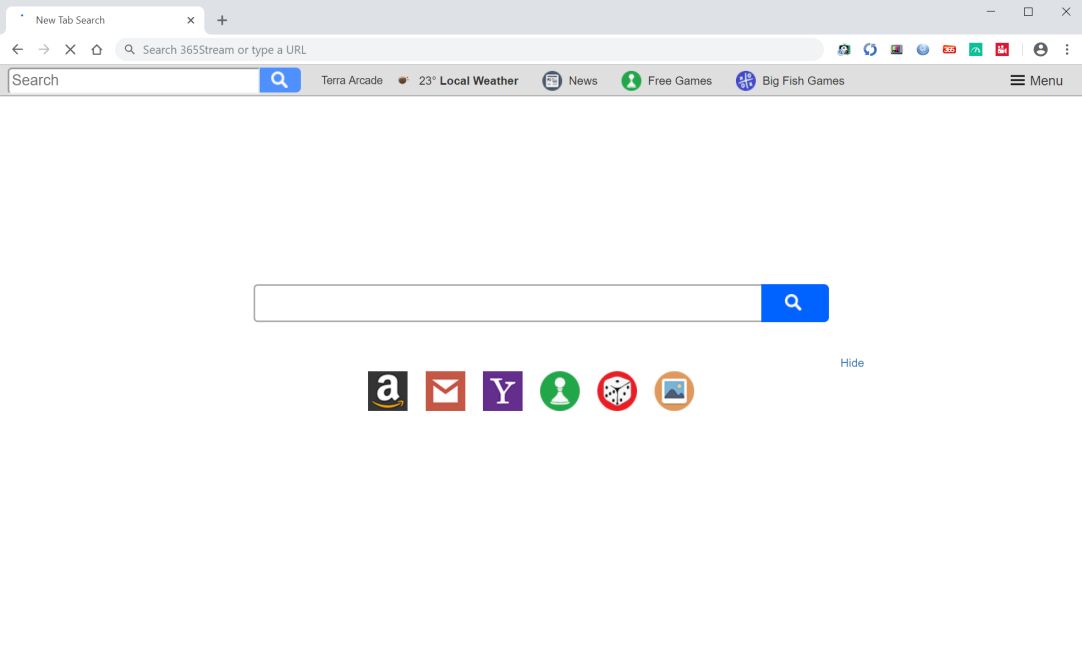
If it ends up getting installed, Search.terraarcade.com will quickly alter the default settings in the browser like the default search engine, new tab page, and homepage. Note that these changes are done without your consent and you might even find it hard to undo all these changes. After its installation, you will notice sudden changes as you browse the web. One of these changes is the sudden increase of sponsored content you see as you browse the web such as pop-ups, banners, in-text links, etc. These ads are from the affiliated sites of Search.terraarcade.com which indicates that its developers obtain profit by creating internet traffic.
That’s not only it, as it could also cause frequent redirects to its affiliated sites. In fact, it could also spy on all your activities online so that it can collect browsing information like search queries, browsing history, IP address, websites you often visit, and many more. The collected data is used and processed to generate more sponsored content. As you can see, browsing the web wouldn’t be pleasant as long as Search.terraarcade.com is installed. Not only that as it also poses a threat not just to your computer but to the sensitive information you share over the web as well. Thus, you have to erase this pesky browser hijacker right away before it’s too late.
How is Search.terraarcade.com disseminated online?
Like other browser hijackers developed by Polarity Technologies, Search.terraarcade.com is distributed on free sharing sites as a part of software bundles. It is included as one of the optional programs in such packages and is not visible during installation unless you select the Advanced or Custom setup instead of the standard one. So, if you don’t want unwanted programs like Search.terraarcade.com from infiltrating your computer, you need to use the Advanced or Custom setup when installing software bundles and make sure to read the program’s Privacy Policy or EULA.
Erase Search.terraarcade.com from your browser and computer by following the removal guide prepared below.
Step_1: First, you need to flush the DNS cache of your computer. To do so, right-click on the Start button and click on Command Prompt (administrator). From there, type the “ipconfig /flushdns” command and hit Enter to flush the DNS.
Step_2: After that, restart your computer and then open all the browsers infected by Search.terraarcade.com. Reset all the affected browsers to default to their default state.
Google Chrome
- Open Google Chrome, then tap the Alt + F keys.
- After that, click on Settings.
- Next, scroll down until you see the Advanced option, once you see it, click on it.
- After clicking the Advanced option, go to the “Restore and clean up option and click on the “Restore settings to their original defaults” option to reset Google Chrome.
- Now restart Google Chrome.
Mozilla Firefox
- Open Mozilla Firefox and tap Ctrl + Shift + A to access the Add-ons Manager.
- In the Extensions menu Remove the unwanted extension.
- Restart the browser and tap keys Alt + T.
- Select Options and then move to the General menu.
- Overwrite the URL in the Home Page section and then restart the browser.
Internet Explorer
- Launch Internet Explorer.
- Next, click the wrench icon for Settings.
- Then click Internet Options.
- After that, go to the Advanced tab.
- From there, click the Reset button. This will reset Internet Explorer’s settings to their default condition.
- Now click OK to save the changes made.
- Restart your computer.
Step_3: Next, tap the Win + R keys to open the Run dialog box and type “appwiz.cpl” in the field and press Enter to open the Programs and Features in Control Panel.
Step_4: From the list of programs installed, look for any programs that could be related to Search.terraarcade.com or any suspicious program you don’t remember installing under the list of installed programs, and once you’ve found it, uninstall it.
Step_5: Edit your Hosts File.
- Tap the Win + R keys to open then type in %WinDir% and then click OK.
- Go to System32/drivers/etc.
- Open the hosts file using Notepad.
- Delete all the entries that contain Search.terraarcade.com.
- After that, save the changes you’ve made and close the file.
Step_6: Hold down Windows + E keys simultaneously to open File Explorer.
Step_7: Navigate to the following directories and look for suspicious files associated with the browser hijacker such as the software bundle it came with and delete it/them.
- %USERPROFILE%\Downloads
- %USERPROFILE%\Desktop
- %TEMP%
Step_8: Close the File Explorer.
Step_9: Empty the contents of Recycle Bin.
Congratulations, you have just removed Searchterraarcade.com Hijacker in Windows 10 all by yourself. If you would like to read more helpful articles and tips about various software and hardware visit fixmypcfree.com daily.
Now that’s how you remove Searchterraarcade.com Hijacker in Windows 10 on a computer. On the other hand, if your computer is going through some system-related issues that have to get fixed, there is a one-click solution known as Restoro you could check out to resolve them.
This program is a useful tool that could repair corrupted registries and optimize your PC’s overall performance. Aside from that, it also cleans out your computer for any junk or corrupted files that help you eliminate any unwanted files from your system. This is basically a solution that’s within your grasp with just a click. It’s easy to use as it is user-friendly. For a complete set of instructions in downloading and using it, refer to the steps below
Perform a full system scan using Restoro. To do so, follow the instructions below.













