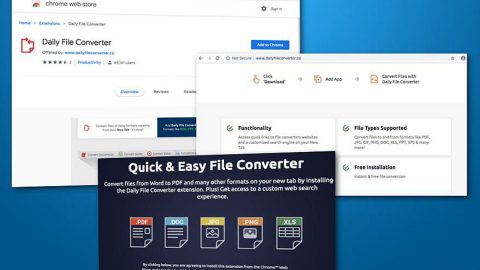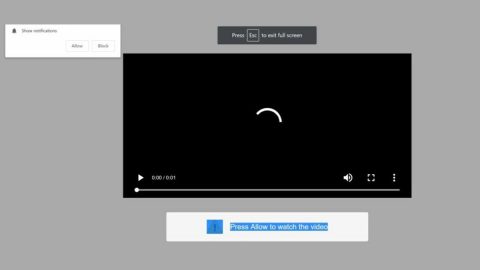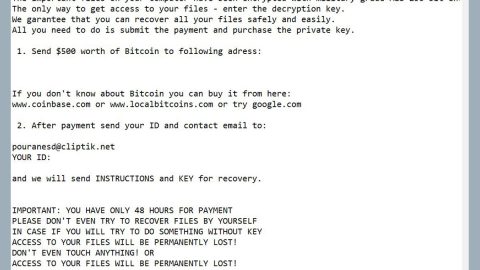What is Vidzi.tv Redirect? And how does it work?
Vidzi.tv is a suspicious website that often causes redirects to various websites that are equally suspicious. This is why it is also referred to as Vidzi.tv Redirect. Vidzi.tv Redirect is actually adware disguised as an application that supposedly allows users to easily store, manage and share videos with everyone.
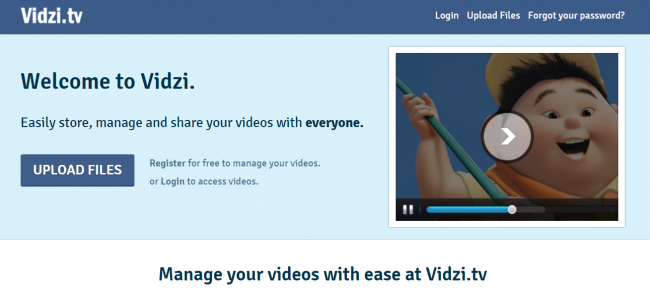
Once installed, you will start seeing an array of unwanted features such as the never-ending ads. These are not the typical ads you see when you browse the web, these are ads that could cover the entire screen of your computer, pops out of nowhere, and often conceal the content of the website you’re visiting. From pop-ups, banners, offers, deals, in-text links to auto-play videos, you will experience it all as you use your computer with this adware running in the background.
Another unwanted feature of Vidzi.tv Redirect is its ability to redirect users to unknown and suspicious websites. This could pose unexpected dangers online as you could end up on harmful sites like sites asking you to participate in an online survey or worse sites that display scary alerts telling you that your computer is infected with some virus. Such redirects are common when you have an ad-supported program like Vidzi.tv Redirect installed on your computer.
Moreover, this adware could also monitor your online activities so it can gather information like the ads you’ve clicked, websites you usually visit, search queries, and more. The information gathered is processed and used to generate more customized and personalized ads which match your interests. Thus, you must not delay the removal of this ad-supported program and do it now before it’s too late.
How is Vidzi.tv Redirect circulate the web?
Ad-supported programs or adware like Vidzi.tv Redirect typically spreads through freeware and shareware offered on free sharing websites. A lot of users from time to time are often tricked into installing not just one but two or more programs when they install this kind of software package. This is because of programs like Vidzi.tv Redirect is hidden in the package so when users install this software package using only the quick or standard setup, they will most likely install every program in the package.
Remove Vidzi.tv Redirect from your browsers and computer with the help of the following removal instructions.
Step_1: Close all the browsers affected by Vidzi.tv Redirect. If you’re having a hard time closing them, you can close them using the Task Manager just tap on Ctrl + Shift + Esc.
Step_2: Next, go to Processes and look for the process of the browser you’re unable to close as well as other dubious processes that could be related to Vidzi.tv Redirect and then right-click on each one of them and select End Process or End Task to kill their processes.
Step_3: Then open the Programs and Features section in Control Panel. To do so, tap the Windows key + R, then type in appwiz.cpl and then click OK or press Enter.
Step_4: From the list of programs installed, look for any suspicious program that could be related to Vidzi.tv Redirect and then Uninstall them.
Step_5: Edit your Hosts File
- Tap the Win + R keys to open then type in %WinDir% and then click OK.
- Go to System32/drivers/etc.
- Open the hosts file using Notepad.
- Delete all the entries containing Vidzi.tv Redirect.
- After that, save the changes you’ve made and close the file.
Step_6: Reset all your browsers to default to their default state.
Mozilla Firefox
- Open Firefox and click the icon that looks like three stacked lines located at the top-right section of the browser.
- Next, select the question mark icon from the drop-down menu.
- Then select “Troubleshooting information” from the slide-out menu.
- After that, click on the “Reset Firefox” button located at the top-right section of the newly opened web page.
- Now select “Reset Firefox” in the confirmation pop-up window that appears.
Google Chrome
- Open Google Chrome, then tap the Alt + F keys.
- After that, click on Settings.
- Next, scroll down until you see the Advanced option, once you see it, click on it.
- After clicking the Advanced option, go to the “Restore and clean up option and click on the “Restore settings to their original defaults” option to reset Google Chrome.
- Now restart Google Chrome.
Internet Explorer
- Launch Internet Explorer.
- Next, click the wrench icon for Settings.
- Then click Internet Options.
- After that, go to the Advanced tab.
- From there, click the Reset button. This will reset Internet Explorer’s settings to their default condition.
- Now click OK to save the changes made.
Step_7: Hold down Windows + E keys simultaneously to open File Explorer.
Step_8: Navigate to the following directories and look for suspicious files associated with Vidzi.tv Redirect as well as the adware program that’s behind it and delete it/them.
- %USERPROFILE%\Downloads
- %USERPROFILE%\Desktop
- %TEMP%
Step_9: Close the File Explorer.
Step_10: Empty the Recycle Bin and afterward, you have to flush the DNS cache. To do that, just, right-click on the Start button and click on Command Prompt (administrator). From there, type the “ipconfig /flushdns” command and hit Enter to flush the DNS.
Congratulations, you have just removed Vidzi.tv Redirect in Windows 10 all by yourself. If you would like to read more helpful articles and tips about various software and hardware visit fixmypcfree.com daily.
Now that’s how you remove Vidzi.tv Redirect in Windows 10 on a computer. On the other hand, if your computer is going through some system-related issues that have to get fixed, there is a one-click solution known as Restoro you could check out to resolve them.
This program is a useful tool that could repair corrupted registries and optimize your PC’s overall performance. Aside from that, it also cleans out your computer for any junk or corrupted files that help you eliminate any unwanted files from your system. This is basically a solution that’s within your grasp with just a click. It’s easy to use as it is user-friendly. For a complete set of instructions in downloading and using it, refer to the steps below
Perform a full system scan using Restoro. To do so, follow the instructions below.