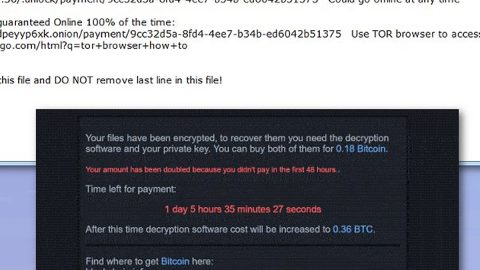What is securityP ransomware? And how does it carry out its attack?
securityP ransomware is a data-encrypting malware discovered in early April 2019. This new ransomware threat also happens to be a new variant of Paradise ransomware. It uses a “.securityP” extension in marking the files it encrypts which is why it is referred to as security ransomware. There aren’t many changes in this new variant except for the extension it uses as well as the ransom note.
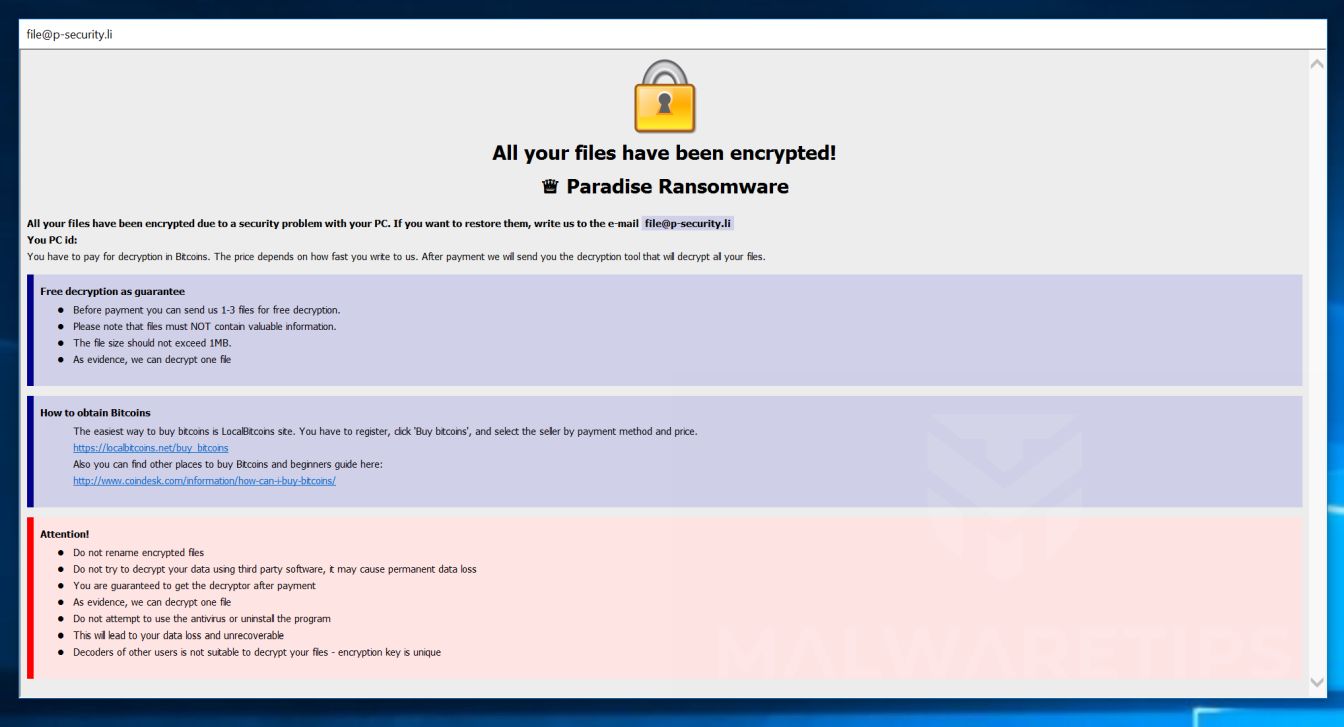
Just like its predecessor, this new Paradise ransomware variant depends on a modular and complex infection engine that scans the infected system first in search of any programs that could interfere with its attack. It looks for specific signatures that might belong to antivirus programs, debug environments, as well as virtual machine hosts. Once it finds them, their real-time engines will either be removed or bypassed. After these changes, it will modify some registry keys and sub-keys in the Windows Registry to make its removal difficult for users. It then scans the computer for files with specific formats such as:
.PNG .PSD .PSPIMAGE .TGA .THM .TIF .TIFF .YUV .AI .EPS .PS .SVG .INDD .PCT .PDF .XLR .XLS .XLSX .ACCDB .DB .DBF .MDB .PDB .SQL .APK .APP .BAT .CGI .COM .EXE .GADGET .JAR .PIF .WSF .DEM .GAM .NES .ROM .SAV CAD Files .DWG .DXF GIS Files .GPX .KML .KMZ .ASP .ASPX .CER .CFM .CSR .CSS .HTM .HTML .JS .JSP .PHP .RSS .XHTML. DOC .DOCX .LOG .MSG .ODT .PAGES .RTF .TEX .TXT .WPD .WPS .CSV .DAT .GED .KEY .KEYCHAIN .PPS .PPT .PPTX ..INI .PRF Encoded Files .HQX .MIM .UUE .7Z .CBR .DEB .GZ .PKG .RAR .RPM .SITX .TAR.GZ .ZIP .ZIPX .BIN .CUE .DMG .ISO .MDF .TOAST .VCD SDF .TAR .TAX2014 .TAX2015 .VCF .XML Audio Files .AIF .IFF .M3U .M4A .MID .MP3 .MPA .WAV .WMA Video Files .3G2 .3GP .ASF .AVI .FLV .M4V .MOV .MP4 .MPG .RM .SRT .SWF .VOB .WMV 3D .3DM .3DS .MAX .OBJ R.BMP .DDS .GIF .JPG .CRX .PLUGIN .FNT .FON .OTF .TTF .CAB .CPL .CUR .DESKTHEMEPACK .DLL .DMP .DRV .ICNS .ICO .LNK .SYS .CFG
After it finds its targeted files, securityP ransomware will start to encrypt them strong encryption algorithm. Following data encryption, it adds the .securityP extension to every affected file and drops a file named [email protected] which contains the following short ransom note:
“All your files have been encrypted contact us via the e-mail listed below.
e-mail: [email protected] or e-mail: [email protected]
Paradise Ransomware team.”
How does securityP ransomware proliferate?
securityP ransomware could proliferate using several distribution techniques as with other variants of Paradise ransomware although it most likely utilizes malicious spam email campaigns. Cybercriminals tend to attach a corrupted files in emails and send them to targeted or random users. This way, you have to be extra careful when opening emails and attachments as your computer could end up getting infected with dangerous threats like securityP ransomware.
Eliminate securityP ransomware with the help of the removal instructions prepared below.
Step_1: You need to kill the malicious processes of securityP ransomware first and you can do that via Task Manager. To open it, just tap the Ctrl + Shift + Esc keys on your keyboard.
Step_2: After opening the Task Manager, go to the Processes tab and look for any suspicious-looking processes that take up most of your CPU’s resources and are most likely related to securityP ransomware.
Step_3: After that, close the Task Manager.
Step_4: Tap Win + R, type in appwiz.cpl and click OK or tap Enter to open Programs and Features under Control Panel.
Step_5: Under the list of installed programs, look for securityP ransomware or anything similar and then uninstall it.
Step_6: Next, close Control Panel and tap the Win + E keys to open File Explorer.
Step_7: Navigate to the following locations below and look for securityP ransomware’s malicious components such as $%%! NOTE ABOUT FILES -=!-.html, Instructions with your files.txt, [random].exe, and other suspicious files, then delete all of them.
- %TEMP%
- %WINDIR%\System32\Tasks
- %APPDATA%\Microsoft\Windows\Templates\
- %USERPROFILE%\Downloads
- %USERPROFILE%\Desktop
Step_8: Close the File Explorer.
Before you proceed to the next steps below, make sure that you are tech-savvy enough to the point where you know exactly how to use and navigate your computer’s Registry. Keep in mind that any changes you make will highly impact your computer. To save you trouble and time, you can just use Restoro, this system tool is proven to be safe and excellent enough that hackers won’t be able to hack into it. But if you can manage Windows Registry well, then by all means go on to the next steps.
Step_9: Tap Win + R to open Run and then type in Regedit in the field and tap enter to pull up Windows Registry.
Step_10: Navigate to the following path:
- HKEY_CURRENT_USER\Control Panel\Desktop\
- HKEY_USERS\.DEFAULT\Control Panel\Desktop\
- HKEY_LOCAL_MACHINE\Software\Microsoft\Windows\CurrentVersion\Run
- HKEY_CURRENT_USER\Software\Microsoft\Windows\CurrentVersion\Run
- HKEY_LOCAL_MACHINE\Software\Microsoft\Windows\CurrentVersion\RunOnce
- HKEY_CURRENT_USER\Software\Microsoft\Windows\CurrentVersion\RunOnce
Step_11: Delete the registry keys and sub-keys created by securityP ransomware.
Step_12: Close the Registry Editor and empty the Recycle Bin.
Try to recover your encrypted files using the Shadow Volume copies
Restoring your encrypted files using Windows Previous Versions feature will only be effective if securityP ransomware hasn’t deleted the shadow copies of your files. But still, this is one of the best and free methods there is, so it’s definitely worth a shot.
To restore the encrypted file, right-click on it and select Properties, a new window will pop up, then proceed to Previous Versions. It will load the file’s previous version before it was modified. After it loads, select any of the previous versions displayed on the list like the one in the illustration below. And then click the Restore button.
Congratulations, you have just removed securityP Ransomware in Windows 10 all by yourself. If you would like to read more helpful articles and tips about various software and hardware visit fixmypcfree.com daily.
Now that’s how you remove securityP Ransomware in Windows 10 on a computer. On the other hand, if your computer is going through some system-related issues that have to get fixed, there is a one-click solution known as Restoro you could check out to resolve them.
This program is a useful tool that could repair corrupted registries and optimize your PC’s overall performance. Aside from that, it also cleans out your computer for any junk or corrupted files that help you eliminate any unwanted files from your system. This is basically a solution that’s within your grasp with just a click. It’s easy to use as it is user-friendly. For a complete set of instructions in downloading and using it, refer to the steps below
Perform a full system scan using Restoro. To do so, follow the instructions below.