What is Seon ransomware? And how does it carry out its attack?
Seon ransomware is yet another file-encrypting threat designed to lock important files in a computer. This crypto-malware was first initially discovered way back in October but appeared again on November 14, 2018. It uses the .FIXT extension in marking the files it infects and demands a ransom in BTC for file recovery. Based on the analysis done on its source code, Seon ransomware does not originate from any ransomware groups. It also revealed that this ransomware may be released as test samples which means that its updated versions might use an even more complex infection pattern.
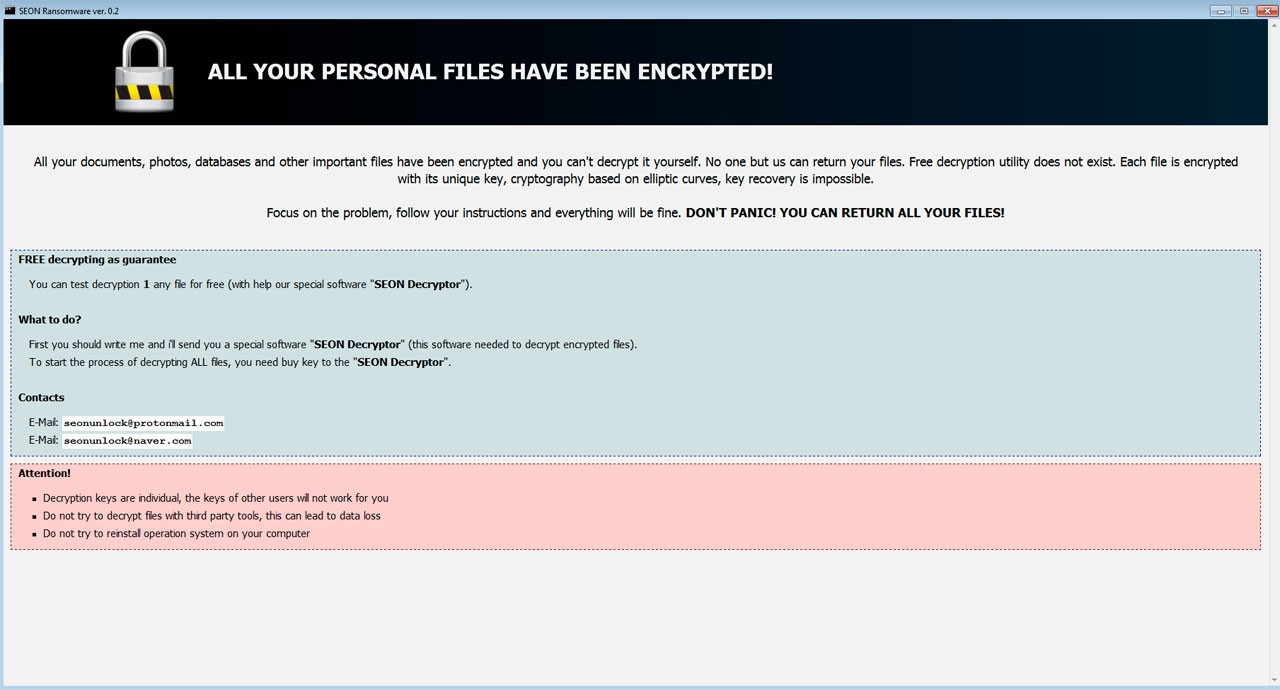
Once it invades a computer, Seon ransomware will employ several modules in the system. The first one is the data gathering module which obtains sensitive information from the system and later on uses it for the second module called stealth protection. This second module scans the computer for any security programs that could interfere with its attack and prevents it from doing so by bypassing the real-time engines or by completely deleting them.
Seon ransomware also makes changes in the Windows Registry so that it can automatically run on every system startup, making it a persistent threat. After these changes, it then scans the computer for files with the following extensions:
.PNG .PSD .PSPIMAGE .TGA .THM .TIF .TIFF .YUV .AI .EPS .PS .SVG .INDD .PCT .PDF .XLR .XLS .XLSX .ACCDB .DB .DBF .MDB .PDB .SQL .APK .APP .BAT .CGI .COM .EXE .GADGET .JAR .PIF .WSF .DEM .GAM .NES .ROM .SAV CAD Files .DWG .DXF GIS Files .GPX .KML .KMZ .ASP .ASPX .CER .CFM .CSR .CSS .HTM .HTML .JS .JSP .PHP .RSS .XHTML. DOC .SEON .LOG .MSG .ODT .PAGES .RTF .TEX .TXT .WPD .WPS .CSV .DAT .GED .KEY .KEYCHAIN .PPS .PPT .PPTX .INI .PRF Encoded Files .HQX .MIM .UUE .7Z .CBR .DEB .GZ .PKG .RAR .RPM .SITX .TAR.GZ .ZIP .ZIPX .BIN .CUE .DMG .ISO .MDF .TOAST .VCD SDF .TAR .TAX2014 .TAX2015 .VCF .XML Audio Files .AIF .IFF .M3U .M4A .MID .MP3 .MPA .WAV .WMA Video Files .3G2 .3GP .ASF .AVI .FLV .M4V .MOV .MP4 .MPG .RM .SRT .SWF .VOB .WMV 3D .3DM .3DS .MAX .OBJ R.BMP .DDS .GIF .JPG .CRX .PLUGIN .FNT .FON .OTF .TTF .CAB .CPL .CUR .DESKTHEMEPACK .DLL .DMP .DRV .ICNS .ICO .LNK .SYS .CFG
After it finds its targeted files, Seon ransomware encrypts them using the AES encryption algorithm. Following data encryption, it appends the .FIXT extension to every affected file and releases a file named “YOUR_FILES_ARE_ENCRYPTED.txt” which contains the following content:
“SEON RANSOMWARE
all your files have been encrypted
There is only one way to get your files back: contact us, pay, and get decryptor software
We accept Bitcoin and other cryptocurrencies
You can decrypt 1 file for free
write email to [email protected] or
[email protected]”
How does Seon ransomware proliferate?
According to security experts, Seon ransomware proliferates using the “GreenFlashSundown EK” exploit kit. Aside from that, it also uses malicious spam email campaigns, just like other ransomware threats, in distributing its malicious payload. This is why keeping your computer system and antivirus programs updated is important as they protect your computer from harmful cyber threats like Seon ransomware.
Follow the removal guide laid out below to wipe out Seon ransomware from your computer.
Step_1: Open the Task Manager by tapping Ctrl + Shift + Esc keys.
Step_2: Go to the Processes tab and look for the malicious processes of Seon ransomware and then right-click on it and select End Process or End Task.
Step_3: Close the Task Manager and open Control Panel by pressing the Windows key + R, then type in “appwiz.cpl” and then click OK or press Enter.
Step_4: Look for dubious programs that might be related to Seon ransomware and then Uninstall it/them.
Step_5: Close Control Panel and then tap Win + E to launch File Explorer.
Step_6: After opening File Explorer, navigate to the following directories below and look for Seon ransomware’s malicious components such as YOUR_FILES_ARE_ENCRYPTED.txt, [random].exe, and other suspicious-looking files and then erase them all.
- %TEMP%
- %APPDATA%
- %DESKTOP%
- %USERPROFILE%\Downloads
- C:\ProgramData\local\
Step_7: Close the File Explorer.
Before you proceed to the next steps below, make sure that you are tech-savvy enough to the point where you know exactly how to use and navigate your computer’s Registry. Keep in mind that any changes you make will highly impact your computer. To save you trouble and time, you can just use Restoro, this system tool is proven to be safe and excellent enough that hackers won’t be able to hack into it. But if you can manage Windows Registry well, then by all means go on to the next steps.
Step_8: Tap Win + R to open Run and then type in Regedit in the field and tap enter to pull up Windows Registry.
Step_9: Navigate to the listed paths below and look for the registry keys and sub-keys created by Seon ransomware.
- HKEY_CURRENT_USER\Control Panel\Desktop\
- HKEY_USERS\.DEFAULT\Control Panel\Desktop\
- HKEY_LOCAL_MACHINE\Software\Microsoft\Windows\CurrentVersion\Run
- HKEY_CURRENT_USER\Software\Microsoft\Windows\CurrentVersion\Run
- HKEY_LOCAL_MACHINE\Software\Microsoft\Windows\CurrentVersion\RunOnce
- HKEY_CURRENT_USER\Software\Microsoft\Windows\CurrentVersion\RunOnce
Step_10: Delete the registry keys and sub-keys created by Seon ransomware.
Step_11: Close the Registry Editor.
Step_12: Empty your Recycle Bin.
Try to recover your encrypted files using their Shadow Volume copies
Restoring your encrypted files using Windows Previous Versions feature will only be effective if Seon ransomware hasn’t deleted the shadow copies of your files. But still, this is one of the best and free methods there is, so it’s definitely worth a shot.
To restore the encrypted file, right-click on it and select Properties, a new window will pop up, then proceed to Previous Versions. It will load the file’s previous version before it was modified. After it loads, select any of the previous versions displayed on the list like the one in the illustration below. And then click the Restore button.
Congratulations, you have just removed Seon Ransomware Crypto-Malware in Windows 10 all by yourself. If you would like to read more helpful articles and tips about various software and hardware visit fixmypcfree.com daily.
Now that’s how you remove Seon Ransomware Crypto-Malware in Windows 10 on a computer. On the other hand, if your computer is going through some system-related issues that have to get fixed, there is a one-click solution known as Restoro you could check out to resolve them.
This program is a useful tool that could repair corrupted registries and optimize your PC’s overall performance. Aside from that, it also cleans out your computer for any junk or corrupted files that help you eliminate any unwanted files from your system. This is basically a solution that’s within your grasp with just a click. It’s easy to use as it is user-friendly. For a complete set of instructions in downloading and using it, refer to the steps below
Perform a full system scan using Restoro. To do so, follow the instructions below.













