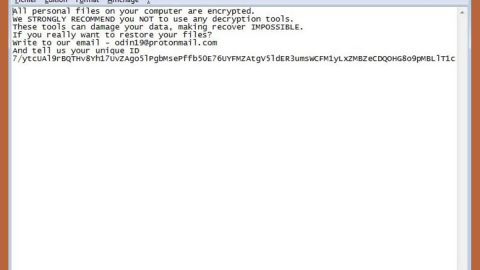What is GarrantyDecrypt ransomware? And how does it implement its attack?
GarrantyDecrypt ransomware is crypto-malware designed to lock important data in an infected machine. This dangerous cyber threat is kind of different from other threats of its kind since it terminates other malware that might be already running in the infected system right before it begins encrypting files.
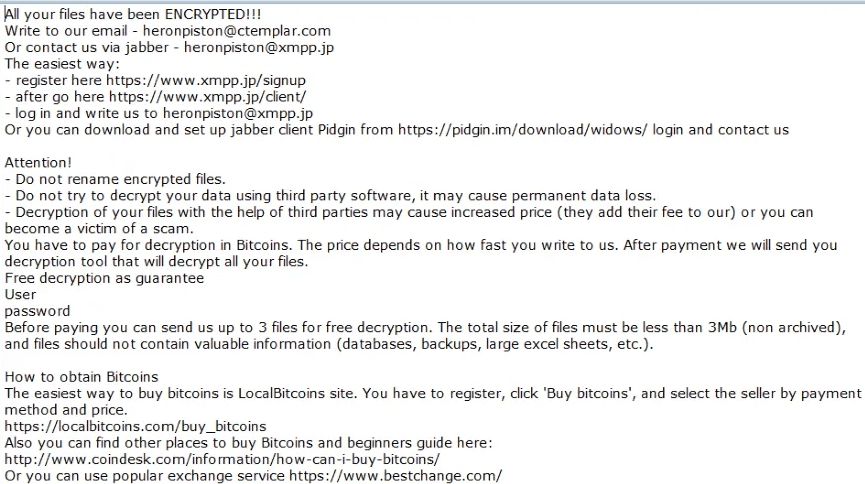
Once it infects a computer, it drops its malicious payload in the system and connects it to a Command and Control server where it downloads several malicious components and places them in system folders. It may also make entries in the Windows Registry and modify existing ones so that it can automatically run on each time users start their computers. And as pointed out earlier, it terminates any other malware running in the system. After that, it scans the entire drive in the system in search of files with the following extensions.
.3g2, .3gp, .7z, .accdb, .aes, .ARC, .asc, .asf, .asm, .asx, .avi, .backup, .bak, .bat, .brd, .bundle, .c, .cgm, .cmd, .cpp, .crt, .cs, .csproj, .csr, .csv, .db, .dbf, .dch, .der, .dip, .djvu, .doc, .docb, .docm, .docx, .dot, .dotx, .dwg, .edb, .eml, .flv, .frm, .gif, .gpg, .gz, .htm,.html, .hwp, .Iay6, .ibd, .iso, .jar, .jpeg, .jpg, .js, .jse, .key, .lay, .lbd, .log, .m2ts, .max, .mdf, .mdp, .mid, .midi, .mkv, .mml, .mov, .mp3, .mp4, .mpeg, .mpg, .msg, .myd, .myi, .nef, .ocx, .odg, .odp, .odp, .ods, .odt, .onetoc2, .ost, .otg, .otp, .ott, .PAQ, .pas, .pdf, .pern, .pfx, .php, .png, .pot, .potm, .potx, .ppam, .pps, .ppsm, .ppsx, .ppt, .pptm, .pptx, .pst, .pub, .py, .pyc, .pyd, .pyo, .rar, .raw, .rm, .rpa, .sb2, .sch, .sh, .sin, .sldm, .sldx, .slk, .snt, .sql, .sql, .sqlite3, .sqlitedb, .stc, .std, .sti, .stw, .suo, .svg, .swf, .sxc, .sxd, .sxi, .sxm, .sxw, .tar, .tar, .tbk, .tiff, .txt, .uop, .uot, .vb, .vbe, .vbproj, .vbs, .vcd, .vdi, .vdmk, .vmx, .vob, .vsd, .vsdx, .wks, .wma, .wncry, .wrav, .xdata, .xlc, .xlm, .xls, .xlsb, .xlsm, .xlsx, .xlt, .xltm, .xltx, .xlw, .zip
Based on the sample files gathered in the active campaign on GarrantyDecrypt ransomware, it does not use a typical encryption algorithm since it uses a random private RSA 348 key and then proceeds to use RSA 4096. It then adds the .garrantydecrypt suffix to each one of the encrypted files. Once the encryption is completed, it releases a file named “#RECOVERY_FILES#.txt” which contains the following ransom note:
“All your files have been ENCRYPTED
Do you really want to restore your files?
Write to our email –
[email protected]
and tell us your unique ID
[redacted 0x200 bytes in base64]”
Do not, under any circumstance, contact the crooks behind GarrantyDecrypt ransomware, nor should you pay the ransom it may demand. In fact, it’s best if you cease any contact with these attackers and focus instead on restoring your encrypted files.
How does GarrantyDecrypt ransomware proliferate?
GarrantyDecrypt ransomware may proliferate using unprotected RDP configuration, exploit kits, and malicious spam email campaigns which is why you must always keep your computer protected by constantly updating the system and all the antivirus and security programs installed in it.
Follow the removal instructions laid out below to successfully eliminate GarrantyDecrypt ransomware from the infected PC.
Step_1: Tap the Ctrl + Alt + Delete keys to open a menu and then expand the Shutdown option which is right next to the power button.
Step_2: After that, tap and hold the Shift key and then click on Restart.
Step_3: And in the Troubleshoot menu that opens, click on the Advanced options and then go to the Startup settings.
Step_4: Click on Restart and tap F4 to select Safe Mode or tap F5 to select Safe Mode with Networking.
Step_5: After your PC has successfully rebooted, tap Ctrl + Shift + Esc to open the Task Manager.
Step_6: Go to the Processes tab and look for any suspicious-looking processes that could be related to GarrantyDecrypt ransomware and then end their processes.
Step_7: Exit the Task Manager and open Programs and Features in Control Panel by pressing the Windows key + R, then type in appwiz.cpl and then click OK or press Enter.
Step_8: Look for suspicious programs that could be related to GarrantyDecrypt ransomware and then uninstall them.
Step_9: Close the Control Panel and tap Win + E keys to open File Explorer.
Step_10: Navigate to the following locations and look for the malicious components created by GarrantyDecrypt ransomware like [random].exe, #RECOVERY_FILES#.txt and make sure to delete them all.
- %APPDATA%
- %TEMP%
- %APPDATA%\Microsoft\Windows\Start Menu\Programs\Startup\
- %USERPROFILE%\Downloads
- %USERPROFILE%\Desktop
Step_11: Close the File Explorer.
Before you proceed to the next steps below, make sure that you are tech-savvy enough to the point where you know exactly how to use and navigate your computer’s Registry. Keep in mind that any changes you make will highly impact your computer. To save you the trouble and time, you can just use Restoro this system tool is proven to be safe and excellent enough that hackers won’t be able to hack into it. But if you can manage Windows Registry well, then by all means go on to the next steps.
Step_12: Tap Win + R to open Run and then type in Regedit in the field and tap enter to pull up Windows Registry.
Step_13: Navigate to the listed paths below and look for the registry keys and sub-keys created by GarrantyDecrypt ransomware.
- HKEY_CURRENT_USER\Control Panel\Desktop\
- HKEY_USERS\.DEFAULT\Control Panel\Desktop\
- HKEY_LOCAL_MACHINE\Software\Microsoft\Windows\CurrentVersion\Run
- HKEY_CURRENT_USER\Software\Microsoft\Windows\CurrentVersion\Run
- HKEY_LOCAL_MACHINE\Software\Microsoft\Windows\CurrentVersion\RunOnce
- HKEY_CURRENT_USER\Software\Microsoft\Windows\CurrentVersion\RunOnce
Step_14: Delete the registry keys and sub-keys created by GarrantyDecrypt ransomware.
Step_15: Close the Registry Editor and empty the contents of the Recycle Bin.
Congratulations, you have just removed GarrantyDecrypt Ransomware in Windows 10 all by yourself. If you would like to read more helpful articles and tips about various software and hardware visit fixmypcfree.com daily.
Now that’s how you remove GarrantyDecrypt Ransomware in Windows 10 on a computer. On the other hand, if your computer is going through some system-related issues that have to get fixed, there is a one-click solution known as Restoro you could check out to resolve them.
This program is a useful tool that could repair corrupted registries and optimize your PC’s overall performance. Aside from that, it also cleans out your computer for any junk or corrupted files that help you eliminate any unwanted files from your system. This is basically a solution that’s within your grasp with just a click. It’s easy to use as it is user-friendly. For a complete set of instructions in downloading and using it, refer to the steps below
Perform a full system scan using Restoro. To do so, follow the instructions below.