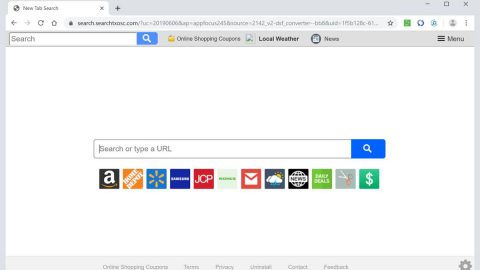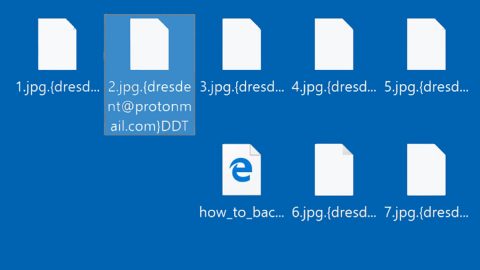What is Cooliofungames.com Ads? And how does it function?
Cooliofungames.com is a program that functions as an online gaming platform that offers tons of online games. Most of the content of this site is made up of flash games which means that most of the games offered on the site run on Adobe Flash Player while some runs on HTML5 and some does not even load at all which is kind of odd. This website might grab your interest especially if you’re fond of playing games online. However, once you play games on this site, you will be bombarded with various advertisements such as pop-ups, banners, in-text links and many more. Along with these ads, you will also see the following labels in them:
- Advert from Cooliofungames.com
- Powered by Cooliofungames.com
- Ad by Cooliofungames.com
- Ads by Cooliofungames.com
- Advertisement by Cooliofungames.com
- Brought to you by Cooliofungames.com
It becomes apparent that Cooliofungames.com is nothing but an adware which makes it unsafe to use. And since most games in the site run on Flash player which requires an older version, crooks might take advantage of an active vulnerability as you use an outdated Flash player that might cause an even bigger malware issue. Aside from that, this adware can also monitor and track your activities online in order to record information like:
- Your IP address
- Cookie data
- Usage Data
- Device ID
- Operating System
- Browser type
- Network type
- And other browsing-related information.
Clearly, nothing good can come out of using this dubious online gaming platform so it’s best to stir clear from it. However, if you keep on getting redirected to this site then it only means that an adware program is installed in your computer. Thus, you must no delay in removing such a program before it can cause serious problems.
How do Cooliofungames.com Ads circulate the web?
Cooliofungames.com Ads circulate the web using several ways. For one, you can find it distributed among unwanted and unknown programs in software package known as software bundles. This adware and other suspicious programs are hidden unless you select the Advanced or Custom setup during the installation. So if you install this kind of software package, make sure that you do so use the aforementioned setup and not the quick one.
Refer to the instructions prepared below to remove Cooliofungames.com Ads from your computer.
Step 1: Start by opening the Task Manager by simply pressing the Ctrl + Shift + Esc keys.
Step 2: Next, go to Processes and look for dubious processes that could be related to Cooliofungames.com and then right click on each one of them and select End Process or End Task to kill their processes.

Step 3: Then open the Control Panel. To do so, tap the Windows key + R, then type in appwiz.cpl and then click OK or press Enter.

Step 4: Look for Cooliofungames.com Ads and any suspicious program and then Uninstall them.

Step 5: Close all the browsers affected by Cooliofungames.com Ads. If you’re having a hard time closing them, you can close them using the Task Manager just tap on Ctrl + Shift + Esc.
Step 6: After you open the Task Manager, go to the Processes tab and look for the infected browser’s process and end it.
Step 7: Edit your Hosts File
- Tap the Win + R keys to open then type in %WinDir% and then click OK.
- Go to System32/drivers/etc.
- Open the host’s file using Notepad.
- Delete all the entries containing Cooliofungames.com Ads.
- After that, save the changes you’ve made and close the file.
Step 8: Reset all your browsers to default to their default state.
Google Chrome
- Launch Google Chrome, press Alt + F, move to More tools, and click Extensions.
- Look for Cooliofungames.com Ads or any other unwanted add-ons, click the Recycle Bin button, and choose Remove.
- Restart Google Chrome, then tap Alt + F, and select Settings.
- Navigate to the On Startup section at the bottom.
- Select “Open a specific page or set of pages”.
- Click the More actions button next to the hijacker and click Remove.
Mozilla Firefox
- Open the browser and tap Ctrl + Shift + A to access the Add-ons Manager.
- In the Extensions menu Remove the unwanted extension.
- Restart the browser and tap keys Alt + T.
- Select Options and then move to the General menu.
- Overwrite the URL in the Home Page section and then restart the browser.
Internet Explorer
- Launch Internet Explorer.
- Tap Alt + T and select Internet options.
- Click the General tab and then overwrite the URL under the homepage section.
- Click OK to save the changes.
Step 9: Hold down Windows + E keys simultaneously to open File Explorer.
Step 10: Navigate to the following directories and look for suspicious files associated to Cooliofungames.com Ads and delete it/them.
- %USERPROFILE%\Downloads
- %USERPROFILE%\Desktop
- %TEMP%
Step 11: Close the File Explorer.
Step 12: Empty the Recycle Bin.
Follow the advanced instructions below to ensure the removal of Cooliofungames.com Ads using [product-name] as well as all the file residues it left behind.
Perform a full system scan using [product-code]. To do so, follow these steps:
- Turn on your computer. If it’s already on, you have to reboot
- After that, the BIOS screen will be displayed, but if Windows pops up instead, reboot your computer and try again. Once you’re on the BIOS screen, repeat pressing F8, by doing so the Advanced Option shows up.
- To navigate the Advanced Option use the arrow keys and select Safe Mode with Networking then hit
- Windows will now load the Safe Mode with Networking.
- Press and hold both R key and Windows key.
- If done correctly, the Windows Run Box will show up.
- Type in the URL address, [product-url] in the Run dialog box and then tap Enter or click OK.
- After that, it will download the program. Wait for the download to finish and then open the launcher to install the program.
- Once the installation process is completed, run [product-code] to perform a full system scan.
- After the scan is completed click the “Fix, Clean & Optimize Now” button.