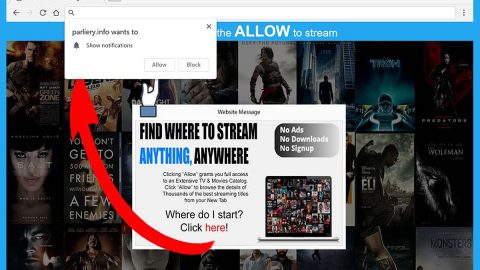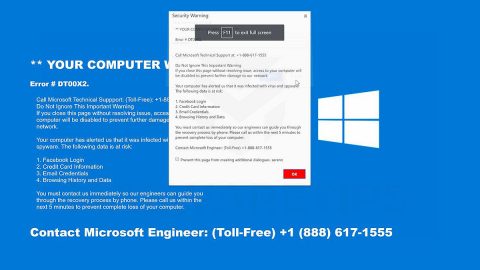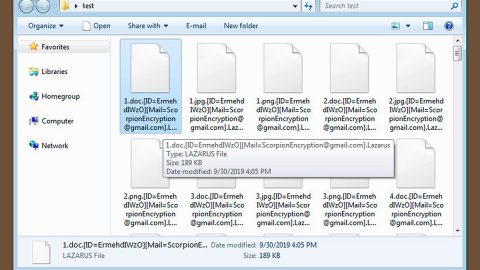What is Like ransomware? And how does it execute its attack?
Like ransomware is a file-encrypting virus designed to lock important data in a computer. According to security experts, this crypto-malware may be a new variant of Stroman ransomware as its source code contains snippets from Stroman. Like Stroman ransomware, Like ransomware also uses the AES encryption algorithm in locking its targeted files. It uses the .like extension in marking its encrypted files.
It starts its attack by executing commands in the system which releases its payload dropper. After that, it creates and downloads malicious files and use them to keep Like ransomware invisible from any programs installed in the computer and might interfere with its attack. It also alters some entries and sub-keys in the Windows Registry which makes it a persistent threat as it can automatically run every time the infected computer is turned on. Following these changes, it searches for files with the following extensions:
.3dm, .3g2, .3gp, .7zip, .aaf, .accdb, .aep, .aepx, .aet, .ai, .aif, .as, .as3, .asf, .asp, .asx, .avi, .bmp, .c, .class, .cpp, .cs, .csv, .dat, .db, .dbf, .doc, .docb, .docm, .docx, .dot, .dotm, .dotx, .dwg, .dxf, .efx, .eps, .fla, .flv, .gif, .h, .idml, .iff, .indb, .indd, .indl, .indt, .inx, .jar, .java, .jpeg, .jpg, .js, .m3u, .m3u8, .m4u, .max, .mdb, .mid, .mkv, .mov, .mp3, .mp4, .mpa, .mpeg, .mpg, .msg, .pdb, .pdf, .php, .plb, .pmd, .png, .pot, .potm, .potx, .ppam, .ppj, .pps, .ppsm, .ppsx, .ppt, .pptm, .pptx, .prel, .prproj, .ps, .psd, .py, .ra, .rar, .raw, .rb, .rtf, .sdf, .sdf, .ses, .sldm, .sldx, .sql, .svg, .swf, .tif, .txt, .vcf, .vob, .wav, .wma, .wmv, .wpd, .wps, .xla, .xlam, .xll, .xlm, .xls, .xlsb, .xlsm, .xlsx, .xlt, .xltm, .xltx, .xlw, .xml, .xqx, .xqx, .zip
Once it find its targeted files, it encrypts them using the AES cipher. It then adds the .like suffix to each one of the compromised files. After that, Like ransomware opens a ransom note named “infoinfo.txt” containing this message:
“Your data set are encrypted.
All files with .like extension are encrypted.
We can help decrypted files.
You will get decrypt soft + personal key(for your personal id) + manual.
For you to be sure, that we can decrypt your files
You can send us 1-2 encrypted files and we will send back it in a decrypted format FREE.
For download files use only dropmefiles.com not more than 10 Mb
Send us an email:
1.Personal ID
2.link dropmefiles.com
after wait decrypted files and further instructions.
You can send a message within 72 hours after encrypting, else full decrypt will be heavy.
Please use public email for contact: gmail etc.
To recover your files – contact us an email:
[email protected]
Your personal ID:
[redacted]”
How does Like ransomware spread over the web?
Like ransomware, just like other Stroman variants, uses malicious spam email campaigns to spread over the web. Usually, crooks attach seemingly harmless files like a PDF file, a ZIP file, or a document. These files actually contain malicious scripts that when opened, will execute commands used to launch Like ransomware in the system. To prevent ransomware infiltration, you have to be cautious of the files you download not just from your emails but over the internet.
Make use of the removal guide prepared below to terminate Like ransomware from your computer.
Step 1: Restart your computer into Safe Mode.
Step 2: Next, you have to eliminate the process of Like ransomware by opening the Task Manager – simply tap the Ctrl + Shift + Esc keys on your keyboard.
Step 3: After that, click the Processes tab and look for a process named “x1609y.exe” as well as other suspicious-looking processes that takes up most of your CPU’s resources and is most likely related to Like ransomware and then end them all.

Step 4: Now that the malicious process is eliminated, close the Task Manager.
Step 5: Next, tap Win + R, type in appwiz.cpl and click OK or tap Enter to open Control Panel’s list of installed programs.
Step 6: Under the list of installed programs, look for Like ransomware or anything similar and then uninstall it.

Step 7: Then close Control Panel and tap Win + E keys to launch File Explorer.
Step 8: Navigate to the following locations below and look for Like ransomware’s malicious components like the file named infoinfo.txt as well as other suspicious files it has created and downloaded into the system and then delete all of them.
- %APPDATA%
- %TEMP%
- %WINDIR%\System32\Tasks
- %APPDATA%\Microsoft\Windows\Templates\
- %USERPROFILE%\Downloads
- %USERPROFILE%\Desktop
Step 9: Close the File Explorer.
Before you go on any further, make sure that you are tech savvy enough to the point where you know exactly how to use and navigate your computer’s Registry. Keep in mind that any changes you make will highly impact your computer. To save you the trouble and time, you can just use [product-name] this system tool is proven to be safe and excellent enough that hackers won’t be able to hack into it. But if you can manage Windows Registry well, then, by all means, go on to the next steps.
Step 10: Tap Win + R to open Run and then type in regedit in the field and tap enter to pull up Windows Registry.

Step 11: Navigate to the following path:
- HKEY_LOCAL_MACHINE\Software\Microsoft\Windows\CurrentVersion\Run
- HKEY_CURRENT_USER\Software\Microsoft\Windows\CurrentVersion\Run
- HKEY_LOCAL_MACHINE\Software\Microsoft\Windows\CurrentVersion\RunOnce
- HKEY_CURRENT_USER\Software\Microsoft\Windows\CurrentVersion\RunOnce
- HKEY_LOCAL_MACHINE\SOFTWARE\Microsoft\Windows\CurrentVersion\Authentication\LogonUI\Background
- HKEY_LOCAL_MACHINE\SOFTWARE\Policies\Microsoft\Windows\Personalization
- HKEY_CURRENT_USER\Control Panel\Desktop\ScreenSaveTimeOut
- HKEY_CURRENT_USER\Control Panel\Desktop
Step 12: Delete the registry keys and sub-keys created by Like ransomware.
Step13: Close the Registry Editor and empty the contents of Recycle Bin.
Try to recover your encrypted files using the Shadow Volume copies
Restoring your encrypted files using Windows’ Previous Versions feature will only be effective if Like ransomware hasn’t deleted the shadow copies of your files. But still, this is one of the best and free methods there is, so it’s definitely worth a shot.
To restore the encrypted file, right-click on it and select Properties, a new window will pop-up, then proceed to Previous Versions. It will load the file’s previous version before it was modified. After it loads, select any of the previous versions displayed on the list like the one in the illustration below. And then click the Restore button.

After you’ve covered the steps provided above, you need to continue the removal process of Like ransomware using a reliable program like [product-name]. How? Follow the advanced removal steps below.
Perform a full system scan using [product-code]. To do so, follow these steps:
- Turn on your computer. If it’s already on, you have to reboot
- After that, the BIOS screen will be displayed, but if Windows pops up instead, reboot your computer and try again. Once you’re on the BIOS screen, repeat pressing F8, by doing so the Advanced Option shows up.
- To navigate the Advanced Option use the arrow keys and select Safe Mode with Networking then hit
- Windows will now load the SafeMode with Networking.
- Press and hold both R key and Windows key.
- If done correctly, the Windows Run Box will show up.
- Type in the URL address, [product-url] in the Run dialog box and then tap Enter or click OK.
- After that, it will download the program. Wait for the download to finish and then open the launcher to install the program.
- Once the installation process is completed, run [product-code] to perform a full system scan.
- After the scan is completed click the “Fix, Clean & Optimize Now”button.