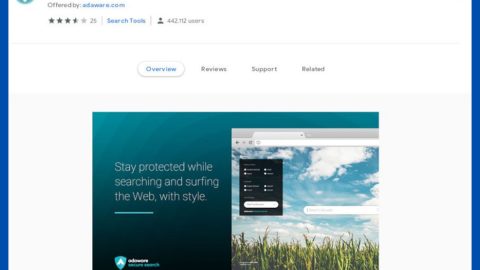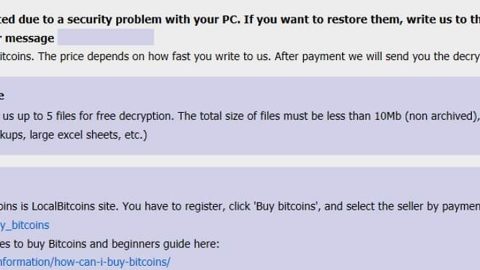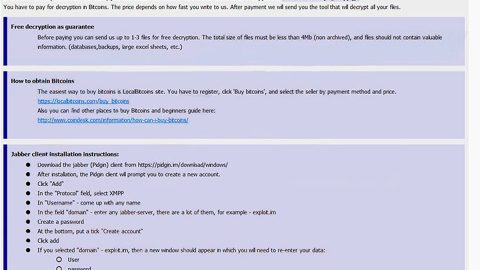What is TaxInfoHelp? And how does it function?
TaxInfoHelp or TaxInfoHelp Toolbar is a browser extension created by Mindspark Interactive Network. It is presented as a tool that supposedly provides users with access to various tax forms and tax-related information. It may seem like a useful tool that could benefit you. However, TaxInfoHelp toolbar is actually considered to be a browser hijacker that will make unwanted changes to the settings of your browser when installed. These changes affect several browsers like Mozilla Firefox, Google Chrome, Internet Explorer and other commonly used browsers.
Upon installation, TaxInfoHelp toolbar will set its promoted site as the new default homepage, new tab page, and search engine. As a result, the next time you open your browser, you will be greeted by the hp.myway.com site and force you to use whenever you search for queries over the web. Note that these changes will be hard to reverse which is why some users refer to TaxInfoHelp as “TaxInfoHelp virus” as they find it hard to get rid of it from their computers. Not only that, this browser hijacker could also install additional toolbars and add-ons in your browser to further strengthen its hold on your browsing. This is one of the reasons why TaxInfoHelp isn’t safe to use. What’s more is that it also has the ability to track down all your browsing activities so it can harvest data from the user. This may include the IP address, websites often visited, search queries, ads clicked and many more. The harvested data may be used to provide more sponsored content to its users and increase its pay-per-click revenue. So there really is nothing useful about this browser hijacker and so you must remove it from your computer right away.
How is TaxInfoHelp distributed online?
TaxInfoHelp is distributed with the help of the software bundling technique. This technique is commonly used by browser hijacker developers as it allows their programs to get installed in a computer without permission from users. This is why installing software bundles is kind of risky if you don’t know what you’re doing and if you don’t pay much attention during the installation process. To avoid any unwanted program installation, you have to opt for the Advanced or Custom setup whenever you really have to install a program from a software bundle.
Use the removal guide given below to remove TaxInfoHelp toolbar from your computer along with its components.
Step 1: The first thing you have to do to get rid of TaxInfoHelp from your computer is to close all the affected browsers manually. If you find it hard to do so, you can close them using the Task Manager just tap on Ctrl + Shift + Esc.
Step 2: Once you’ve pulled up the Task Manager, go to the Processes tab and look for the affected browser’s process and end it.
Step 3: Reset all your browsers to default to their default state.
Internet Explorer
- Launch Internet Explorer.
- Tap Alt + T and select Internet options.
- Click the General tab and then overwrite the URL under the homepage section.
- Click OK to save the changes.
- Now switch to the Advanced tab and click the Reset button.
- Then check the box for “Delete personal settings” and then click Reset again.
Google Chrome
- Launch Google Chrome, press Alt + F, move to More tools, and click Extensions.
- Look for TaxInfoHelp or any other unwanted add-ons, click the Recycle Bin button, and choose Remove.
- Restart Google Chrome, then tap Alt + F, and select Settings.
- Navigate to the On Startup section at the bottom.
- Click on Advanced.
- After that, click the Reset button to reset Google Chrome.
Mozilla Firefox
- Open the browser and tap Ctrl + Shift + A to access the Add-ons Manager.
- In the Extensions menu Remove the unwanted extension.
- Restart the browser and tap keys Alt + T.
- Select Options and then move to the General menu.
- Overwrite the URL in the Home Page section.
- Tap Alt + H to access Help.
- Next, select “Troubleshooting information” and click “Refresh Firefox” at the top of the page.
- Now click “Refresh Firefox” again to confirm the reset.
Step 4: Open Control Panel by pressing the Windows key + R, then type in appwiz.cpl and then click OK or press Enter.

Step 5: Look for TaxInfoHelp among the list of installed programs and any other suspicious program could be affiliated to it and then Uninstall it.

Step 6: Hold down Windows + E keys simultaneously to open File Explorer.
Step 7: Navigate to the following directories and look for suspicious files related to TaxInfoHelp and delete it/them.
- %USERPROFILE%\Downloads
- %USERPROFILE%\Desktop
- %TEMP%
Step 8: Close the File Explorer.
Step 9: Empty the Recycle Bin.
Getting rid of TaxInfoHelp won’t be enough so you have to follow the advanced removal guide prepared below.
Perform a full system scan using [product-code]. To do so, follow these steps:
- Turn on your computer. If it’s already on, you have to reboot
- After that, the BIOS screen will be displayed, but if Windows pops up instead, reboot your computer and try again. Once you’re on the BIOS screen, repeat pressing F8, by doing so the Advanced Option shows up.
- To navigate the Advanced Option use the arrow keys and select Safe Mode with Networking then hit
- Windows will now load the SafeMode with Networking.
- Press and hold both R key and Windows key.
- If done correctly, the Windows Run Box will show up.
- Type in the URL address, [product-url] in the Run dialog box and then tap Enter or click OK.
- After that, it will download the program. Wait for the download to finish and then open the launcher to install the program.
- Once the installation process is completed, run [product-code] to perform a full system scan.