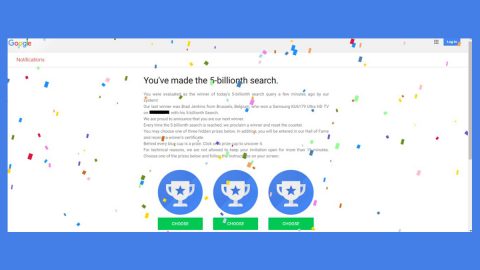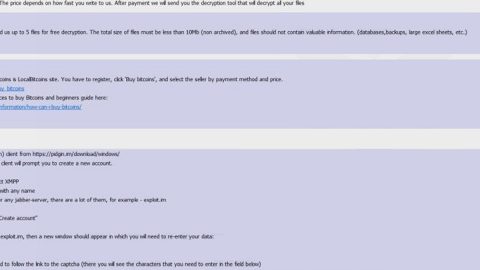What is Frompus.club? And how does it work?
Frompus.club is a browser extension that functions as a search engine and works on several browsers like Mozilla Firefox, Google Chrome, Internet Explorer and more. It offers users with an option to change the background picture if their browsers as well as the Play Games button and other appearance settings. When you click on the Play Games button, Frompus.club will display a long list with various games. If you install this rogue search engine, it will make changes to the settings of your browsers without your consent which will affect the default search engine setting as well as the homepage and new tab URL. Because of its hijacking ways, security experts categorize Frompus.club as a browser hijacker and a PUP.
Even though this browser extension might look useful and fun to use because of the various games it offers, most of the games displayed are actually just used as an advertising channel. Most of these games are not safe to play and can’t be trusted and by playing some of them, you may unknowingly grant some serious malware access to your computer. In addition, it also displays an annoying amount of ads that will follow you no matter what website you’re in to.
Another suspicious thing about this program is that it does not have any Privacy Policy so it really isn’t clear what kind of data it collects from its users. This is a tricky part as it might obtain your personal information and share it with its affiliated sites. Some of the collected data could also be used to generate more personalized and customized ads. As you can see, there is nothing fun or useful about Frompus.club as it only risks both your computer’s security and your privacy.
How is Frompus.club distributed over the web?
Frompus.club is distributed using shady techniques one of which is via software bundles where it is added as one of the optional components along with other browser hijackers and unwanted programs. In other words, the installer of Frompus.club is hidden in the installers of freeware and shareware. So for you to unhide these extra components, you need to select the Custom or Advanced setup instead of the standard one – that way, you can remove any unwanted programs from getting installed.
Uninstalling Frompus.club isn’t as easy as you think so you need to use the following removal instructions to do it right.
Step 1: The first thing you need to do to delete Frompus.club is to open the Control Panel. To do so, tap the Windows key + R, then type in appwiz.cpl and then click OK or press Enter.

Step 2: Look for any suspicious program that is affiliated with Frompus.club and then uninstall it.

Step 3: Close all the browsers infected with Frompus.club. If you’re having a hard time closing them, you can close them using the Task Manager just tap on Ctrl + Shift + Esc.
Step 4: After you open the Task Manager, go to the Processes tab and look for the infected browser’s process and end it.
Step 5: Edit your Hosts File
- Tap the Win + R keys to open then type in %WinDir% and then click OK.
- Go to System32/drivers/etc.
- Open the hosts file using Notepad.
- Delete all the entries containing Frompus.club.
- After that, save the changes you’ve made and close the file.
Step 6: Reset all your browsers to default to their default state.
Google Chrome
- Launch Google Chrome, press Alt + F, move to More tools, and click Extensions.
- Look for Frompus.club or any other unwanted add-ons, click the Recycle Bin button, and choose Remove.
- Restart Google Chrome, then tap Alt + F, and select Settings.
- Navigate to the On Startup section at the bottom.
- Select “Open a specific page or set of pages”.
- Click the More actions button next to the hijacker and click Remove.
Mozilla Firefox
- Open the browser and tap Ctrl + Shift + A to access the Add-ons Manager.
- In the Extensions menu Remove the unwanted extension.
- Restart the browser and tap keys Alt + T.
- Select Options and then move to the General menu.
- Overwrite the URL in the Home Page section and then restart the browser.
Internet Explorer
- Launch Internet Explorer.
- Tap Alt + T and select Internet options.
- Click the General tab and then overwrite the URL under the homepage section.
- Click OK to save the changes.
Step 7: Hold down Windows + E keys simultaneously to open File Explorer.
Step 8: Navigate to the following directories and look for suspicious files associated to browser hijacker such as the software bundle it came with and delete it/them.
- %USERPROFILE%\Downloads
- %USERPROFILE%\Desktop
- %TEMP%
Step 9: Close the File Explorer.
Step 10: Empty the contents of Recycle Bin.
Follow the advanced instructions below to ensure the removal of Frompus.club as well as all the file residues it left behind using a trusted program named [product-name].
Perform a full system scan using [product-code]. To do so, follow these steps:
- Turn on your computer. If it’s already on, you have to reboot
- After that, the BIOS screen will be displayed, but if Windows pops up instead, reboot your computer and try again. Once you’re on the BIOS screen, repeat pressing F8, by doing so the Advanced Option shows up.
- To navigate the Advanced Option use the arrow keys and select Safe Mode with Networking then hit
- Windows will now load the Safe Mode with Networking.
- Press and hold both R key and Windows key.
- If done correctly, the Windows Run Box will show up.
- Type in the URL address, [product-url] in the Run dialog box and then tap Enter or click OK.
- After that, it will download the program. Wait for the download to finish and then open the launcher to install the program.
- Once the installation process is completed, run [product-code] to perform a full system scan.
- After the scan is completed click the “Fix, Clean & Optimize Now”button.