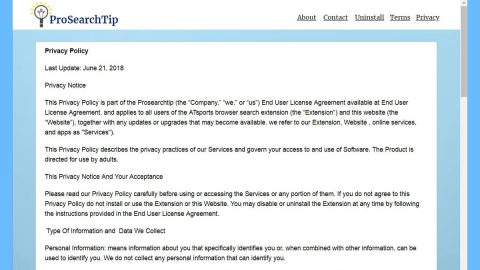What is Everbe ransomware? And how does it execute its attack?
Everbe ransomware is a crypto-virus programmed to encrypt files in a targeted machine. According to security experts, this ransomware uses either the AES or DES military-grade encryption algorithm in locking files. Just like a typical ransomware threat, once it infiltrates a system, it will immediately begin to drop additional malicious files in the system to help it execute its attack. These malicious files are placed in the system folders. Aside from that, Windows Registry will also be modified as Everbe ransomware adds and modifies some registry entries so it can run on every system startup.
Once the initial phase of its attack is covered, the encryption process begins. During its encryption, Everbe ransomware employs the AES or DES ciphers in locking the files, which according to researchers, are files which has the following extensions:
.psd, .jpeg, .docx, .doc, .arj, .tar, .7z, .rar, .zip, .tif, .jpg, .ai, .bmp, .png, .xlsx, .pptx, .accdb, .mdb, .rtf, .odt, .ods, .cd, .ldf, .mdf, .max, .dbf, .epf, .1cd, .md, .db, .pdf, .ppt, .xls, .cdr, .odb, .odg
Everbe ransomware adds the “.[[email protected]].everbe” extension the moment it completes the encryption process. After that, all the affected files will be rendered useless and will be inaccessible to users. To information users about the fate of the files, Everbe ransomware drops a text file named “!=How_recovery_files=!.txt” and places it on every folder where encrypted files are present. This text file is the ransom note that states:
“Hi !
If you want to restore your files write on email – [email protected]
In the subject write – [redacted victim ID number]”
As you can tell, Everbe ransomware produces a short and straight to the point note in demanding users to write them an email if you want to restore your encrypted files. However, writing an email to the crooks behind this ransomware threat is not recommended as you might end up getting tricked into paying for a decryptor which does not work or exist or worse, crooks might ignore you once they receive the payment. Clearly, the best way to go about this kind of crisis is to seek other alternative ways in recovering your files but before you do that, make sure that you terminate Everbe ransomware from your computer first.
How are the malicious files of Everbe ransomware distributed?
Creators of Everbe ransomware uses spam emails in distributing its malicious files. These malicious files are often documents, executable file, ZIP file, etc. and are often disguised with some misleading subject or message to trick you into opening it without suspecting anything. If you notice some shady-looking emails, it’s best to stir clear of them than to open them as they might contain malicious files of ransomware threats like Everbe ransomware.
To terminate Everbe ransomware from your computer, follow the removal instructions prepared below.
Step 1: The first thing you need to do is to obliterate the process of Everbe ransomware by opening the Task Manager – simply tap the Ctrl + Shift + Esc keys on your keyboard.
Step 2: After that, click the Processes tab and look for a suspicious-looking process that takes up most of your CPU’s resources and is most likely related to Everbe ransomware and then end them all.

Step 3: Now that the malicious process is eliminated, close the Task Manager.
Step 4: Next, tap Win + R, type in appwiz.cpl and click OK or tap Enter to open Control Panel’s list of installed programs.
Step 5: Under the list of installed programs, look for Everbe ransomware or anything similar and then uninstall it.

Step 6: Then close Control Panel and tap Win + E keys to launch File Explorer.
Step 7: Navigate to the following locations below and look for Everbe ransomware’s malicious components like the file named !=How_recovery_files=!.txt as well as other suspicious files it has created and downloaded into the system and then delete all of them.
- %APPDATA%
- %TEMP%
- %WINDIR%\System32\Tasks
- %APPDATA%\Microsoft\Windows\Templates\
- %USERPROFILE%\Downloads
- %USERPROFILE%\Desktop
Step 8: Close the File Explorer.
Before you go on any further, make sure that you are tech savvy enough to the point where you know exactly how to use and navigate your computer’s Registry. Keep in mind that any changes you make will highly impact your computer. To save you the trouble and time, you can just use [product-name] this system tool is proven to be safe and excellent enough that hackers won’t be able to hack into it. But if you can manage Windows Registry well, then, by all means, go on to the next steps.
Step 9: Tap Win + R to open Run and then type in regedit in the field and tap enter to pull up Windows Registry.

Step 10: Navigate to the following path:
- HKEY_LOCAL_MACHINE\Software\Microsoft\Windows\CurrentVersion\Run
- HKEY_CURRENT_USER\Software\Microsoft\Windows\CurrentVersion\Run
- HKEY_LOCAL_MACHINE\Software\Microsoft\Windows\CurrentVersion\RunOnce
- HKEY_CURRENT_USER\Software\Microsoft\Windows\CurrentVersion\RunOnce
- HKEY_LOCAL_MACHINE\SOFTWARE\Microsoft\Windows\CurrentVersion\Authentication\LogonUI\Background
- HKEY_LOCAL_MACHINE\SOFTWARE\Policies\Microsoft\Windows\Personalization
- HKEY_CURRENT_USER\Control Panel\Desktop\ScreenSaveTimeOut
- HKEY_CURRENT_USER\Control Panel\Desktop
Step 11: Delete the registry keys and sub-keys created by Everbe ransomware.
Step12. Close the Registry Editor and empty the Recycle Bin.
Try to recover your encrypted files using the Shadow Volume copies
Restoring your encrypted files using Windows’ Previous Versions feature will only be effective if Everbe ransomware hasn’t deleted the shadow copies of your files. But still, this is one of the best and free methods there is, so it’s definitely worth a shot.
To restore the encrypted file, right-click on it and select Properties, a new window will pop-up, then proceed to Previous Versions. It will load the file’s previous version before it was modified. After it loads, select any of the previous versions displayed on the list like the one in the illustration below. And then click the Restore button.

After you’ve covered the steps provided above, you need to continue the removal process of Everbe ransomware using a reliable program like [product-name]. How? Follow the advanced removal steps below.
Perform a full system scan using [product-code]. To do so, follow these steps:
- Turn on your computer. If it’s already on, you have to reboot
- After that, the BIOS screen will be displayed, but if Windows pops up instead, reboot your computer and try again. Once you’re on the BIOS screen, repeat pressing F8, by doing so the Advanced Option shows up.
- To navigate the Advanced Option use the arrow keys and select Safe Mode with Networking then hit
- Windows will now load the SafeMode with Networking.
- Press and hold both R key and Windows key.
- If done correctly, the Windows Run Box will show up.
- Type in the URL address, [product-url] in the Run dialog box and then tap Enter or click OK.
- After that, it will download the program. Wait for the download to finish and then open the launcher to install the program.
- Once the installation process is completed, run [product-code] to perform a full system scan.