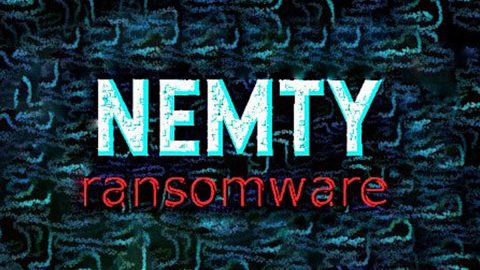What is Flvto Youtube Downloader? And how does it function?
Flvto Youtube Downloader is a legitimate free program created Perspektiva LLC. According to Perspektiva LLC, Flvto Youtube Downloader is a tool that serves as a free YouTube converter that enables users to download YouTube video directly and convert them into various file formats such as MP3, MP4, FLV, and so on.
Flvto Youtube Downloader functions as a browser extension for Google Chrome browser but could also be enabled on other browsers. On a first look, this browser extension might seem useful and decent-looking but an in-depth analysis showed that this program delivers dozens of sponsored contents to its users such as pop-ups, banners and in-text links. It also changes the settings of the Google Chrome browser upon installation. So it doesn’t come as a surprise when security experts classified this program as unsafe to use.
Flvto Youtube Downloader is actually a potentially unwanted program and an adware. There are a lot of users asking for help on how to remove it from their PCs. Security experts noted that some of the ads that this program displays take users to suspicious sites that might contain contents that could potentially harm their computers. In other words, it exposes your computer to certain threats that could harm your computer. Needless to say that even though this program can convert YouTube videos to several file formats it’s not worth risking your computer’s safety for.
How is Flvto Youtube Downloader distributed online?
Flvto Youtube Downloader has its own official website where it is being distributed. In spite of this, security experts still found it lurking on free sharing sites as a part of software bundles. This kind of distribution method is commonly used by adware and other unwanted programs so it’s no wonder developers of Flvto Youtube Downloader also uses this method in distributing it online.
Be sure to follow the removal instructions below as a reference to erase Flvto Youtube Downloader from your computer easily.
Step 1: Try closing all the affected browsers manually. If you find it hard to do so, you can close them using the Task Manager just tap on Ctrl + Shift + Esc.
Step 2: After you open the Task Manager, go to the Processes tab and look for the infected browser’s process and end it.
Step 3: Tap the Win + R keys to open Run and then type in appwiz.cpl to open Control Panel to uninstall any suspicious program related to the ad-supported program.
Step 4: Look for Flvto Youtube Downloader under the list of installed programs. Once you’ve found it, uninstall it.

Step 5: Close the Control Panel and tap the Win + E keys to open File Explorer. Navigate to the following directories and look for the hijacker’s installer like the software bundle it came with as well as other suspicious files and delete them.
- %USERPROFILE%\Downloads
- %USERPROFILE%\Desktop
- %TEMP%
Step 6: Close the File Explorer and empty all the contents of the Recycle Bin.
Step 7: Launch the Google Chrome browser and click the wrench icon. Afterward, click on Tools from the drop-down menu and select Extensions.

Step 6: Under the Extensions tab, select Flvto Youtube Downloader and other suspicious browser extensions related to it and then click on the Trash icon.

Step 7: Click on Remove button from the confirmation dialog box.

Step 8: Reset Google Chrome. To do that, click the three stripes icon located at the upper-right corner of your screen. And then select Settings.

Step 9: under Settings, look for Show advanced settings at the bottom of the page and click on it.

Step 10: Then click on the Reset browser settings button.

Step 11: After that, a dialog box pops up, click the Reset button to Reset Chrome.

Step 12: After you reset Chrome, enable the Phishing and Malware Protection in Chrome to prevent browser hijackers like Flvto Youtube Downloader extension from infecting your computer again in the future. To do that, click Settings once again.

Step 13: Select the Show advanced settings again.

Step 14: Go to the Privacy section and check the Enable phishing and malware protection option.

Step 15: Restart Chrome.
You have to ensure that Flvto Youtube Downloader is completely removed from your computer, along with the files it has created and you can do that by following the advanced steps below.
Perform a full system scan using SpyRemover Pro. To do so, follow these steps:
- Turn on your computer. If it’s already on, you have to reboot
- After that, the BIOS screen will be displayed, but if Windows pops up instead, reboot your computer and try again. Once you’re on the BIOS screen, repeat pressing F8, by doing so the Advanced Option shows up.
- To navigate the Advanced Option use the arrow keys and select Safe Mode with Networking then hit
- Windows will now load the SafeMode with Networking.
- Press and hold both R key and Windows key.
- If done correctly, the Windows Run Box will show up.
- Type in explorer http://www.fixmypcfree.com/install/spyremoverpro
A single space must be in between explorer and http. Click OK.
- A dialog box will be displayed by Internet Explorer. Click Run to begin downloading the program. The installation will start automatically once a download is done.
- Click OK to launch it.
- Run SpyRemover Pro and perform a full system scan.
- After all the infections are identified, click REMOVE ALL.
- Register the program to protect your computer from future threats.