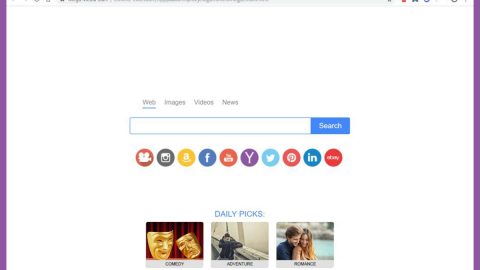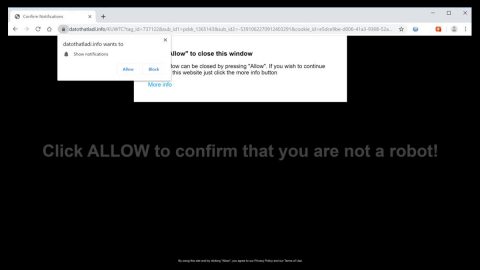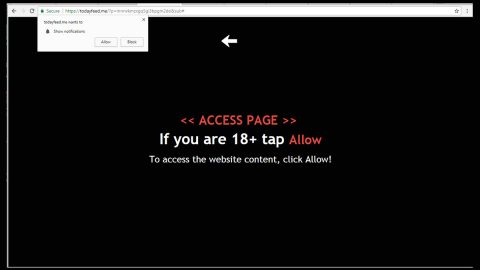What is Rastakhiz ransomware? And how does it implement its attack?
Rastakhiz ransomware is a newly discovered malicious infection which is based on Hidden Tear open source platform. This new Hidden Tear variant was first observed on November 17, 2017. It spreads using various methods to sneak into a targeted computer. Once it is able to install itself into the compromised computer, it starts looking for files to encrypt. It does not only target the main drive of the computer but also external memory devices that are connected to the computer. It is found that it targets files with these extensions:
.3dm, .3g2, .3gp, .7zip, .aaf, .accdb, .aep, .aepx, .aet, .ai, .aif, .as, .as3, .asf, .asp, .asx, .avi, .bmp, .c, .class, .cpp, .cs, .csv, .dat, .db, .dbf, .doc, .docb, .docm, .docx, .dot, .dotm, .dotx, .dwg, .dxf, .efx, .eps, .fla, .flv, .gif, .h, .idml, .iff, .indb, .indd, .indl, .indt, .inx, .jar, .java, .jpeg, .jpg, .js, .m3u, .m3u8, .m4u, .max, .mdb, .mid, .mkv, .mov, .mp3, .mp4, .mpa, .mpeg, .mpg, .msg, .pdb, .pdf, .php, .plb, .pmd, .png, .pot, .potm, .potx, .ppam, .ppj, .pps, .ppsm, .ppsx, .ppt, .pptm, .pptx, .prel, .prproj, .ps, .psd, .py, .ra, .rar, .raw, .rb, .rtf, .sdf, .sdf, .ses, .sldm, .sldx, .sql, .svg, .swf, .tif, .txt, .vcf, .vob, .wav, .wma, .wmv, .wpd, .wps, .xla, .xlam, .xll, .xlm, .xls, .xlsb, .xlsm, .xlsx, .xlt, .xltm, .xltx, .xlw, .xml, .xqx, .xqx, .zip.
During the encryption process, Rastakhiz ransomware uses a combination of AES 256 and RSA encryption algorithm in making the files unreadable to victims. It then appends the. RASTAKHIZ extension to mark the encrypted files. Rastakhiz ransomware delivers its ransom note in a program window entitled “RASTAKHIZ” which alerts victims about the attack and ask them to contact the email address provided and pay a huge amount of money in Bitcoins. Here’s the full context of the ransom note:
“I have encrypted all your precious files including images, videos. songs, textfiles, word files and etc So long story short you are screwed … but you are lucky in a way. Why is that ?? I am ransomware that leave you an unlimited amount of time to gather the money to pay me. I am not gonna go somewhere, neither do your encrypted files.
Info
Personal ID: [Copy Personal ID|BUTTON]
Bitcoin Address: [Copy The Bitcoin Address|BUTTON]
[About Bitcoin|HYPERLINK]
[Buy Bitcoin|HYPERLINK]
[DECRYPT|BUTTON]
TIME TO LOSE YOUR KEYS: [48h COUNTDOWN]”
Keep in mind that no matter what these crooks promise you, you should know better than to believe them as their main goal is to extort money from you. So once they get what they want, chances are they’ll only ignore you and won’t give you the decryption key to recover your files. Instead of contacting them, it’s better if you try alternative ways to recover your files by using their shadow volume copies.
How is Rastakhiz ransomware disseminated?
It isn’t clear yet how Rastakhiz ransomware is disseminated but according to malware researchers, it’s likely to spread using spam emails. This isn’t a surprise as this is the common method of distribution when it comes to ransomware infections. To avoid getting infected by this kind of threat again, it’s advisable to be cautious in opening and downloading any kind of attachment from emails especially the ones which are suspicious-looking or too-good-to-be-true.
Step 1: Close Rastakhiz’s program window.
Step 2: End the ransomware’s process by going to the Task Manager – tap Ctrl + Shift + Esc to do so.
Step 3: Under the Task Manager, go to the Processes tab and look for rastakh1z.exe which is Rastakhiz ransomware’s process and right click on it and select End Process or End Task.

Step 4: Close the Task Manager and open Control Panel by tapping the Windows key + R, then type in appwiz.cpl and then click OK or press Enter.
Step 5: Locate Rastakhiz ransomware among the list of Installed programs and then uninstall it.

Step 6: Close Control Panel and tap Win + E keys to open File Explorer.
Step 7: Navigate to the following locations below and look for Rastakhiz ransomware’s malicious components such as #R3@D_M3#.txt and the folder named rastakhiz with the launcher’s copy (rastakh1z.exe ) inside as well as other suspicious files and then delete all of them.
- %TEMP%
- %HOMEDRIVE%
- %APPDATA%
- %USERPROFILE%\Downloads
- %USERPROFILE%\Desktop
Step 8: Close the File Explorer.
Before you proceed to the next steps below, make sure that you are tech savvy enough to the point where you know exactly how to use and navigate your computer’s Registry. Keep in mind that any changes you make will highly impact your computer. To save you the trouble and time, you can just use PC Cleaner Pro, this system tool is proven to be safe and excellent enough that hackers won’t be able to hack into it. But if you can manage Windows Registry well, then by all means go on to the next steps.
Step 9: Tap Win + R to open Run and then type in regedit in the field and tap enter to pull up Windows Registry.

Step 10: Navigate to the following path:
HKEY_CURRENT_USER\SOFTWARE\Microsoft\Windows\CurrentVersion\Run
Step 11: Delete the registry keys and sub-keys created by Rastakhiz ransomware.
Step 12: Close the Registry Editor.
Step 13: Empty your Recycle Bin.
Try to recover your encrypted files using the Shadow Volume copies
Restoring your encrypted files using Windows’ Previous Versions feature will only be effective if Rastakhiz hasn’t deleted the shadow copies of your files. But still, this is one of the best and free methods there is, so it’s definitely worth a shot.
To restore the encrypted file, right-click on it and select Properties, a new window will pop-up, then proceed to Previous Versions. It will load the file’s previous version before it was modified. After it loads, select any of the previous versions displayed on the list like the one in the illustration below. And then click the Restore button.

The steps given above aren’t enough to ensure the removal of Rastakhiz ransomware so you’ll have to go over the advanced steps below.
Perform a full system scan using SpyRemover Pro. To do so, follow these steps:
- Turn on your computer. If it’s already on, you have to reboot
- After that, the BIOS screen will be displayed, but if Windows pops up instead, reboot your computer and try again. Once you’re on the BIOS screen, repeat pressing F8, by doing so the Advanced Option shows up.
- To navigate the Advanced Option use the arrow keys and select Safe Mode with Networking then hit
- Windows will now load the SafeMode with Networking.
- Press and hold both R key and Windows key.
- If done correctly, the Windows Run Box will show up.
- Type in explorer http://www.fixmypcfree.com/install/spyremoverpro
A single space must be in between explorer and http. Click OK.
- A dialog box will be displayed by Internet Explorer. Click Run to begin downloading the program. Installation will start automatically once download is done.
- Click OK to launch it.
- Run SpyRemover Pro and perform a full system scan.
- After all the infections are identified, click REMOVE ALL.
- Register the program to protect your computer from future threats.