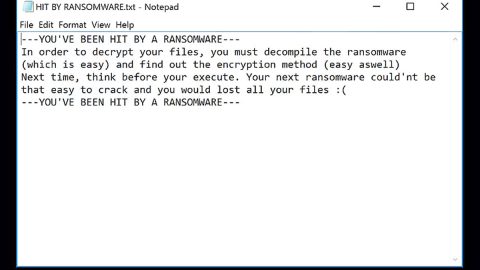What is Feed.incognitosearches.com? And how does it function?
Feed.incognitosearches.com is a search engine designed for Google Chrome browser claiming to protect users’ privacy and internet browsing safety by allowing users to search the internet without divulging any sensitive information, with this kind of promotion users are immediately keen on installing this search engine especially the ones who value their privacy. However, what users don’t know is that this search engine is categorized as a browser hijacker as it replaces Google Chrome’s search engine settings. Although it launches private browsing mode on each browsing session, it also fills search results with tons of deceptive ads which poses threat to its users.
Feed.incognitosearches.com convinces users that searching in private mode will ensure their privacy but unlike what it’s claiming to do, it actually collects information such as the search phrase keyed into the URL bar. Thus, this search engine is not really trustworthy. And when users use this search engine, it only redirects users into incognito mode when users search through the search box that appears right after clicking the Incognito Searches extension icon. And since users mostly rely on the browser’s bar, this program is basically useless, not to mention suspicious.
Whenever you use this search engine, it will provide you search results from Yahoo. However, if you look close enough and compare the URL address after you perform a search through yahoo.com and through Feed.incognitosearches.com, you will see that the latter keeps track of your IP address. The thing about this hijacker is that it is full of crap since it claims to protect user’s privacy and ensure internet browsing safety when it’s actually doing the opposite of what it claimed to do. In addition, it was also found that aside from IP address, this dubious search engine also tracks search queries, downloads, and other browsing-related information so that it can generate more targeted and customized ads.
How does Feed.incognitosearches.com spread online?
Just like other browser hijackers, this dubious search engine spreads online through freeware and shareware. Packages in freeware or shareware do not only contain one program but also extra programs that are hidden under the Custom and Advanced setting. Before you proceed with the installation, make sure that you selected the Custom or Advanced setup so you can get rid of the hidden add-ons in the package and proceed with the installation.
Delete Feed.incognitosearches.com from your computer with the help of the removal guide below.
Step 1: Launch the Google Chrome browser and click the wrench icon. Afterwards, click on Tools from the drop-down menu and select Extensions.

Step 2: Under the Extensions tab, select Feed.incognitosearches.com extension and other suspicious browser extensions related to it and then click on the Trash icon.

Step 3: Click on Remove button from the confirmation dialog box.

Step 4: Reset Google Chrome. To do that, click the three stripes icon located at the upper-right corner of your screen. And then select Settings.

Step 5: under Settings, look for Show advanced settings at the bottom of the page and click on it.

Step 6: Then click on the Reset browser settings button.

Step 7: After that, a dialog box pops up, click the Reset button to Reset Chrome.

Step 8: After you reset Chrome, enable the Phishing and Malware Protection in Chrome to prevent browser hijackers like Feed.incognitosearches.com extension from infecting your computer again in the future. To do that, click Settings once again.

Step 9: Select the Show advanced settings again.

Step 10: Go to the Privacy section and check the Enable phishing and malware protection option.

Step 11: Restart Chrome and tap the Win + R keys to open Run and then type in appwiz.cpl to open Control Panel to uninstall any suspicious program related to the browser hijacker.
Step 12: Look for Feed.incognitosearches.com under the list of installed programs. Once you’ve found it, uninstall it.

Step 13: Close the Control Panel and tap the Win + E keys to open File Explorer. Navigate to the following directories and look for the hijacker’s installer like the software bundle it came with as well as other suspicious files and delete them.
- %USERPROFILE%\Downloads
- %USERPROFILE%\Desktop
- %TEMP%
Step 14: Close the File Explorer and empty your Recycle Bin.
Follow the advanced steps below to completely get rid of Feed.incognitosearches.com and any files it may have created in your computer upon its installation.
Perform a full system scan using SpyRemover Pro. To do so, follow these steps:
- Turn on your computer. If it’s already on, you have to reboot
- After that, the BIOSscreen will be displayed, but if Windows pops up instead, reboot your computer and try again. Once you’re on the BIOS screen, repeat pressing F8, by doing so the Advanced Option shows up.
- To navigate the Advanced Optionuse the arrow keys and select Safe Mode with Networking then hit
- Windows will now load the SafeMode with Networking.
- Press and hold both R key and Windows key.
- If done correctly, the Windows Run Boxwill show up.
- Type in explorer http://www.fixmypcfree.com/install/spyremoverpro
A single space must be in between explorer and http. Click OK.
- A dialog box will be displayed by Internet Explorer. Click Run to begin downloading the program. Installation will start automatically once download is done.
- Click OK to launch it.
- Run SpyRemover Pro and perform a full system scan.
- After all the infections are identified, click REMOVE ALL.
- Register the program to protect your computer from future threats.