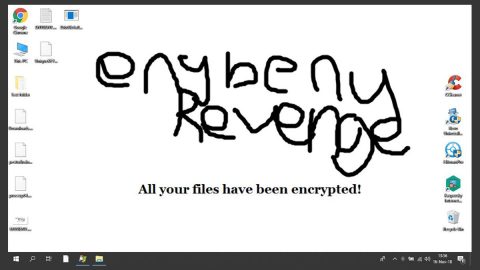Recently, an error was reported in Microsoft with an error code of 0x80042108. Clearly, even though Microsoft Outlook is pretty efficient in managing many email accounts, there are still times when users experience issues either in sending or receiving an email. So if your Outlook email is not able to send any message or if you haven’t received any email after an extended period of time, it’s time for you to check a couple of things to get the problem sorted out. This post will help you fix the error message:
“Reported error (0x80042108): Outlook is unable to connect to your incoming (POP3) email server. If you continue to receive this message, contact your server administrator or Internet service provider (ISP)”
You can’t fix the problem simply by reaching out to your Internet Service Provider (ISP) or even your system administrator most of the time as this error occurs when your antivirus program and other security shield programs behaves different as expected. Removing the virus scanner integration with your Microsoft Outlook is the quick way to fix the error “Reported error (0x80042108): Outlook is unable to connect to your incoming (POP3) email server”. In other words, you need to get rid of the either the whole security shield or integration between your antivirus program and Outlook. Usually, your antivirus program makes use of an add-in to scan all the email for any kinds of suspicious codes or files. That is to say, it shields your computer from viruses, ransomware infections, adware, Trojans and so on. However, you have to temporarily disable your antivirus to check if you can send an email or receive one or nothing at all.
To get started in fixing the error “Reported error (0x80042108): Outlook is unable to connect to your incoming (POP3) email server”, refer to the instructions provided below.
Step 1: Open Microsoft Outlook and go to File > Options > Add-ins.
Step 2: Under Add-ins you should see a “Go” button, click it.

Step 3: Find and select all the add-ins associated with your antivirus program and other security shield and then click the Remove button.
Step 4: Afterwards, you should now be able to send or receive any email without any problems.
If you are able to fix the problem but still have some lingering thoughts whether it is safe to remove the antivirus integration in Outlook. Worrying about your computer’s security after you remove the antivirus integration from Outlook is a given, nevertheless, it is alright to make this kind of change as indicated by some security experts – it is okay as Microsoft Outlook does not execute any code sent by someone automatically. It is still up to you to click on any file or link or code before any code can execute. The only important thing you have to do now is to be cautious in clicking or opening any file or link in your email. Note that this solution is only a temporary workaround until you find out the root cause of the problem. To ease your mind, you can also follow a couple of options below and see if it helps.
Option #1 – Enable the POP in the email settings
Both POP and IMAP are being used by Outlook to send and receive email. So if you haven’t enabled POP in your email service provider, chances are you can encounter the error “Reported error (0x80042108): Outlook is unable to connect to your incoming (POP3) email server”. To fix it, you have to check the setting for POP and make sure that it is enabled. As for Gmail, click on the gear button for settings and select Settings. Next, go to the “Forwarding and POP/IMAP” page and also check if POP Download settings is Enabled.

Option #2 – You can allow an app through Firewall
Firewall will definitely disable all the incoming and outgoing traffic in your email if it had mistakenly blocked the Microsoft Outlook program. Therefore, you won’t be able to send or receive any email using Outlook at all which is why you should consider checking your Firewall and not just POP in your email settings. To do so, go to Control Panel\All Control Panel items\Windows Defender Firewall and make sure that both the Private and Public checkboxes are selected for Microsoft Office Outlook. And then click the Change settings button.

If you find that it is blocked, you have to select the corresponding checkbox and the save the changes you’ve made. Afterwards, you should not experience any issue in sending or receiving email.
For other computer problems, such as corrupted registries or slow PC performance, you can try a one-click solution in the form of PC Cleaner Pro. This program is a useful tool that could repair corrupted registries and optimize your PC’s overall performance. Aside from that, it also cleans out your computer for any junk or corrupted files that help you eliminate any unwanted files from your system.
Perform a full system scan using PC Cleaner Pro. To do so, follow the instructions below.
- Turn on your computer. If it’s already on, you have to reboot
- After that, the BIOSscreen will be displayed, but if Windows pops up instead, reboot your computer and try again. Once you’re on the BIOS screen, repeat pressing F8, by doing so the Advanced Option shows up.
- To navigate the Advanced Optionuse the arrow keys and select Safe Mode with Networking then hit
- Windows will now load the SafeMode with Networking.
- Press and hold both R key and Windows key.
- If done correctly, the Windows Run Boxwill show up.
- Type in explorer http://www.fixmypcfree.com/install/pccleanerpro
A single space must be in between explorer and http. Click OK.
- A dialog box will be displayed by Internet Explorer. Click Run to begin downloading PC Cleaner Pro. Installation will start automatically once download is done.
- Click OK to launch the program.
- Run the program and click the Click to Start Scanbutton to perform a full system scan.
- After all the infections are identified, click FIX ALL.