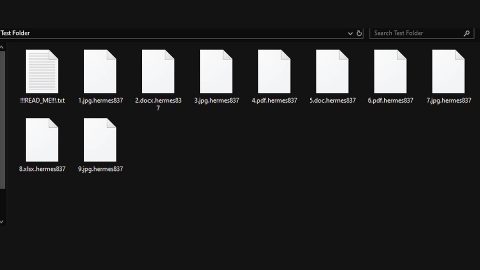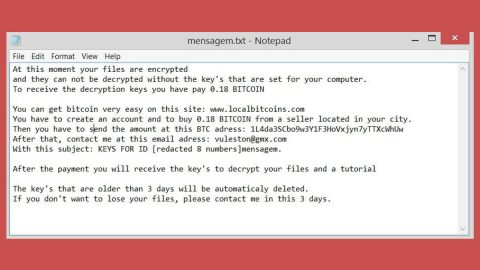What is Search.htheweathercenter.co?
Search.htheweathercenter.co is another questionable search engine which floods users with many ads. It claims to offer you weather news, updates and the likes. Aside from that, it offers you different links to popular sites like Amazon, Gmail, Yahoo, YouTube, and many more. Unsurprisingly, it is developed by Polarity Technologies – a company known to spawn browser hijackers and Search.htheweathercenter.co is just one out of the many hijackers this company has created.
On a first look, Search.htheweathercenter.co may seem like your typical search engine, however, it is found to be a browser hijacker and a potentially unwanted program that poses threat to your computer’s security. This browser hijacker can secretly get into your computer without you noticing. And once it does, it automatically alters your browsers’ settings. So don’t be surprised if you’re suddenly bombarded with pop-ups, banners, and other form of ads every time you browse the internet. Some of these ads may even lead you to other suspicious sites.
The main goal of this pesky search engine is to generate profit from the ads it delivers to your browsers. And if you notice that you’re now seeing some ads that matches your interests or preferences that is because Search.htheweathercenter.co is gathering information about you by monitoring all your online activities. Not only that, it even shares those information with third parties. So obviously, it is a threat to your privacy and security.
How does hijackers like Search.htheweathercenter.co spread online?
Browser hijackers like Search.htheweathercenter.co are distributed as an add-on to other programs in a software bundle. Software bundles are found on free sharing sites which you probably have visited a couple of times. This explains how hijackers sneaks in your computer because when you install a software bundle, chances are you might end up installing all the programs in the bundle instead of just one especially if you were in a hurry when you installed it. In such cases, you really have to be careful and don’t rush everything because you might end up with many hijackers more than you can handle. Keep in mind that the best way to install a program is always by a Custom or Advanced installation – this way, you can be sure that unwanted programs won’t be installed in your computer and that nothing goes unnoticed.
The removal guide below will help you in getting rid of the Search.htheweathercenter.co browser hijacker.
Step 1: Remove Search.htheweathercenter.co from your browsers by resetting them.
Google Chrome
1. Launch Google Chrome and open its menu by pressing Alt + F.
2. Click Settings.
3. Click Show advanced settings located at the bottom part of the page.
4. Click the Reset settings.
5. And then click the Reset button.
Mozilla Firefox
1. Start Mozilla Firefox.
2. Press Alt + H .
3. Find Refresh Firefox a t the top and click on this button.
4. In the confirmation window, click Refresh Firefox again.
Internet Explorer
1. Launch Internet Explorer.
2. Tap Alt + T and click Internet Options.
3. Click on the Advanced tab and then click Reset.
4. Mark the box next to Delete personal settings.
5. Click Reset.
Step 2: Open Windows Task Manager by pressing Ctrl + Shift + Esc at the same time.

Step 3: Go to the Processes tab and look for any suspicious processes.

Step 4: Right-click on the files, click Open File Location and then scan them using a reputable antivirus program such as SpyRemover Pro. After opening their folders, end their processes and delete their folders. If the virus scanner fails to detect something that you know is suspicious, don’t hesitate to delete it.
Step 5: Open Control Panel by pressing the Windows key + R, then type in appwiz.cpl and then click OK or press Enter.
Step 6: Look for any suspicious program responsible for Search.htheweathercenter.co and then Uninstall it.

Step 7: Hold down Windows + E keys simultaneously to open File Explorer.
Step 8: Go to the directories listed below and delete everything suspicious in it. Or other directories you might have saved the file related to unwanted program.
-
%USERPROFILE%\Downloads
-
%USERPROFILE%\Desktop
-
%TEMP%
Step 9: Look for any suspicious executable file that may be responsible for Search.htheweathercenter.co.
Step 10: Right-click on it and click Delete.
Step 11: Empty the Recycle Bin.
Follow the continued advanced steps below to ensure the removal of Search.htheweathercenter.co:
Perform a full system scan using SpyRemover Pro.
-
Turn on your computer. If it’s already on, you have to reboot it.
-
After that, the BIOS screen will be displayed, but if Windows pops up instead, reboot your computer and try again. Once you’re on the BIOS screen, repeat pressing F8, by doing so the Advanced Option shows up.
-
To navigate the Advanced Option use the arrow keys and select Safe Mode with Networking then hit Enter.
-
Windows will now load the Safe Mode with Networking.
-
If done correctly, the Windows Run Box will show up.
-
Type in explorer http://www.fixmypcfree.com/install/spyremoverpro
A single space must be in between explorer and http. Click OK.
-
A dialog box will be displayed by Internet Explorer. Click Run to begin downloading SpyRemover Pro. Installation will start automatically once download is done.
-
Click OK to launch SpyRemover Pro.
-
Run SpyRemover Pro and perform a full system scan.
-
Register SpyRemover Pro to protect your computer from future threats.