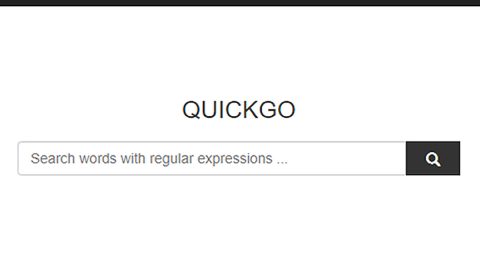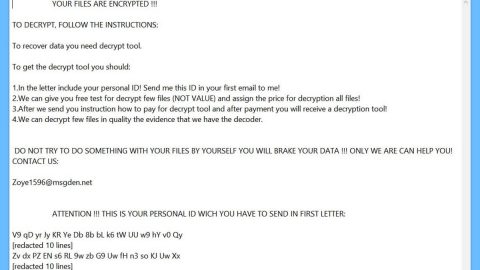This article will provide you quick solutions when your Windows File Explorer crashes as you right click on it. If you are experiencing this problem now, then read on.
One of the most important elements in any Windows version is the Windows File Explorer as it helps users in accessing different files and folders in the computer. it even offers you context menu when you right click on it where you can find several useful options that allows you to perform various useful operations. However, there are just times when suddenly, Windows File Explorer crashes as you right click on it. So if you are facing this issue right now, refer to the given solutions below.
Before you start, keep in mind that this problem occurs mainly because your programs add a lot of items to the right click context menu. So naturally, poorly coded items that were added by third party programs or service will definitely cause your File Explorer to crash.
Solution #1 – Perform a Clean Boot
Performing a Clean Boot is the first thing you have to do when you encounter this problem. When you’re computer is in a Clean Boot State, it is a lot easier to diagnose the issue. To perform a Clean Boot, follow these steps:
Step 1: Tap Win + R and type in msconfig to open System Configuration
Step 2: Once you’ve pulled up System Configuration, go to the General tab and make sure that the Selective startup option is selected.
Step 3: After that, unmark or uncheck the “Load startup items” option.

Step 4: And then go to the Services tab and check the option “Hide all Microsoft services”.

Step 5: Next, select all the services and click on “Disable all” and “Click Apply” and then “OK”.
After that, your system will prompt you to restart your PC. And once you do, you will find that your PC has booted into a Clean Boot State.
Now all you have to do is to check if your Windows File Explorer still crashes by opening it and right clicking it. If the problem is fixed then the problem was caused by some system item you’re good to go, if not, the problem is with some non-Microsoft item.
For you to identify which non-Microsoft item is causing the problem, you have to disable one item after the other.
If nothing worked, there is also a one-click solution you can try that might fix the problem with your Windows File Explorer. Aside from fixing this common problem, this one-click solution will also help you with your other computer problems, such as corrupted registries or slow PC performance. This one-click solution is known as PC Cleaner Pro. This program is a useful tool that could repair corrupted registries and optimize your PC’s overall performance. Aside from that, it also cleans out your computer for any junk or corrupted files that help you eliminate any unwanted files from your system.
Perform a full system scan using PC Cleaner Pro. To do so, follow the instructions below.
- Turn on your computer. If it’s already on, you have to reboot
- After that, the BIOS screen will be displayed, but if Windows pops up instead, reboot your computer and try again. Once you’re on the BIOS screen, repeat pressing F8, by doing so the Advanced Option shows up.
- To navigate the Advanced Option use the arrow keys and select Safe Mode with Networking then hit
- Windows will now load the Safe Mode with Networking.
- Press and hold both R key and Windows key.
- If done correctly, the Windows Run Box will show up.
- Type in explorer http://www.fixmypcfree.com/install/spyremoverpro
A single space must be in between explorer and http. Click OK. - A dialog box will be displayed by Internet Explorer. Click Run to begin downloading SpyRemover Pro. Installation will start automatically once download is done.
- Click OK to launch SpyRemover Pro.
- Run SpyRemover Pro and perform a full system scan.
- After all the infections are identified, click REMOVE ALL.
- Register SpyRemover Pro to protect your computer from future threats.