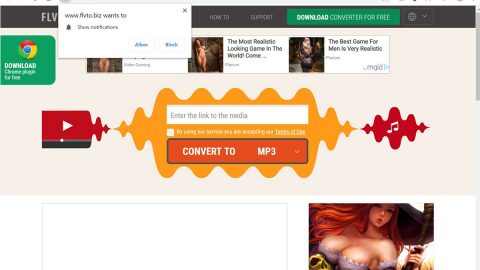What is Shade ransomware? And how does it execute its attack?
Shade ransomware, also known as Shade XTBL ransomware, is another crypto-virus discovered lately. This ransomware threat has a new variant that uses the .crypted000007 extension in marking the files it encrypts.
Like other ransomware threats, once it drops its malicious payload in the system, it begins to execute its attack. It starts by connecting the infected PC to a remote server controlled by the attackers. After it establishes the connection, it downloads its malicious components from the server and places them on system folders. It then employs a data gathering module used to gather data in the computer. The gathered data, along with the components downloaded are then used for stealth protection to keep it undetected from any program that might stop its attack. After that, it alters the following registry sub-keys:
- HKEY_LOCAL_MACHINE\SOFTWARE\Microsoft\Windows\CurrentVersion\Authentication\LogonUI\Background
- HKEY_LOCAL_MACHINE\SOFTWARE\Policies\Microsoft\Windows\Personalization
- HKEY_CURRENT_USER\Control Panel\Desktop\ScreenSaveTimeOut
- HKEY_CURRENT_USER\Control Panel\Desktop
Once it modifies the sub-keys, it allows the crypto-malware to automatically run on every system boot. It starts the encryption process right away after it finds its targeted files. It uses a strong encryption algorithm in locking files and appends the .crypted000007 suffix after every file’s names indicating that they are no longer accessible. Shade ransomware then releases a file named “README1.txt” which contains the following message:
“All the important files on your computer were encrypted.
To decrypt the files you should send the following code:
{code}
to e-mail address
[email protected]
Then you will receive all necessary instructions.
All the attempts of decryption by yourself will result only in the irrevocable loss of your data
If you still want to try to decrypt them by yourself please make a backup at first because
the decryption will become impossible in case of any changes inside the files.
If you did not receive the answer from the aforecited email for more than 48 hours (and onlj=
use the feedback form. You can do it in two ways:
1) Download Tor Browser from here:
https://www.torproject.org/download/downlcad-easy.html.en
Install it and type the following address into the address bar:
http://xxxxx.onion/
Press Enter and then the page with feedback form will be loaded.
2) Go to one of the following addresses in any browser:
http://xxxxx.onion.to?
http://xxxxx.onion.cab/”
How does Shade ransomware spread online?
Shade ransomware spreads online using different methods. It may be disguised as a software or software update or it could be an attachment in an email. Thus, you need to be always cautious in downloading files online especially if it seems suspicious. It would also be better if you keep both your operating system and antivirus programs up-to-date to prevent dangerous threats like Shade ransomware from infiltrating your computer.
Make sure to follow each one of the removal instructions laid out below to successfully wipe out Shade ransomware from your computer. After its elimination, data recovery instructions are also provided below.
Step 1: Tap Ctrl + Shift + Esc keys to launch the Task Manager.
Step 2: Go to Processes and look for the malicious process of Shade ransomware then right click on it and select End Process or End Task.

Step 3: Close the Task Manager and open Control Panel by pressing the Windows key + R, then type in appwiz.cpl and then click OK or press Enter.
Step 4: Look for dubious programs that might be related to Shade ransomware and then Uninstall it/them.

Step 5: Tap Win + E to launch File Explorer.
Step 6: From there, navigate to the following directories listed below and look for the malicious components of Shade ransomware like its ransom note named README1.txt and remove them all.
- %TEMP%
- %APPDATA%
- %DESKTOP%
- %USERPROFILE%\Downloads
- C:\ProgramData\local\
Step 7: Close the File Explorer.
Before you proceed to the next steps below, make sure that you are tech savvy enough to the point where you know exactly how to use and navigate your computer’s Registry. Keep in mind that any changes you make will highly impact your computer. To save you the trouble and time, you can just use [product-name], this system tool is proven to be safe and excellent enough that hackers won’t be able to hack into it. But if you can manage Windows Registry well, then, by all means, go on to the next steps.
Step 8: Tap Win + R to open Run and then type in regedit in the field and tap enter to pull up Windows Registry.

Step 9: Navigate to the listed paths below and look for the registry keys and sub-keys created by Shade ransomware.
- HKEY_CURRENT_USER\Control Panel\Desktop\
- HKEY_USERS\.DEFAULT\Control Panel\Desktop\
- HKEY_LOCAL_MACHINE\Software\Microsoft\Windows\CurrentVersion\Run
- HKEY_CURRENT_USER\Software\Microsoft\Windows\CurrentVersion\Run
- HKEY_LOCAL_MACHINE\Software\Microsoft\Windows\CurrentVersion\RunOnce
- HKEY_CURRENT_USER\Software\Microsoft\Windows\CurrentVersion\RunOnce
Step 10: Delete the registry keys and sub-keys created by Shade ransomware.
Step 11: Close the Registry Editor.
Step 12: Empty your Recycle Bin.
Try to recover your encrypted files using the Shadow Volume copies
Restoring your encrypted files using Windows’ Previous Versions feature will only be effective if Shade ransomware hasn’t deleted the shadow copies of your files. But still, this is one of the best and free methods there is, so it’s definitely worth a shot.
To restore the encrypted file, right-click on it and select Properties, a new window will pop-up, then proceed to Previous Versions. It will load the file’s previous version before it was modified. After it loads, select any of the previous versions displayed on the list like the one in the illustration below. And then click the Restore button.

Complete the removal process of Shade ransomware by using a trusted and reliable program like [product-name]. Refer to the following guidelines on how to use it.
Perform a full system scan using [product-code]. To do so, follow these steps:
- Turn on your computer. If it’s already on, you have to reboot
- After that, the BIOS screen will be displayed, but if Windows pops up instead, reboot your computer and try again. Once you’re on the BIOS screen, repeat pressing F8, by doing so the Advanced Option shows up.
- To navigate the Advanced Option use the arrow keys and select Safe Mode with Networking then hit
- Windows will now load the SafeMode with Networking.
- Press and hold both R key and Windows key.
- If done correctly, the Windows Run Box will show up.
- Type in the URL address, [product-url] in the Run dialog box and then tap Enter or click OK.
- After that, it will download the program. Wait for the download to finish and then open the launcher to install the program.
- Once the installation process is completed, run [product-code] to perform a full system scan.