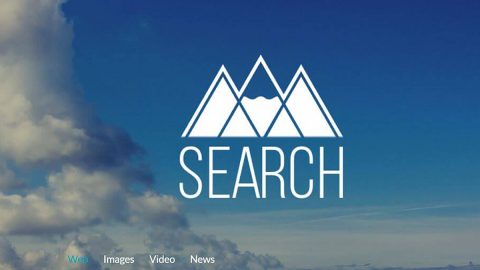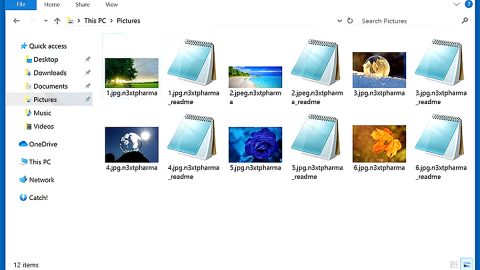What is Sepsis ransomware? And how does it execute its attack?
Sepsis ransomware is a file-encrypting threat that appears to be a new variant of the infamous Globe ransomware as its ransom note and file markers are almost identical to other variants of Globe ransomware like Decoder ransomware and Blocking ransomware. Just like its predecessor, Sepsis ransomware is designed to encipher targeted files that are mostly user-generated like images, videos, documents, audio files, database, and many more. According to security experts, this crypto-virus uses the AES encryption algorithm in encrypting files.
Before it starts the encryption, Sepsis ransomware will drop additional files into the system as well as modifies some entries in the Registry so it can run on every system boot. Once all of these things are covered, it will begin to encrypt the files and append the “.[[email protected]].SEPSIS” extension to each one of the affected files. After that, it places a file named “Info.hta” that contains the ransom note. It states:
“Welcome to Sepsis Ransomware!
All your files have been encrypted!
All your files have been encrypted due to a security problem with your PC. If you want to restore them, write us to the e-mail [email protected]
Write this ID in the title of your message ***
In case of no answer in 24 hours write us to these e-mails: [email protected]
The price depends on how fast you write to us. You have to pay for decryption in Bitcoins. After payment, we will send you the decryption tool that will decrypt all your files.
Free decryption as a guarantee
Before paying you can send us up to 5 files for free decryption. The total size of files must be less than 10Mb (non-archived), and files should not contain valuable information. (databases, backups, large excel sheets, etc.)
How to obtain Bitcoins
The easiest way to buy bitcoins is LocalBitcoins site. You have to register, click ‘Buy bitcoins’, and select the seller by payment method and price.
https://locabitcoins.com/buy bitcoins
Also, you can find other places to buy Bitcoins and beginners guide here:
http://www.coindesk.com/information/how-can-i-buy-bitcoins/
Attention!
- Do not rename encrypted files.
- Do not try to decrypt your data using third party software, it may cause permanent data loss.
- Decryption of your files with the help of third parties may cause increased price (they add their fee to our) or you can become a victim of a scam.”
According to its ransom note, you are demanded to pay the ransom to allegedly recover your files. However, you should not, under any circumstances, pay the ransom as it would only be a total waste of money for there really is no guarantee that these crooks will give you the decryptor. The best thing you can do is to ensure the removal of Sepsis ransomware from your computer. Once you’ve accomplished that, you can try other alternative options to recover your files.
How does Sepsis ransomware proliferate?
Sepsis ransomware seems to proliferate via spam emails that contain an infected attachment used to launch Sepsis ransomware. Once this infected attachment is opened, the malicious payload of Sepsis ransomware is dropped in the system. This is why you need to stir clear of any suspicious emails as well as suspicious downloads to avoid cyber threats like Sepsis ransomware.
Carefully follow the following removal guide to wipe out Sepsis ransomware.
Step 1: Open the Windows Task Manager by pressing Ctrl + Shift + Esc at the same time. Proceed to the Processes tab and look for suspicious processes that can be related to the Sepsis Ransomware.

Right-click on the processes then click Open File Location and scan them using a powerful and trusted antivirus like [product-name]. After opening their folders, end their processes and delete their folders. If the virus scanner fails to detect something that you know is suspicious, don’t hesitate to delete it.
Step 2: Open Control Panel by pressing Start key + R to launch Run and type appwiz.cpl in the search box and click OK.

Step 3: Look for Sepsis ransomware or any malicious program and then Uninstall it.

Step 4: Hold down Windows + E keys simultaneously to open File Explorer.
Step 5: Go to the directories listed below and then look for the corrupted files created by Sepsis ransomware such as its malicious payload that may be a document or an executable file named randomly as well as the file named Info.hta and delete all of them.
- C:\Users\(your pcname)\AppData\Roaming
- %TEMP%.
- %USERPROFILE%\Downloads
- %USERPROFILE%\Desktop
Step 6: Close the File Explorer.
Before you proceed to the next steps below, make sure that you are tech savvy enough to the point where you know exactly how to use and navigate your computer’s Registry. Keep in mind that any changes you make will highly impact your computer. To save you the trouble and time, you can just use [product-code], this system tool is proven to be safe and excellent enough that hackers won’t be able to hack into it. But if you can manage Windows Registry well, then, by all means, go on to the next steps.
Step 7: Tap Win + R to open Run and then type in regedit in the field and tap enter to pull up Windows Registry.

Step 8: Navigate to the following path:
- HKEY_CURRENT_USER\SOFTWARE\Microsoft\Windows\CurrentVersion\Run
- HKCU\SOFTWARE
- HKCU\SOFTWARE\WOW6432Node
Step 9: Delete the registry keys and sub-keys created by Sepsis ransomware.
Step 10: Close the Registry Editor and empty your Recycle Bin.
Try to recover your encrypted files using the Shadow Volume copies
Restoring your encrypted files using Windows’ Previous Versions feature will only be effective if Sepsis ransomware hasn’t deleted the shadow copies of your files. But still, this is one of the best and free methods there is, so it’s definitely worth a shot.
To restore the encrypted file, right-click on it and select Properties, a new window will pop-up, then proceed to Previous Versions. It will load the file’s previous version before it was modified. After it loads, select any of the previous versions displayed on the list like the one in the illustration below. And then click the Restore button.

Follow the advanced instructions below to ensure the removal of Sepsis ransomware as well as all the files it left behind.
Perform a full system scan using [product-code]. To do so, follow these steps:
- Turn on your computer. If it’s already on, you have to reboot
- After that, the BIOS screen will be displayed, but if Windows pops up instead, reboot your computer and try again. Once you’re on the BIOS screen, repeat pressing F8, by doing so the Advanced Option shows up.
- To navigate the Advanced Option use the arrow keys and select Safe Mode with Networking then hit
- Windows will now load the SafeMode with Networking.
- Press and hold both R key and Windows key.
- If done correctly, the Windows Run Box will show up.
- Type in the URL address [product-url] in the Run dialog box and then tap Enter or click OK.
- After that, it will download [product-name]. Wait for the download to finish and then open the launcher to install the program.
- Once the installation process is completed, run the program to perform a full system scan.