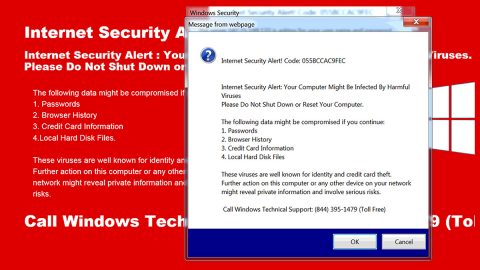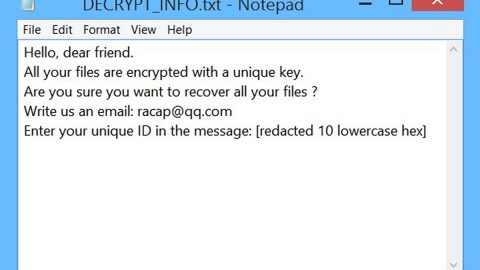What is CryptConsole 3 ransomware? And how does it carry out its attack?
CryptConsole 3 ransomware is a file-encrypting virus that has emerged recently. It is the latest variant of CryptConsole ransomware and is designed to lock important files in a computer making them inaccessible to users. The instant it infects a computer, it drops its payload dropper which is used to connect the PC to a remote server. In this remote server, the crypto-malware downloads its malicious components and places them to system folders. After that, it modifies some registry entries and sub-keys in the Windows Registry to make its attack persistent. Once all these changes are applied, it will hunt down files with the following extensions:
.3dm, .3g2, .3gp, .7zip, .aaf, .accdb, .aep, .aepx, .aet, .ai, .aif, .as, .as3, .asf, .asp, .asx, .avi, .bmp, .c, .class, .cpp, .cs, .csv, .dat, .db, .dbf, .doc, .docb, .docm, .docx, .dot, .dotm, .dotx, .dwg, .dxf, .efx, .eps, .fla, .flv, .gif, .h, .idml, .iff, .indb, .indd, .indl, .indt, .inx, .jar, .java, .jpeg, .jpg, .js, .m3u, .m3u8, .m4u, .max, .mdb, .mid, .mkv, .mov, .mp3, .mp4, .mpa, .mpeg, .mpg, .msg, .pdb, .pdf, .php, .plb, .pmd, .png, .pot, .potm, .potx, .ppam, .ppj, .pps, .ppsm, .ppsx, .ppt, .pptm, .pptx, .prel, .prproj, .ps, .psd, .py, .ra, .rar, .raw, .rb, .rtf, .sdf, .sdf, .ses, .sldm, .sldx, .sql, .svg, .swf, .tif, .txt, .vcf, .vob, .wav, .wma, .wmv, .wpd, .wps, .xla, .xlam, .xll, .xlm, .xls, .xlsb, .xlsm, .xlsx, .xlt, .xltm, .xltx, .xlw, .xml, .xqx, .xqx, .zip
After finding its targeted files, CryptConsole 3 ransomware begins the encryption using a sophisticated encryption algorithm which, at the time of writing, is still unknown. Once the encryption is carried out, it drops a file named “README.txt” which contains the following message:
“Your files are encrypted!
YOUR PERSONAL ID
[REDACTED] ———————————————————————————
Discovered a serious vulnerability in your network security.
No data was stolen and no one will be able to do it while they are encrypted.
For you we have automatic decryptor and instructions for remediation.
———————————————————————————
You will receive automatic decryptor and all files will be restored
———————————————————————————
* To be sure in getting the decryption, you can send one file(less than 10MB) to
[email protected] or
[email protected] In the letter include your personal ID(look at the beginning of this document).
Attention!
Attempts to self-decrypting files will result in the loss of your data
Decoders other users are not compatible with your data, because each user’s unique encryption key
———————————————————————————”
If you are one of the victims of this crypto-malware, paying the ransom is definitely not advised as these crooks might only trick you into paying but will not really give you any decryption software, that is, if it even exists in the first place. Thus, the best thing you can do is to try out alternative methods to recover your files without spending money. But before you do that, make sure that you wipe out CryptConsole 3 ransomware from your computer first.
How does CryptConsole 3 ransomware spread online?
CryptConsole 3 ransomware spreads via malicious spam email campaigns where crooks attach an infected file. This infected file may be a document, a ZIP or a PDF file and so on. Once you open this infected file, it may run a command used to install CryptConsole 3 ransomware in your computer. That’s why it’s always recommended to double check emails first before you open their attachments could be infected. And it’s even better if you keep both your computer and AV programs updated.
To obliterate CryptConsole 3 ransomware from your system, make sure to follow the removal steps below.
Step 1: Tap Ctrl + Shift + Esc keys to launch the Task Manager.
Step 2: Go to Processes and look for the malicious process of CryptConsole 3 ransomware then right click on it and select End Process or End Task.

Step 3: Close the Task Manager and open Control Panel by pressing the Windows key + R, then type in appwiz.cpl and then click OK or press Enter.
Step 4: Look for dubious programs that might be related to CryptConsole 3 ransomware and then Uninstall it/them.

Step 5: Tap Win + E to launch File Explorer.
Step 6: After opening File Explorer, navigate to the following directories below and look for malicious components of CryptConsole 3 ransomware such as README.txt and remove them all.
- %TEMP%
- %APPDATA%
- %DESKTOP%
- %USERPROFILE%\Downloads
- C:\ProgramData\local\
Step 7: Close the File Explorer.
Before you proceed to the next steps below, make sure that you are tech savvy enough to the point where you know exactly how to use and navigate your computer’s Registry. Keep in mind that any changes you make will highly impact your computer. To save you the trouble and time, you can just use [product-name], this system tool is proven to be safe and excellent enough that hackers won’t be able to hack into it. But if you can manage Windows Registry well, then, by all means, go on to the next steps.
Step 8: Tap Win + R to open Run and then type in regedit in the field and tap enter to pull up Windows Registry.

Step 9: Navigate to the listed paths below and look for the registry keys and sub-keys created by CryptConsole 3 ransomware.
- HKEY_CURRENT_USER\Control Panel\Desktop\
- HKEY_USERS\.DEFAULT\Control Panel\Desktop\
- HKEY_LOCAL_MACHINE\Software\Microsoft\Windows\CurrentVersion\Run
- HKEY_CURRENT_USER\Software\Microsoft\Windows\CurrentVersion\Run
- HKEY_LOCAL_MACHINE\Software\Microsoft\Windows\CurrentVersion\RunOnce
- HKEY_CURRENT_USER\Software\Microsoft\Windows\CurrentVersion\RunOnce
Step 10: Delete the registry keys and sub-keys created by CryptConsole 3 ransomware.
Step 11: Close the Registry Editor.
Step 12: Empty your Recycle Bin.
Restore the previous state of your files using the Shadow Volume copies
Restoring your encrypted files using Windows’ Previous Versions feature will only be effective if CryptConsole 3 ransomware hasn’t deleted the shadow copies of your files. But still, this is one of the best and free methods there is, so it’s definitely worth a shot.
To restore the encrypted file, right-click on it and select Properties, a new window will pop-up, then proceed to Previous Versions. It will load the file’s previous version before it was modified. After it loads, select any of the previous versions displayed on the list like the one in the illustration below. And then click the Restore button.

To ensure the removal of CryptConsole 3 ransomware from your system including the malicious components it has created on your system, follow the advanced steps below.
Perform a full system scan using [product-code]. To do so, follow these steps:
- Turn on your computer. If it’s already on, you have to reboot
- After that, the BIOS screen will be displayed, but if Windows pops up instead, reboot your computer and try again. Once you’re on the BIOS screen, repeat pressing F8, by doing so the Advanced Option shows up.
- To navigate the Advanced Option use the arrow keys and select Safe Mode with Networking then hit
- Windows will now load the SafeMode with Networking.
- Press and hold both R key and Windows key.
- If done correctly, the Windows Run Box will show up.
- Type in the URL address, [product-url] in the Run dialog box and then tap Enter or click OK.
- After that, it will download the program. Wait for the download to finish and then open the launcher to install the program.
- Once the installation process is completed, run [product-code] to perform a full system scan.
- After the scan is completed click the “Fix, Clean & Optimize Now”button.