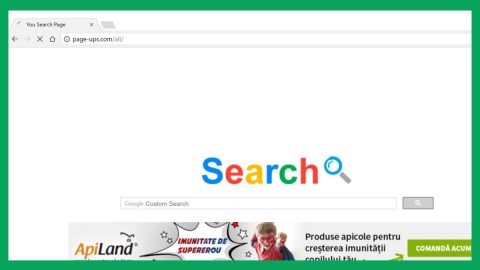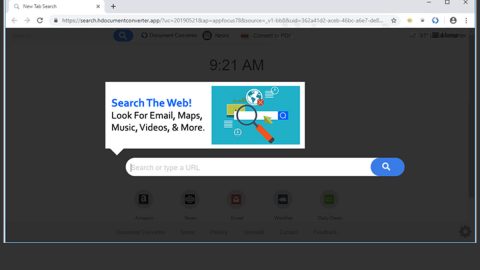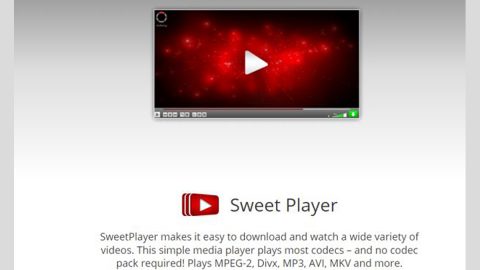It is common to face some problems in your Microsoft Office and Outlook. One of the recent error messages reported in Outlook is:
“Outlook cannot log on. Verify you are connected to the network and are using the proper server and mailbox name. The Microsoft Exchange information service in your profile is missing required information. Modify your profile to ensure that you are using the correct Microsoft Exchange information service.”
This has become predominant issue among users who have installed an update for their Microsoft Office. Here’s the thing, when you add your very first email account for Microsoft Outlook, it will create your profile to store all your information. And in some cases, when that profile becomes corrupted, then chances are you will get the error message stated above.
To fix the problem, there are two things you must do – first, you can try to remove the account included in Microsoft Outlook and then add it again, second, you can simply delete the current profile which is having the issue and then add it back again – most of the time, the second option works better compared to the first one. Try following these two options using the instructions given below to see how to remove a current Outlook profile and add a new one to fix the error “Outlook cannot log on, verify you are connected to the network” but before you start, make sure that you are connected to the internet. Once you secure your connection to the internet, open Control Panel and adjust the view by setting it to either large or small icons.
You should see an applet named Mail (Microsoft Outlook 2016). Take note that if you are using other versions of Microsoft Outlook, the version will be different such as 2013, etc. Click the applet, afterwards, a Mail Setup window will open and then click on the Show Profiles button.

And on the next screen, you will see the profile you created early on. Select that profile and click the Remove button.

Note that you might have to select the affirmative option on the next popup window. After you remove the current account, you need to create a new one. To do so, just click on the Add button and type in your name as well as other information required such as your email address, password and so on, so that you can add that account to Outlook. Once you finish adding a new account in Outlook, you shouldn’t get any problem.
If you have other computer problems, such as corrupted registries or slow PC performance, there is a one click solution you need to check out – this one click solution is known as PC Cleaner Pro. This program is a useful tool that could repair corrupted registries and optimize your PC’s overall performance. Aside from that, it also cleans out your computer for any junk or corrupted files that help you eliminate any unwanted files from your system.
Perform a full system scan using PC Cleaner Pro. To do so, follow the instructions below.
- Turn on your computer. If it’s already on, you have to reboot
- After that, the BIOSscreen will be displayed, but if Windows pops up instead, reboot your computer and try again. Once you’re on the BIOS screen, repeat pressing F8, by doing so the Advanced Option shows up.
- To navigate the Advanced Optionuse the arrow keys and select Safe Mode with Networking then hit
- Windows will now load the SafeMode with Networking.
- Press and hold both R key and Windows key.
- If done correctly, the Windows Run Boxwill show up.
- Type in explorer http://www.fixmypcfree.com/install/pccleanerpro
A single space must be in between explorer and http. Click OK.
- A dialog box will be displayed by Internet Explorer. Click Run to begin downloading PC Cleaner Pro. Installation will start automatically once download is done.
- Click OK to launch the program.
- Run the program and click the Click to Start Scanbutton to perform a full system scan.
- After all the infections are identified, click FIX ALL.