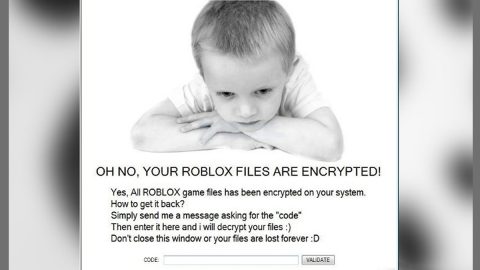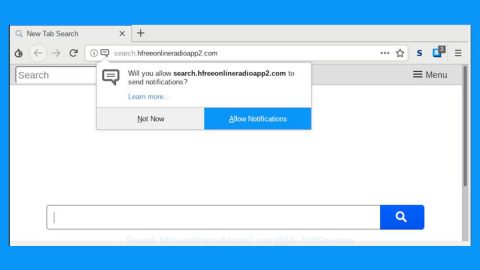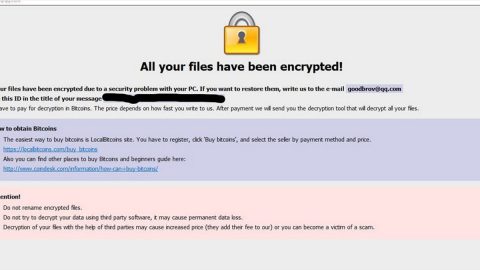When you try to open a program but you got an error message instead saying – “This program can’t start because xinput1_3.dll or d3dx9_43.dll is missing from your computer” – this article will provide you a couple of instructions to fix it. This kind of problem occurs mainly when you try to launch a game. A number of games’ setup files usually come with the DirectX installer that gets installed along with the game files automatically. So if it hasn’t been installed for some reason or if that particular file has become corrupted or went missing, then chances are, you will get this error message.
DirectX helps users in playing multimedia files or programs on Windows PCs by accelerating the hardware. And if the DirectX files are missing or corrupted, the “This program can’t start because xinput1_3.dll or d3dx9_43.dll is missing from your computer” error pops up. To fix this, try the following options.
Option #1 – Try to update DirectX
Since the problem is usually cause by missing dll files of the DirectX installation, you have to install the latest version of DirectX in your PC to fix xinput1_3.dll missing error on Windows 10. However, the standalone installer offers up to DirectX 9 and if you already have DirectX10, 11 or 12, you will have to use the Windows Update tool on your PC. If not, you can download the direct End-User Runtime Web Installer from Microsoft which supports previous version of Windows like Windows 7 and older. And if you are using a Windows 10 or Windows 8 PC that has DirectX 11.1 as well as DirectX 12, you need to run the Windows Update tool. And if the update is already pending, install it and check if it has fixed the problem or not.
While fixing the xinput1_3.dll missing error on Windows 10 using the DirectX End-User Runtime Web Installer, at the same time, it also fixes the d3dx9_43.dll missing error since they are sort of the same.
Option #2 – Update the Graphics driver
There are cases when the graphics driver may be the root cause of the problem. To fix it, a simply upgrade for both the graphics card driver and the game should sort it out. You can update your graphics drivers which are usually found on the graphics card manufacturer’s website. And as for the game, it tends to be done automatically.
For other computer problems, such as corrupted registries or slow PC performance, you can try a one-click solution in the form of PC Cleaner Pro. This program is a useful tool that could repair corrupted registries and optimize your PC’s overall performance. Aside from that, it also cleans out your computer for any junk or corrupted files that help you eliminate any unwanted files from your system.
Perform a full system scan using PC Cleaner Pro. To do so, follow the instructions below.
- Turn on your computer. If it’s already on, you have to reboot
- After that, the BIOSscreen will be displayed, but if Windows pops up instead, reboot your computer and try again. Once you’re on the BIOS screen, repeat pressing F8, by doing so the Advanced Option shows up.
- To navigate the Advanced Optionuse the arrow keys and select Safe Mode with Networking then hit
- Windows will now load the SafeMode with Networking.
- Press and hold both R key and Windows key.
- If done correctly, the Windows Run Boxwill show up.
- Type in explorer http://www.fixmypcfree.com/install/pccleanerpro
A single space must be in between explorer and http. Click OK.
- A dialog box will be displayed by Internet Explorer. Click Run to begin downloading PC Cleaner Pro. Installation will start automatically once download is done.
- Click OK to launch the program.
- Run the program and click the Click to Start Scanbutton to perform a full system scan.
- After all the infections are identified, click FIX ALL.